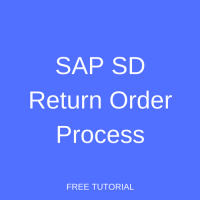 Welcome to the tutorial about SAP SD Return Order Process. Learn how returns processing is managed in SAP SD. This tutorial is part of the free SAP SD course.
Welcome to the tutorial about SAP SD Return Order Process. Learn how returns processing is managed in SAP SD. This tutorial is part of the free SAP SD course.
To understand the requirements for SAP SD return order process, let’s consider some questions. What if a product that has been sent to the customer’s premise does not meet the specifications or grade that has been promised? And, what if the customer decided they want to return the product? Or what if the fault is from your company’s side? What will the company do to handle the situation?
SAP ERP offers standard procedures for returns processing, either sending a new product for replacement or reducing the bill with credit memo processing. In this document, I am going to explain each process along with the steps and screenshots to make your understanding better.
SAP SD Return Order Process Flow
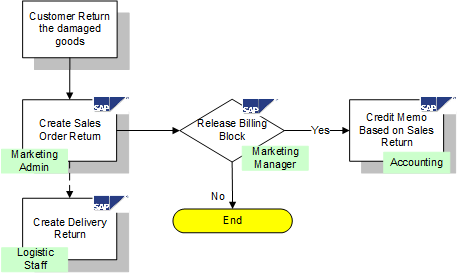
This process assumes that you have a billing document from the previous process that will be referenced for the upcoming return process.
SAP SD Return Order Process with Credit Memo
You need to create SAP SD Return Order document. Run the transaction VA01, select the sales document type (Sales Order Return), and enter the necessary sales area.
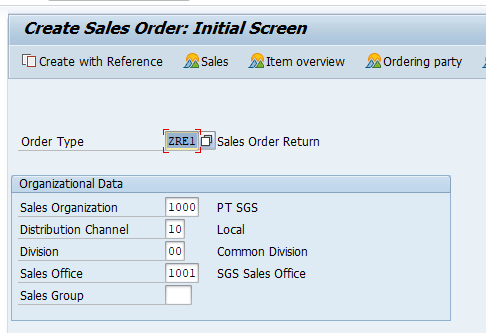
Press “Enter” button. You should look up your client’s business process to check whether a previous document has to be referenced or a return order can be created independently. For this example, I made it mandatory to enter the previous generated billing document, so a new pop up will show up.
- Fill the field with the billing document.
- Click “Copy” or press “Enter” button.
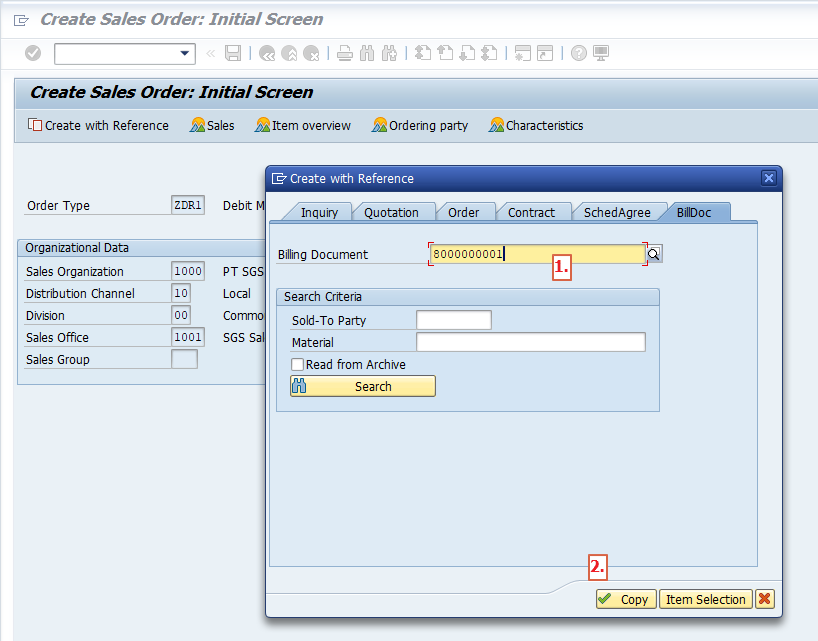
The copy control procedure will do magic by copying all of the information from the billing document (partner function information, quantity, price, etc.).
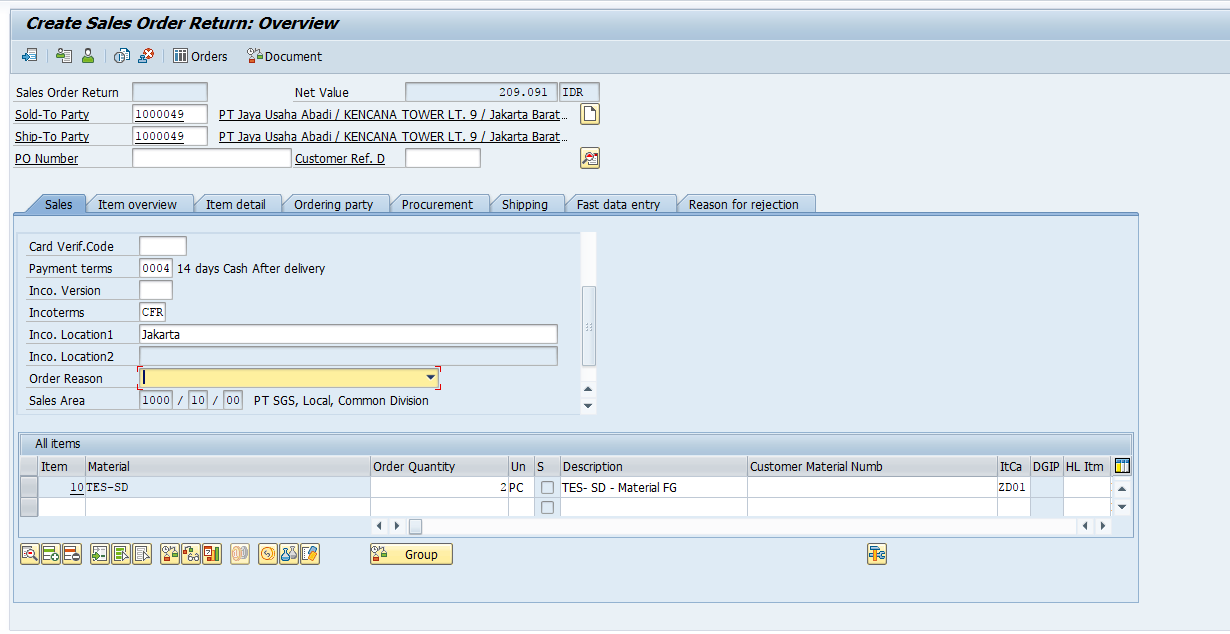
There are two important things that we need to look up to. First, you need to fill in the order reason. Second one is the quantity that the customer returns to our premises.
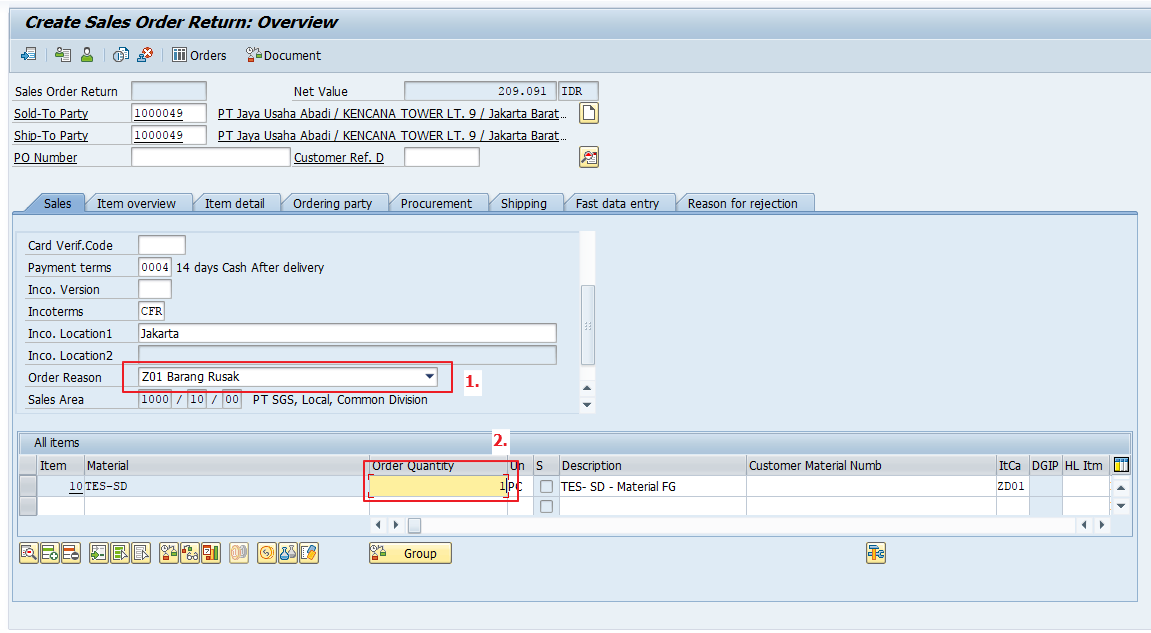
Now, you have already completed all the necessary information to create a credit memo request document. Just to make sure that nothing is missing run the incompletion log.
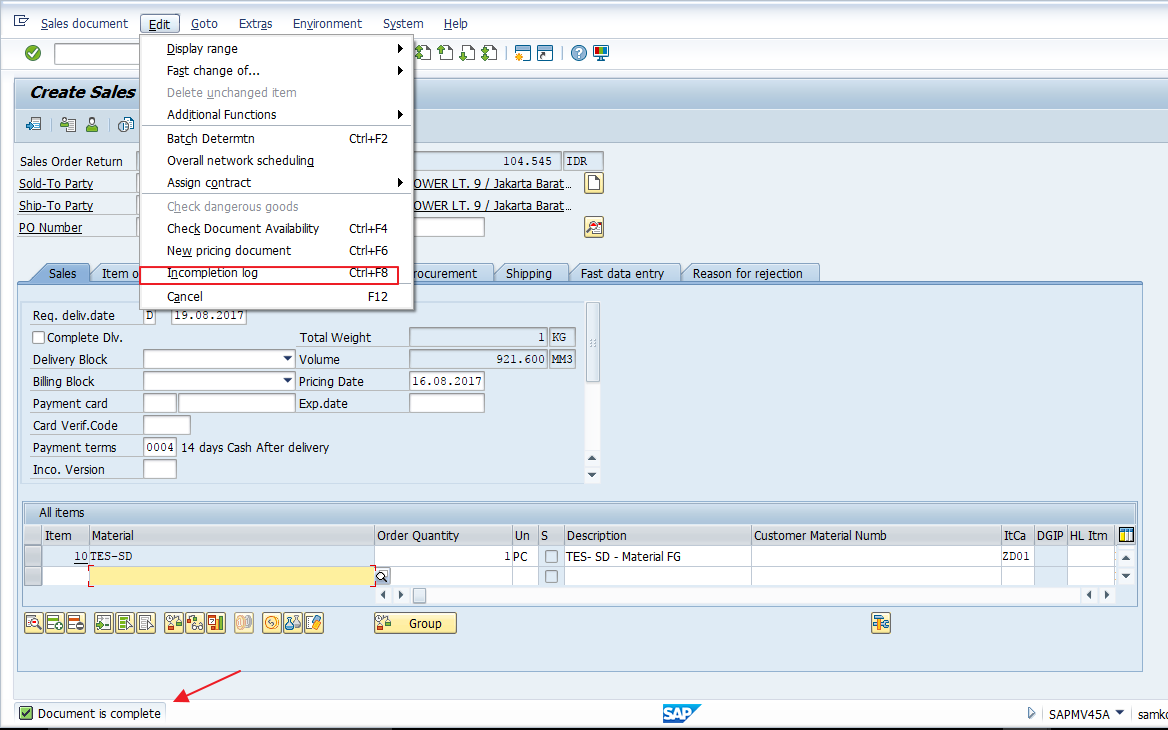
Make sure the message is as shown above, “Document is complete”. It means that no things left behind. Click on the save button ![]() .
.
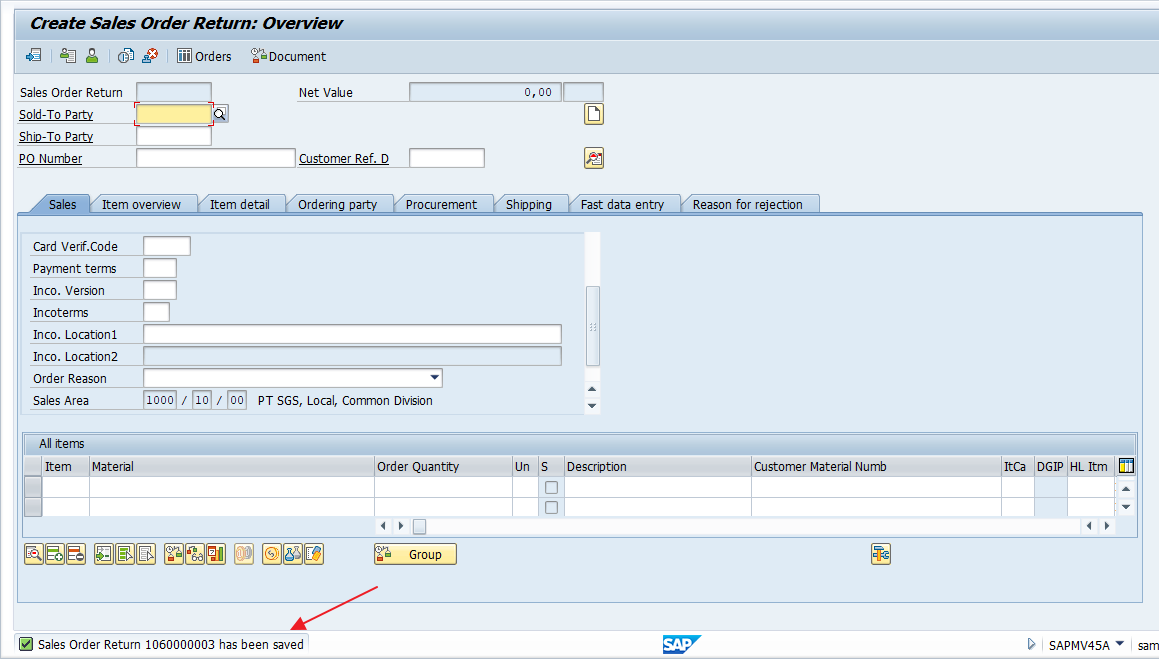
After the SAP SD return order is created, the logistic department will be normally informed by the marketing admin personnel that there will be a returned item from the customer. The logistic staff will be advised to create a return delivery.
Run the transaction VL01N, enter a shipping point and order document number.
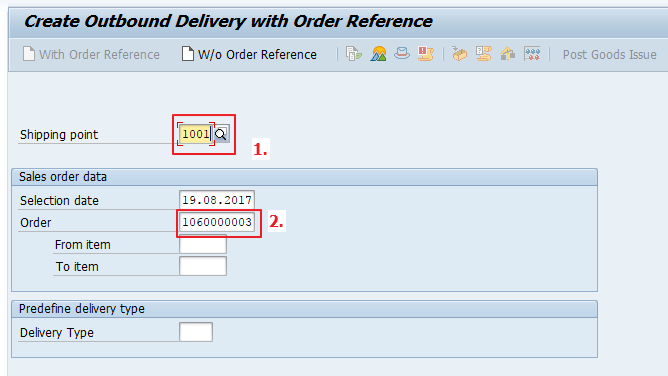
In the next screen, you have to determine which storage location is going to be used (usually the return storage location). And also, if you’ve activated batch determination, you will need to insert the batch number as well.
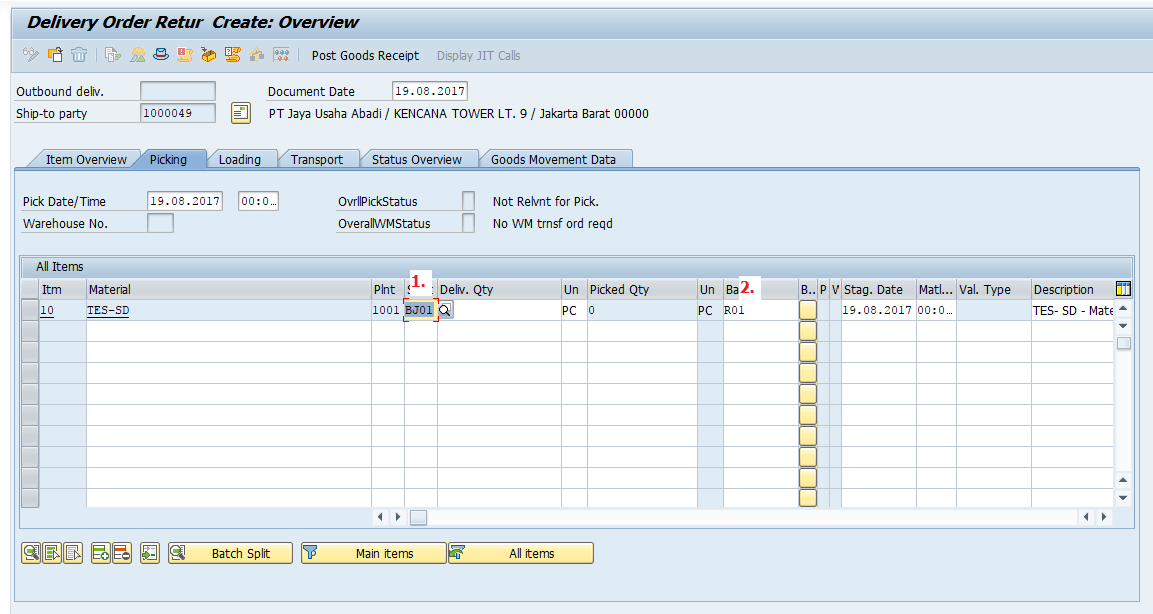
Next, click on the “Post Goods Receipt” button.
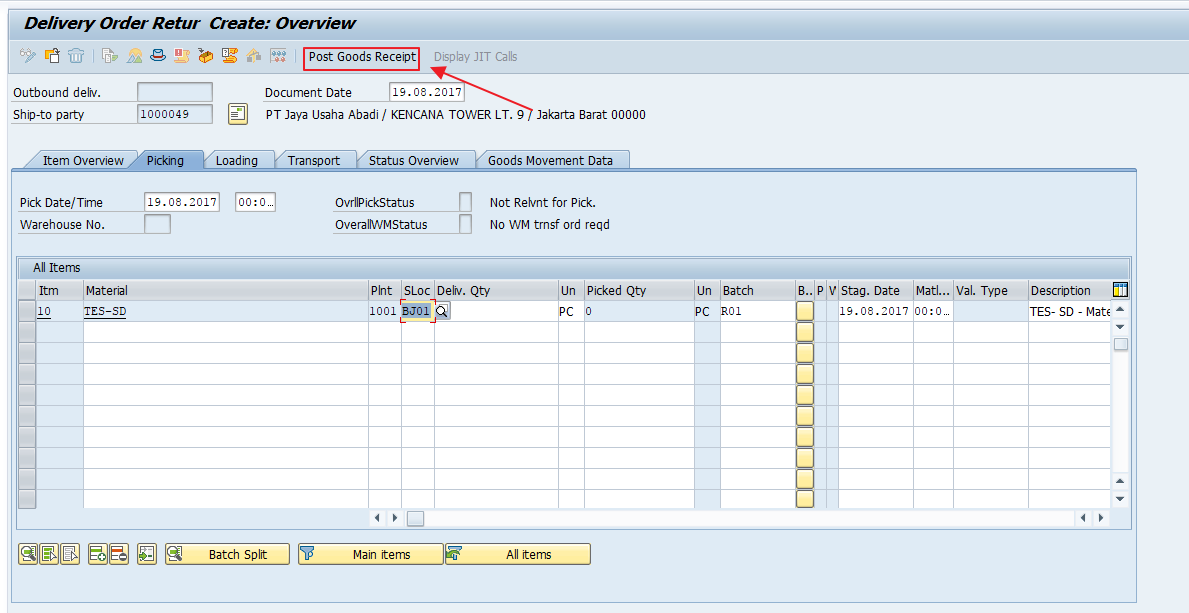
Your new return delivery will now be created and a goods movement posted.
Now, let’s have a look at the accounting entries that were created. Clearly, this is the opposite of a normal goods issue. This process will put the COGS (Cost of Goods Sold) account in credit while the warehouse stock is increased.
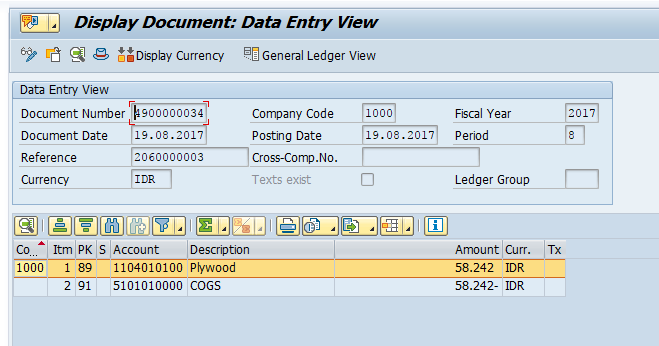
Let’s also check the impact of our posting on the stock levels. Run the transaction MMBE to check the stock in our return storage location.
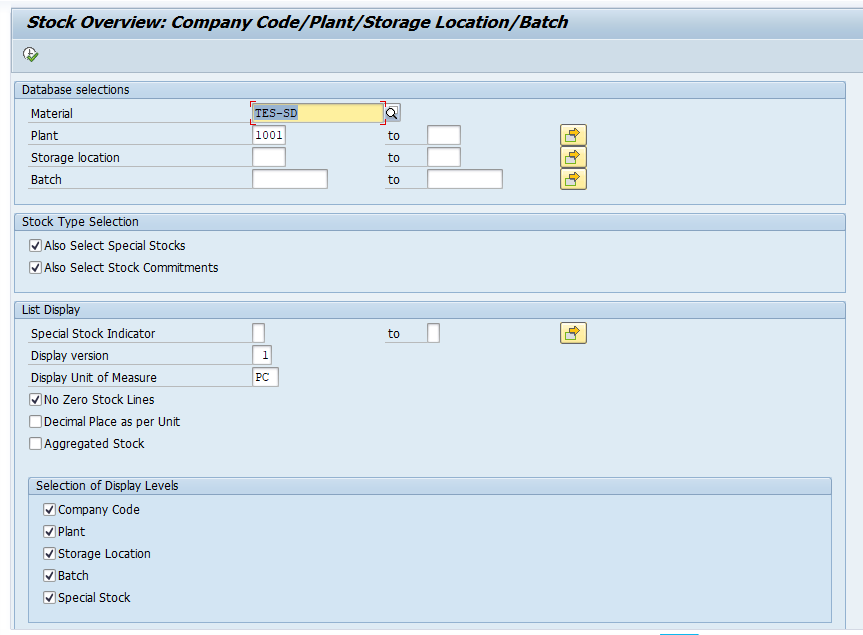
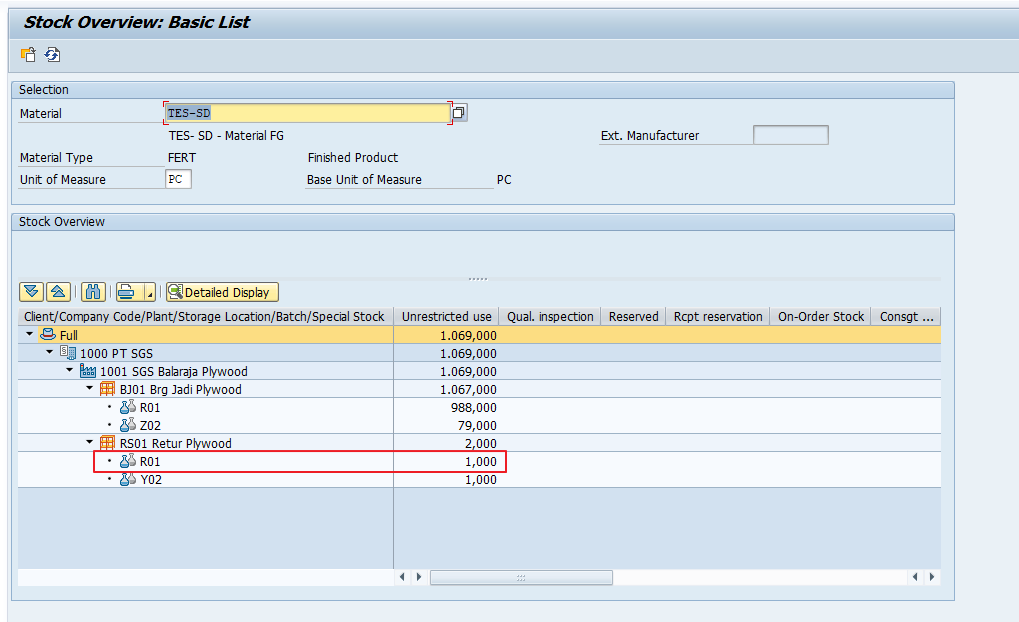
That newly added stock will be reviewed by the warehouse staff to decide what action should be taken on it.
Now, after we received the returned material, the accounting will be informed that they should create a credit memo to reduce the sales for the certain customer.
Run the transaction VF01 to create the credit memo.
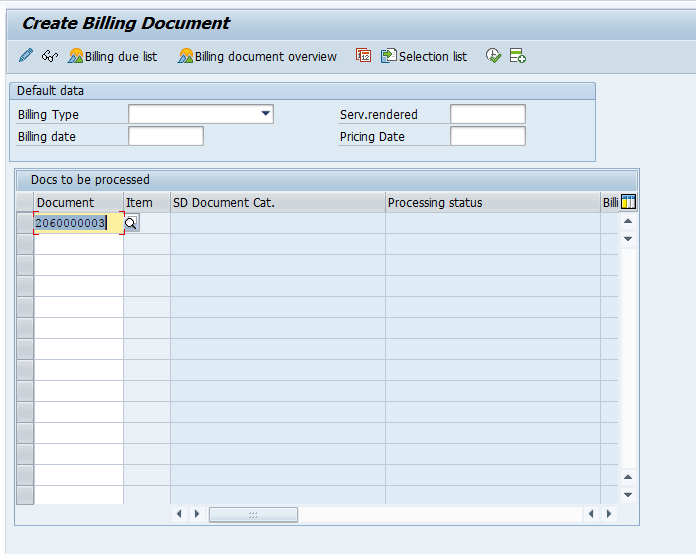
Enter the delivery document number and click “Enter”. If you leave “Billing Type” blank, the system will automatically select the billing type that has been defined for that delivery document. It will also propose the billing date based on the receiving date.
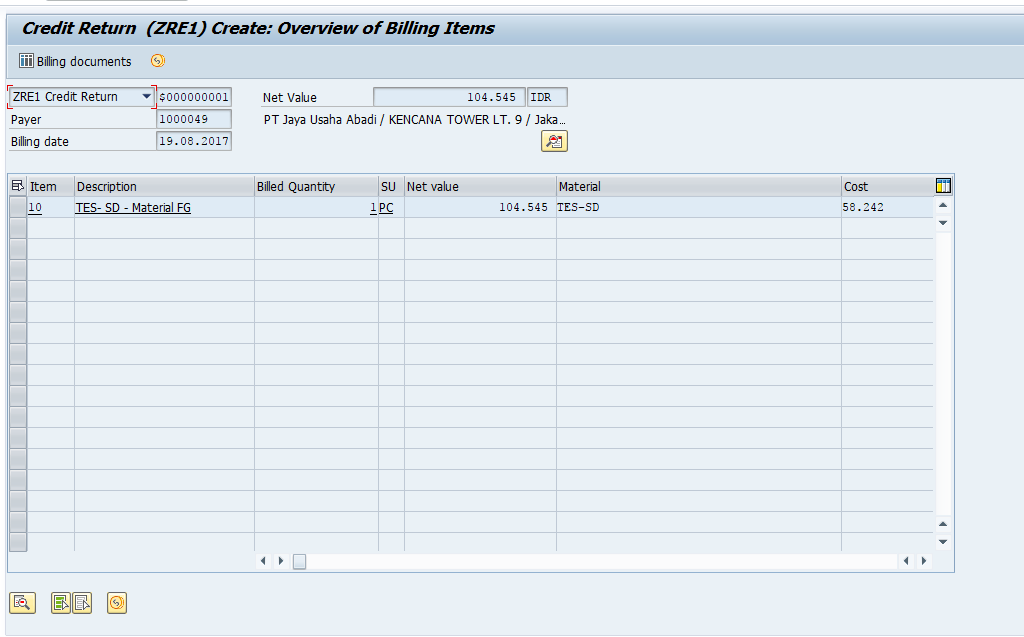
You can now save the document ![]() . Next, let’s look at the generated accounting document. It clearly states that the customer will be credited with 115.000 IDR.
. Next, let’s look at the generated accounting document. It clearly states that the customer will be credited with 115.000 IDR.
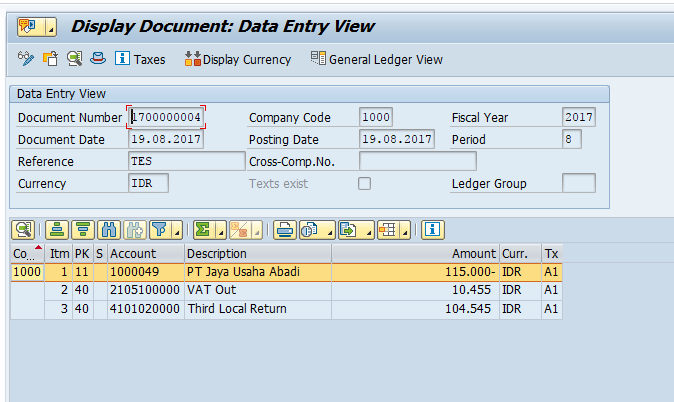
SAP SD Return Order Process with Replacement
Now, let’s discuss a follow-up scenario for SAP SD return order process. This scenario occurs when the customer demands a replacement for the consequence that our company delivered a wrong or faulty item.
After we created the credit memo for the customer, we also have to create a replacement sales order to ship the replacement item to the customer.
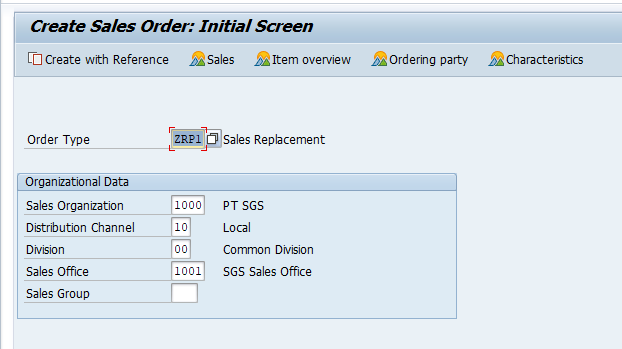
If you configure the system that specification of a reference document is mandatory, then you will need to enter the document number (in my case is the return sales order we created earlier). Next, click “Copy” button.
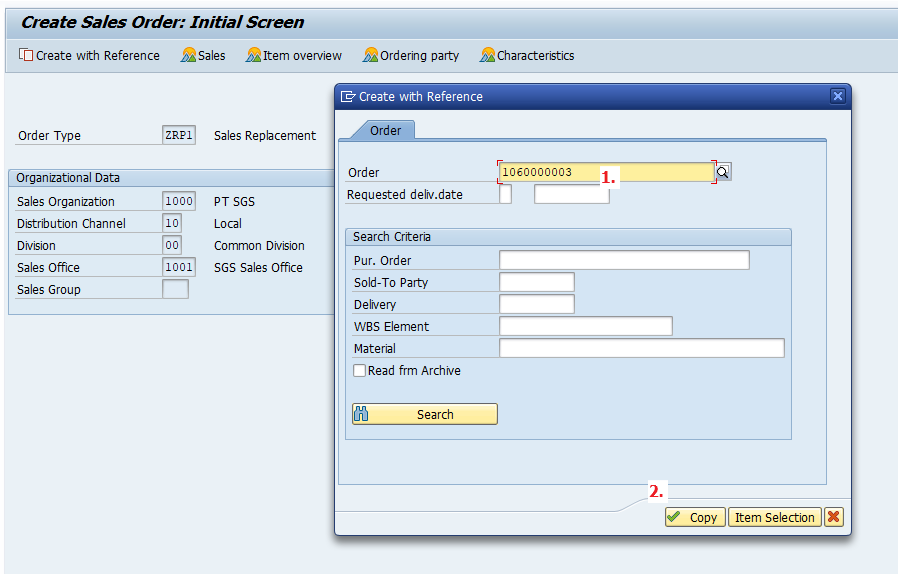
As you can see, the screen looks just like a regular sales order creation. Now, check the pricing conditions for the returned item.
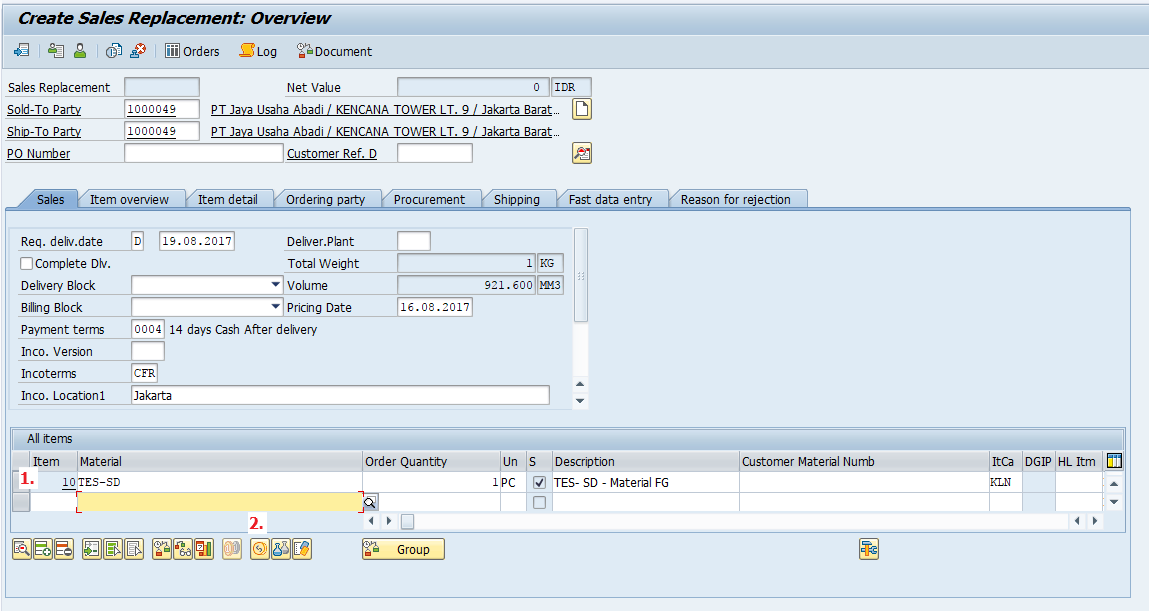
You will not find the base price because we are not selling the replacement item.
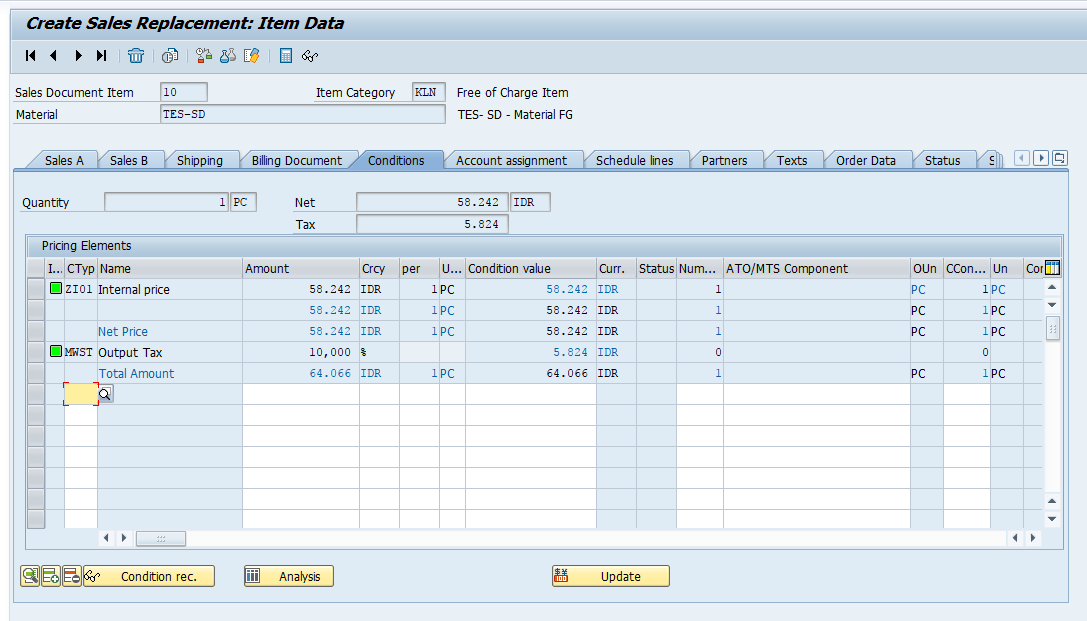
Run the incompletion log to make sure that you didn’t forget anything. Then, click “Save” to get the document number.
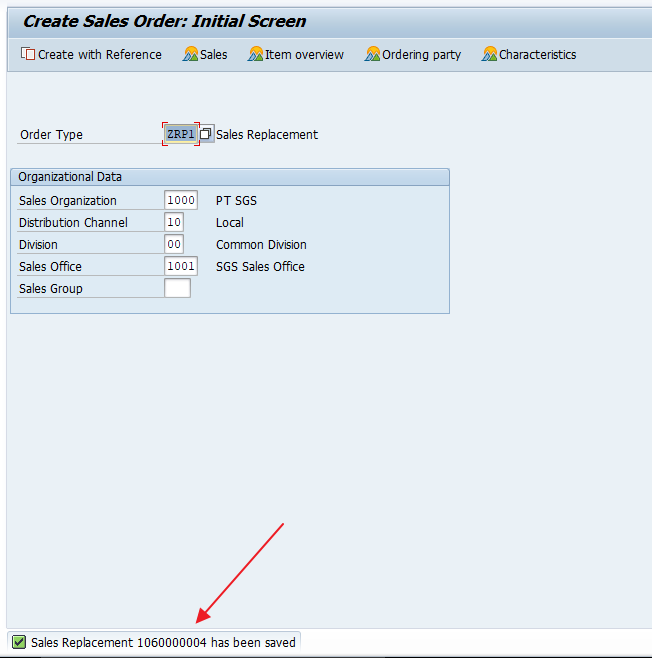
Now, run the transaction VL01N for the logistics operations.
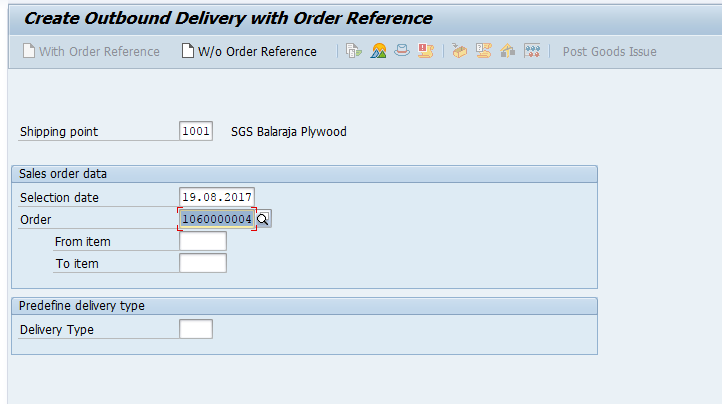
Enter a storage location and a batch number. Then, click on the “Post Goods Issue” button.
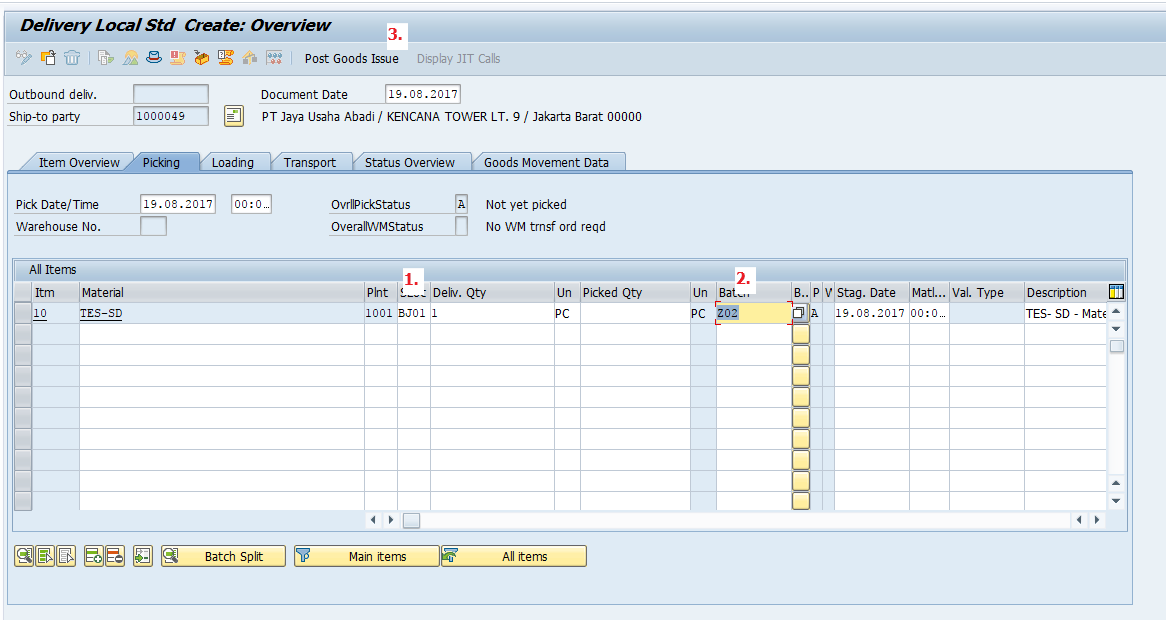
The new document will be created. Also, let’s the document flow that captured the SAP SD return order process we have just run. You can see the chain of document.
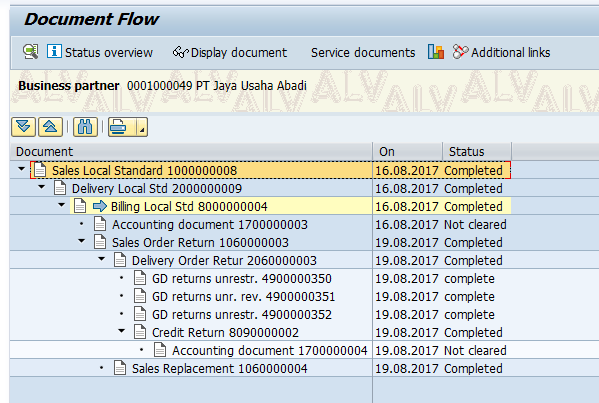
Common Questions with SAP SD Return Order Process
Q-1: Is it possible to create a credit memo after you finished the return order document?
A-1: Yes, it is possible. You just need to make the configuration for the copy control from a sales document to a billing document.
Q-2: The returned material should be inspected by the quality assurance team. How to achieve that?
A-2: There are two ways:
- First, you can change the movement type during posting goods receipt, so it will be a blocked stock instead of an unrestricted use stock.
- Or, you can do the transfer posting transaction by using different movement type in MIGO transaction.
—
Did you like this tutorial? Have any questions or comments? We would love to hear your feedback in the comments section below. It’d be a big help for us, and hopefully it’s something we can address for you in improvement of our free SAP SD tutorials.
Navigation Links
Go to next lesson: SAP Invoice Correction Request
Go to previous lesson: SAP SD Debit Memo Processing
Go to overview of the course: SAP SD Training

Very good tutorial. It has really helped.
Very much helpful.. very easy to learn.
Its really very good way to learn this process of Replacement Order . Thank you
Good and simple process explained. very helpful.
If the return order was created without a reference to the original billing document, how can you get the correct pricing (original sales price) on the return order?
You will need to adjust prices manually to achieve this.
if a part is returned from a customer for simply service work, (no material added)
just labor as a goodwill ” not charged adjustment” returned from customer, correct and ship back out, what needs to be done?
Approval process not defined during return order
How is it handled if the actual return quantity in the delivery from the customer does not match the original quantity in the return order?
Great Tutorial!
It was really Helpful.
Thank you Very Much.
SAP SD Return Order Process with Replacement – something is wrong with the process you described
If customer asks for replacement, you have to issue a credit note and issue a debit note (a billing doc as per a normal sales order) after that. If you want (and is possible by law) to use a FOC (free of charge) delivery, than you have to keep the original billing document and not issue a credit note at all. Just process a return with replacement, and that means you will keep the original billing doc.
how to change the batch nr in return order/in the delivery having alredy status 27 in SAP4Hana? material was returned but is turned out that the customer had another batch on his stock as it should be now in order to book this return we need to adjust/ change this batch but how to do this , processing of ths return is at higher level
Please try these steps:
1. Cancel the Return Order or Delivery: The first step is to cancel the existing return order or delivery document to reverse the goods issue. This can be done by navigating to the relevant transaction (e.g., VL09 for canceling a delivery) and selecting the appropriate document.
2. Adjust the Batch Number: Once the return order or delivery is canceled, the batch number can be adjusted by changing the material master data. This can be done using transaction MM02 and selecting the relevant material. In the “Batch Management” section, select the batch to be changed and edit the batch number field.
3. Create a New Return Order or Delivery: Once the batch number is adjusted, a new return order or delivery can be created using the updated material master data. This new document should reflect the correct batch number and ensure that the returned material is properly recorded in the system.
4. Complete the Return Process: Once the new return order or delivery is created, the return process can be completed by processing the document and updating inventory levels and financial accounting as necessary.
1. Is it possible to do return order replacement while accounting document for SO already cleared?
2. In Document flow process, the accounting document for SO Return is not cleared, how to make it cleared if sales replacement is done?
1. Yes
2. Clearing is SAP FI functionality. You need to use FBL5N and F-32 transactions. Have a look at this tutorial: SAP Clearing of Open Items.