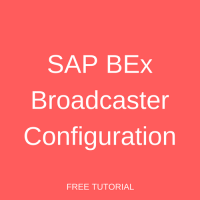 SAP BW offers broadcasting functionality. This tutorial will explain how to perform SAP BEx Broadcaster configuration. To use broadcasting functionality, you need to first configure your system accordingly. Make sure that you follow the process given below to complete the configuration process.
SAP BW offers broadcasting functionality. This tutorial will explain how to perform SAP BEx Broadcaster configuration. To use broadcasting functionality, you need to first configure your system accordingly. Make sure that you follow the process given below to complete the configuration process.
Before learning about SAP BEx Broadcaster configuration we recommend you to read the tutorial on SAP BW Broadcasting for a general introduction. This tutorial is part of our free SAP BW training course.
SAP BEx Broadcaster Configuration
Let’s discuss the main steps of SAP BEx Broadcaster configuration.
Setting up Mail Server
To distribute BEx objects through e-mail, you have to set up the mail server. Follow the path given below to setup the mail server:
SAP Reference IMG -> SAP Customizing Implementation -> SAP NetWeaver -> Business Intelligence -> Reporting-relevant Settings -> Settings for Information Broadcasting -> Set Up Mail Server
The screenshot is given below:
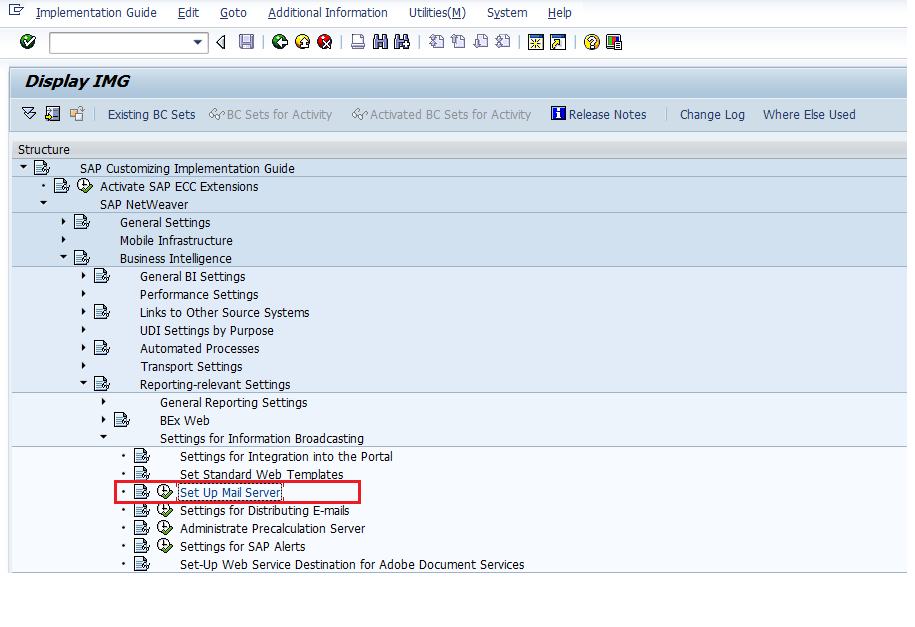
Click on ‘Set Up Mail Server’ highlighted in the above screen. The following screen appears:
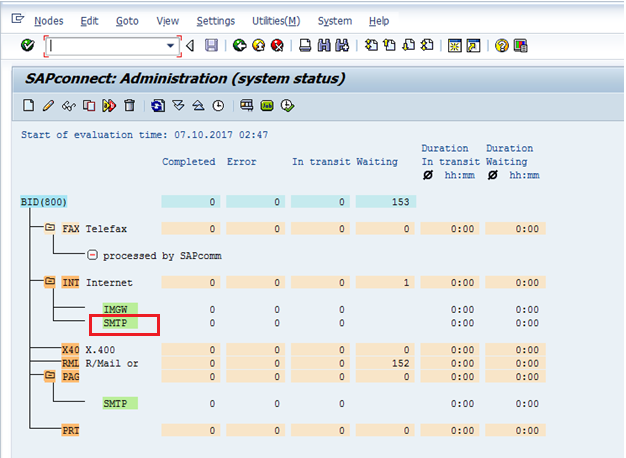
You have to choose SMTP node as highlighted in the above screen. You can also simply use transaction code SCOT to get the above screen.
Settings for Distribution of Emails
To distribute emails, you have to complete settings in the path given below:
SAP Reference IMG -> SAP Customizing Implementation Guide -> SAP NetWeaver -> Business Intelligence -> Reporting-relevant Settings -> Settings for Information Broadcasting -> Settings for Distributing E-Mails
The screenshot is given below:
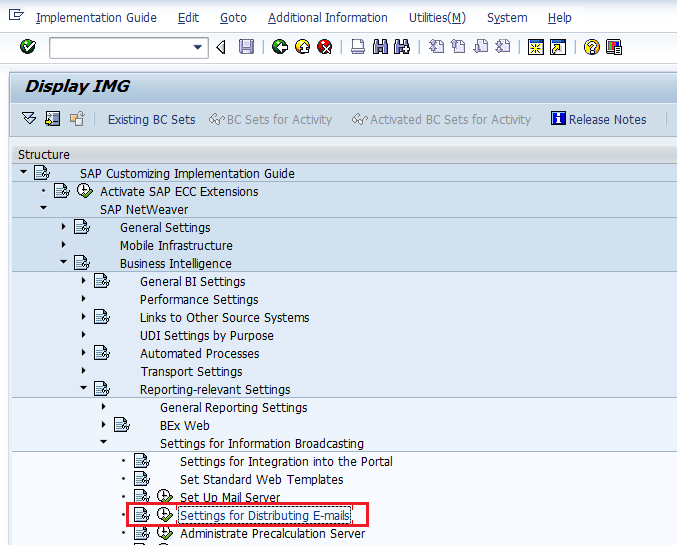
Click on ‘Settings for Distributing E-mails’ highlighted in the above screen. The following screen appears:
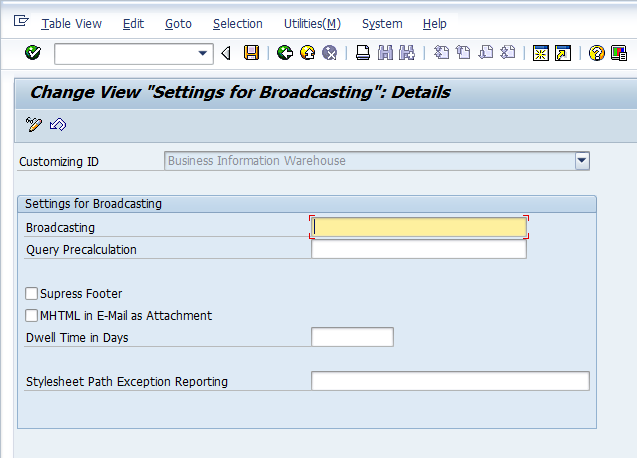
You can define many settings such as specifying Dwell Time in days and specifying whether you want to insert a footer in the e-mails that are sent through broadcasting.
Distribute Documents in MHTML Format by Email
To distribute documents that are there in MHTML format by email, you need to make settings in the following path:
SAP Reference IMG -> SAP Customizing Implementation Guide -> SAP NetWeaver -> Business Intelligence -> Reporting-relevant Settings -> Settings for Information Broadcasting -> Settings for Distributing E-Mails
The screenshot is given below:
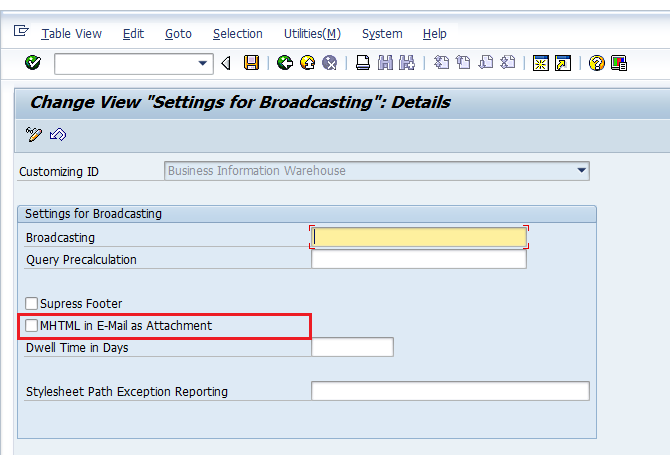
As highlighted in the above screen, you can specify whether you want to send documents that are present in MHTML format as attachment in the e-mails that are sent through broadcasting. However, it is to be noted that emails in MHTML format to broadcast the content are not always the best option.
Sending Emails Using Encryption and Signature Through SMTP Server
To send emails using encryption and signature through SMTP server, you can perform the following:
- Set up a secure e-mail proxy.
- Set the SET and GET parameters BCSSIGN and BCSENCRYPT in the menu path: System -> User Profile -> Own Data -> Parameters.
The screenshot is given below:
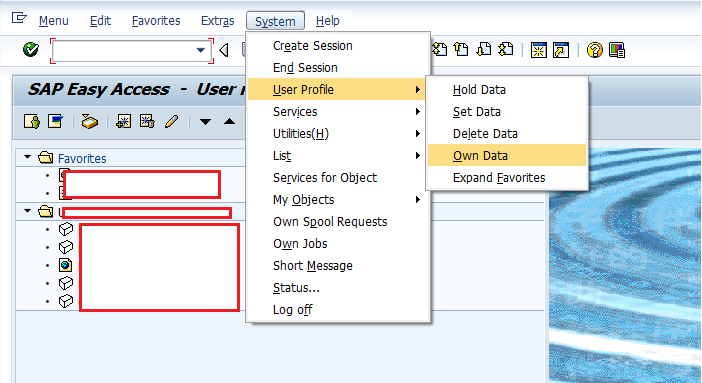
The following screen appears:
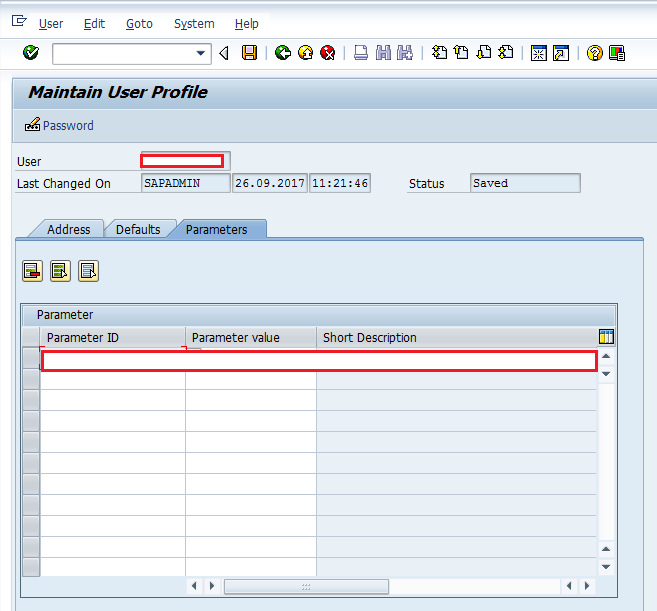
Setting Standard Web Templates for Precalculated Queries
You can set a standard web template for precalculated queries by following the path given below:
SAP Reference IMG -> SAP Customizing Implementation Guides -> SAP NetWeaver -> Business Intelligence -> Reporting-relevant Settings -> BEx Web -> Set Standard Web Templates
The screenshot is given below:
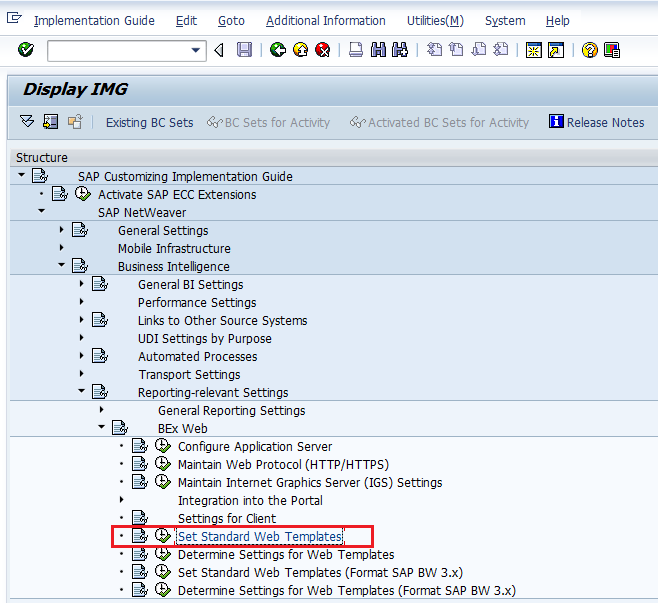
Click on ‘Set Standard Web Templates’ highlighted in the above screen. The following screen appears:
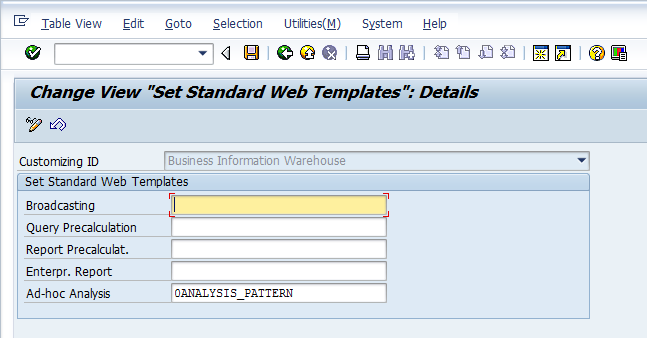
Administrate Precalculation Server
One of the most prominent features of BEx Broadcaster is precalculating workbooks. To perform the same, you need to specify precalculation servers. You can create/administer precalculation server by following the path given below:
SAP Reference IMG -> SAP Customizing Implementation Guide -> SAP NetWeaver -> Business Intelligence -> Reporting-relevant Settings -> Settings for Information Broadcasting -> Administrate Precalculation Server
The screenshot is given below:
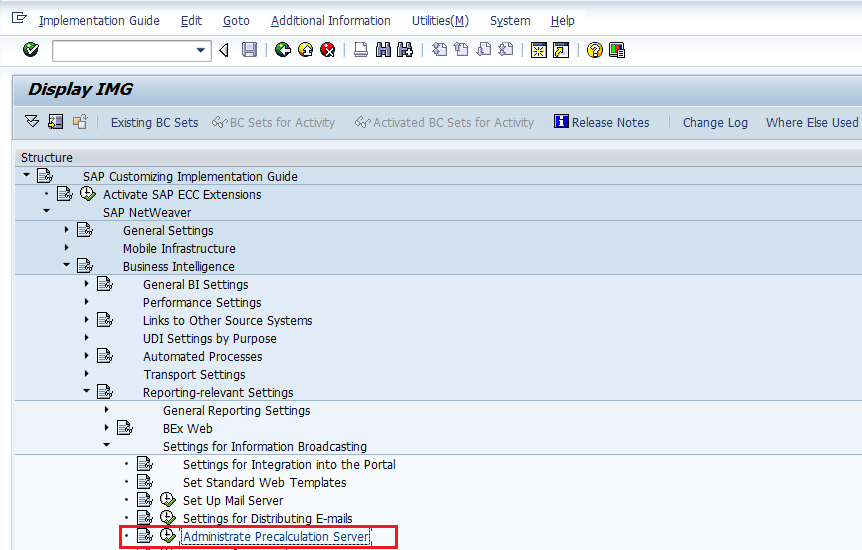
Click on ‘Administrate Precalculation Server’ highlighted in the above screen. The following screen appears:
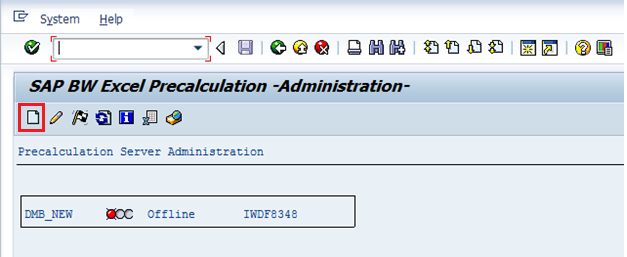
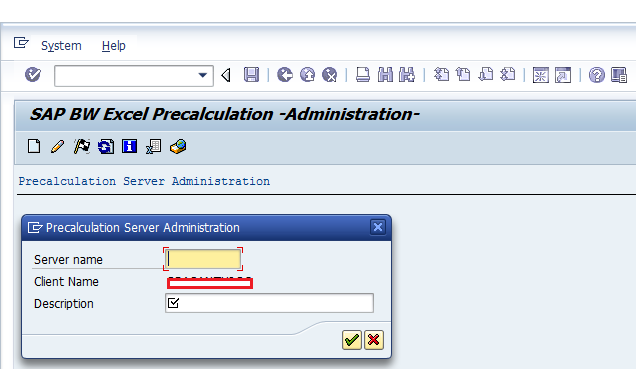
Click on ![]() highlighted in the above screen to create a new precalculation server. The following screen appears:
highlighted in the above screen to create a new precalculation server. The following screen appears:
Now specify the server name and description as per the following screen:
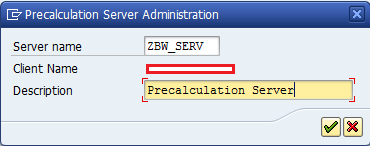
Let’s now click on ![]() highlighted in the below screen to proceed further.
highlighted in the below screen to proceed further.
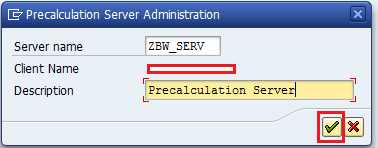
You can also administer the already created precalculation servers by following the same path or by using Transaction code RSPRECADMIN.
Settings for SAP Alerts
In order to generate and broadcast alerts, you need to make sure that you have the alert framework configured. You need to first define alert categories in transaction code ALRTCATDEF.
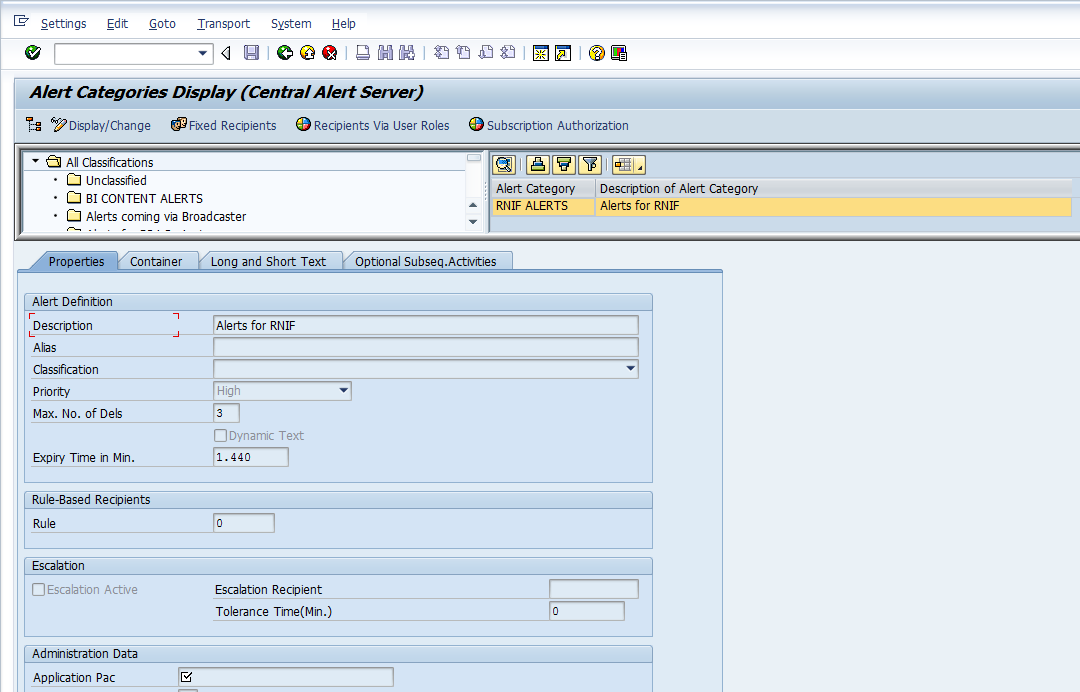
You should also choose the recipients of the SAP alert and maintain the alert container as needed.
Exception-Specific Broadcasting
You can specify a stylesheet for exception reporting by following the path given below:
SAP Reference IMG -> SAP Customizing Implementation Guide -> SAP NetWeaver -> Business Intelligence -> Reporting-relevant Settings -> Settings for Information Broadcasting -> Settings for Distributing E-Mails
The screenshot is given below:
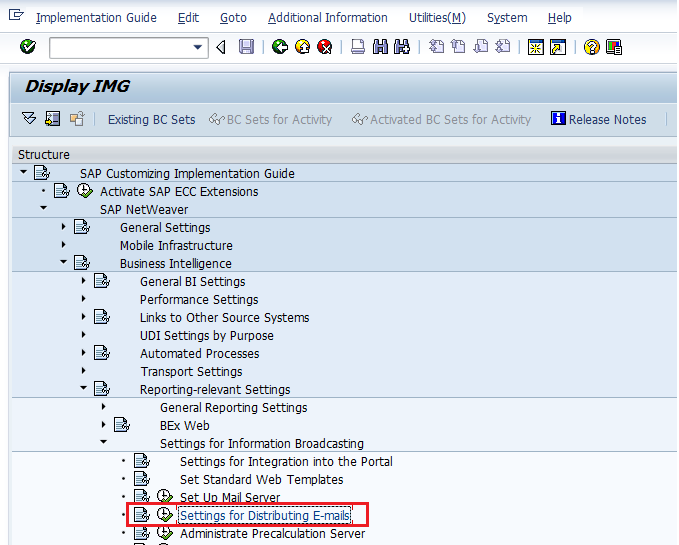
Click on ‘Settings for Distributing E-mails’ highlighted in the above screen. The following screen appears:
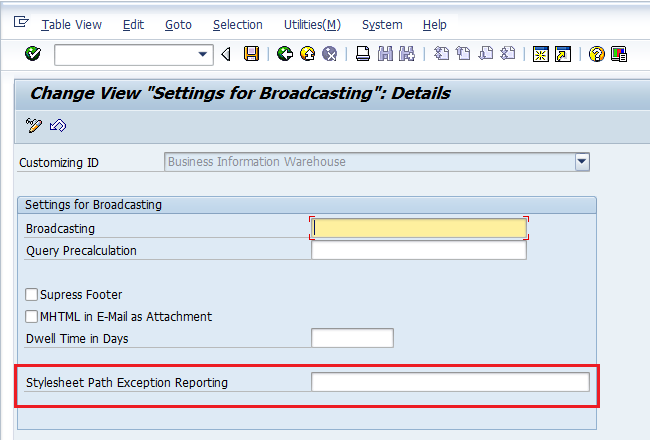
You need to specify a path in the MIME Repository at the highlighted section given above. If you leave it blank, system takes the standard style sheet.
Along with the above settings, you also need to make sure that you don’t ignore the below steps:
- To distribute BEx objects to the portal, you have to integrate BEx objects to the portal.
- To allow multiple users in the portal use BEx objects for adding some personal notes or for providing feedback, you have to activate/configure the collaboration services.
- To allow portal users to subscribe to Knowledge Management folders or documents, you have to activate/configure the subscription service.
- You should also first make sure that you do configurations for Adobe document services to create PDF files.
- You need to use S_RS_ADMWB authorization object with BR_SETTING as the value for the field RSADMWBOBJ. By doing this, you can grant admin role related authorizations for broadcasting.
Conclusion
You need to follow this SAP BEx Broadcaster configuration process before you use information broadcasting. For your end users to seamlessly access the scenarios that they need, you need to make sure that you set up all the relevant authorizations and perform the administrative activities.
—
Did you like this tutorial? Have any questions or comments? We would love to hear your feedback in the comments section below. It’d be a big help for us, and hopefully it’s something we can address for you in improvement of our free SAP BW tutorials.
Navigation Links
Go to next lesson: SAP BW Report-Report Interface
Go to previous lesson: SAP BW Broadcasting
Go to overview of the course: SAP BW Training

Is there a configuration guide from SAP?
Log in to your webmail and Enable IMAP Access to your account earlier than you configure IMAP
in the e-mail consumer. IMAP and POP3 are protocols that assist you
to obtain email messages from your Zoho Mail server and entry them with desktop
e-mail purchasers like Outlook/ Mac Mail and/or cellular e-mail purchasers
iPhone/ Android e mail apps. One purpose on your emails not getting delivered might be that your electronic mail id may need been blocked by the senders.
Up to now the mail might need gone through multiple hops, however
that isn’t actually a factor anymore so it’s not coated right here.
But how many people have paid attention to the mechanism that is perhaps involved in the whole process of sending and receiving
emails? It wouldn’t only imply additional pointless work but would additionally slow down your entire advertising and marketing course of.
This manner by the point you realise you have a compromised laptop, at
least you can fix it with out affecting your complete organisation getting mail bouncing again.