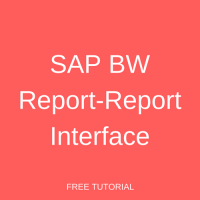 SAP BW Report-Report Interface (RRI) is widely used across many SAP BW installations because this feature offers multiple benefits to users. It helps in calling a jump target from a BW BEx query. In this context, the BW BEx query is known as the sender and the jump target is termed as the receiver. The jump targets can be called from the sender BEx query in BEx Web Applications and in BEx Analyzer. The jump targets can be Queries, Reports, Web addresses, and Transactions. This tutorial is part of our free SAP BW training.
SAP BW Report-Report Interface (RRI) is widely used across many SAP BW installations because this feature offers multiple benefits to users. It helps in calling a jump target from a BW BEx query. In this context, the BW BEx query is known as the sender and the jump target is termed as the receiver. The jump targets can be called from the sender BEx query in BEx Web Applications and in BEx Analyzer. The jump targets can be Queries, Reports, Web addresses, and Transactions. This tutorial is part of our free SAP BW training.
SAP BW Report-Report Interface Prerequisites
To use SAP BW Report-Report Interface (RRI) in a BEx Query/ Web Application, you need to make sure that you have created the settings in Sender/Receiver assignment. To jump to an ABAP report or a transaction from a Sender query, Internet Transaction Server (ITS) needs to be installed for the target system. Even if you’re trying to jump to a target within BI server, ITS is needed. But, there is no need to install it separately, as it is automatically included in SAP BW system.
Business Case
Let’s use a sample business case for discussion of SAP BW Report-Report Interface. There is a business requirement to jump to Deliveries Detail Report from the Deliveries Header Report. Both these reports are SAP BW BEx Queries created in Query Designer. The technical names of the reports are as follows:
Deliveries Header Report: ZSD_DEL_Q0001
Deliveries Detail Report: ZSD_DEL_Q0002
Whenever, a business user selects a division in the Deliveries Header Report and calls the Deliveries Detail Report, the Deliveries Detail Report should be displayed for the selected division.
The mockup of Deliveries Header Report is given below:
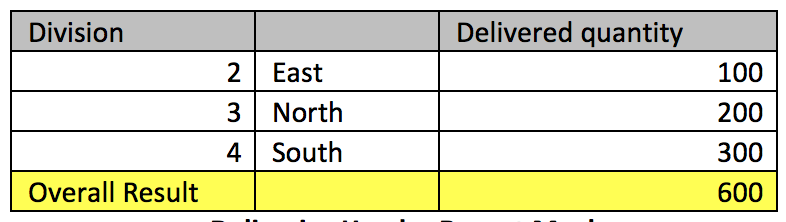
Let’s assume that the business user has requested Deliveries Detail Report for Division 4. The mockup of Deliveries Detail Report is given below:

There are several steps involved in setting up SAP BW Report-Report Interface (RRI). Hence, the tutorial is divided into the following four sections:
- Create Sender/Receiver Assignment
- Save Sender/Receiver Assignment
- Execute Sender BEx query
- Call Receiver query from Sender query
Create Sender/Receiver Assignment
Go to transaction code RSBBS to get started with SAP BW Report-Report Interface (RRI) setup. This transaction code helps in configuration of the Sender/Receiver assignment.
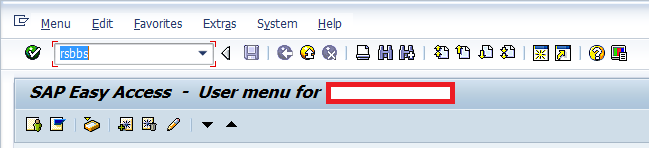
The following screen appears:
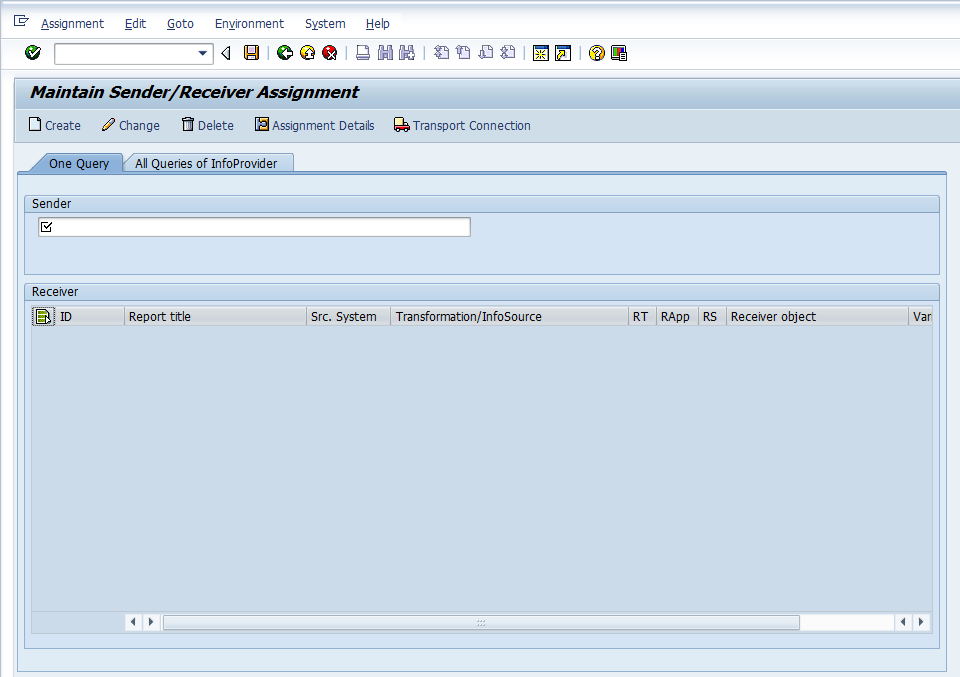
To create a new sender/receiver assignment, you need to select the sender query (Deliveries Header Report) and click on ![]() highlighted in the below screen:
highlighted in the below screen:
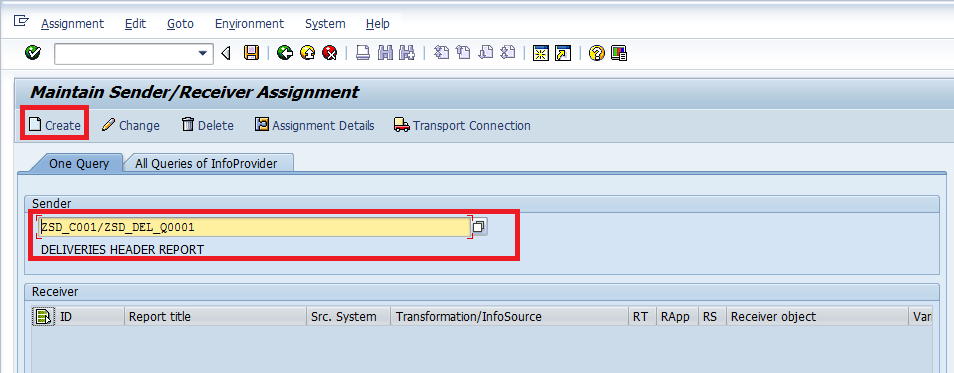
You will then be prompted with the following screen:
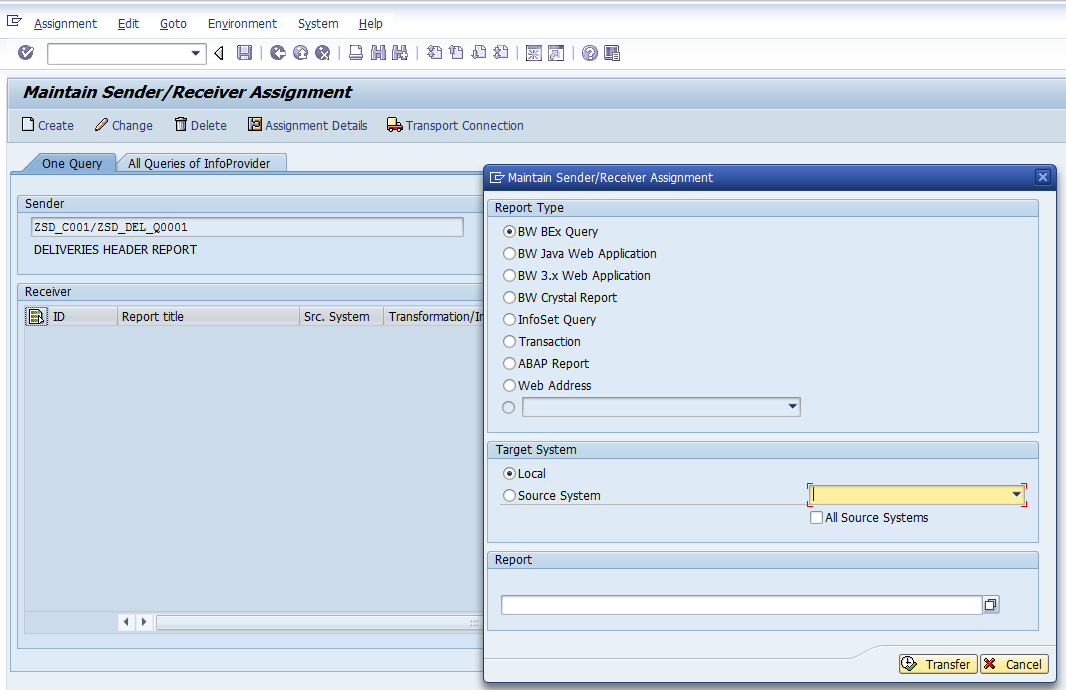
As can be seen from the above screen, there are many report types to choose from. A brief overview of the different report types has been given below.
| Report Type | Description |
| BW BEx Query | Jumps to a BW BEx Query that’s created using SAP BEx Query Designer |
| BW Java Web Application | Jumps to BW Java Web Application that’s created using SAP BEx WAD (Web Application Designer) |
| BW 3.x Web Application | Jumps to BW 3.x Web Application |
| BW Crystal Report | Jumps to BW Crystal Report in Crystal Enterprise |
| InfoSet Query | Jumps to InfoSet query |
| Transaction | Jumps to Transaction in SAP system (ECC/CRM etc.) |
| ABAP Report | Jumps to ABAP report in SAP system (ECC/CRM etc.) |
| Web Address | Jumps to web address by passing the parameters to the URL from the Sender query |
As our receiver query (Deliveries Detail Report) is a SAP BW BEx Query, let’s retain the Report Type selection as ‘BW BEx Query’ and select the receiver query as highlighted in the below screen:
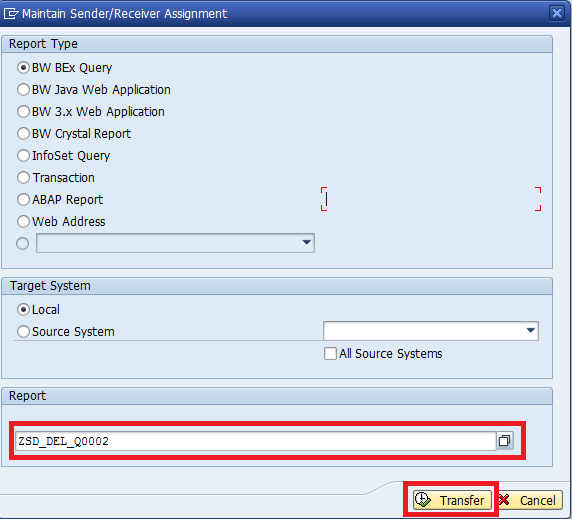
Now, click on ![]() highlighted in the above screen to transfer the assignment. The following screen appears:
highlighted in the above screen to transfer the assignment. The following screen appears:
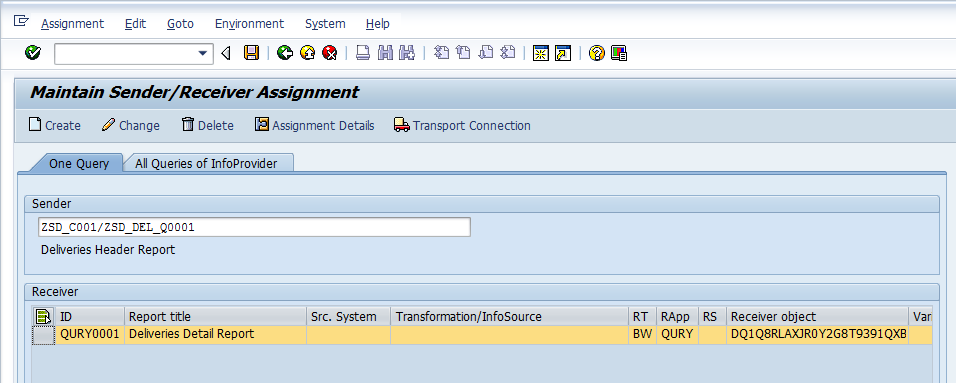
This finishes the process of selecting the sender and receiver queries. Now, we must assign the mappings between these two queries for SAP BW Report-Report Interface (RRI) to function correctly. In our case, the requirement is to link these two reports (Deliveries Header Report and Deliveries Detail Report) based on the Division InfoObject. To perform the same, click on ![]() highlighted in the below screen:
highlighted in the below screen:
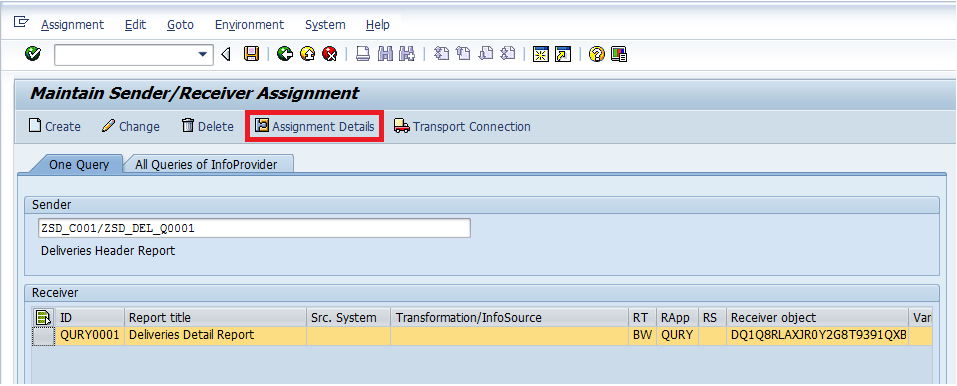
The following ‘Field Assignments’ screen appears:
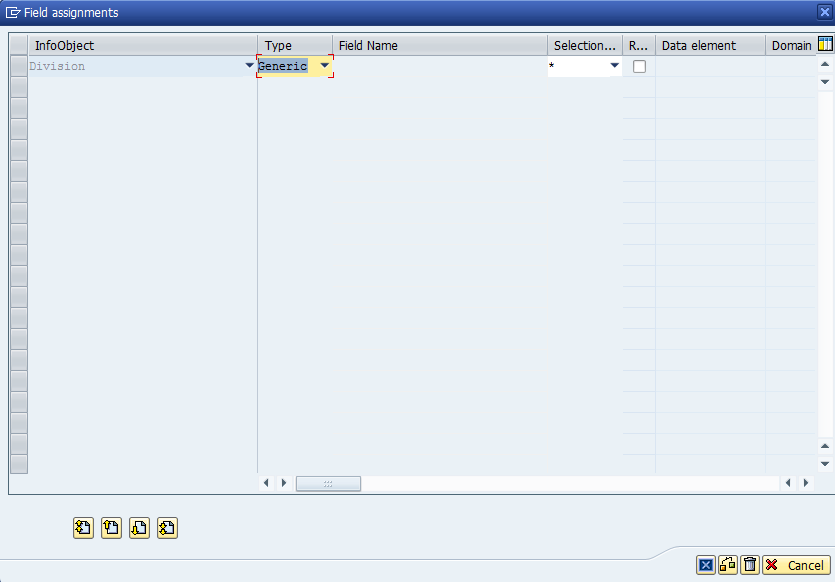
Here, I will select the type as InfoObject and field name as 0DIVISION and selection type as single value. The screenshot is given below:
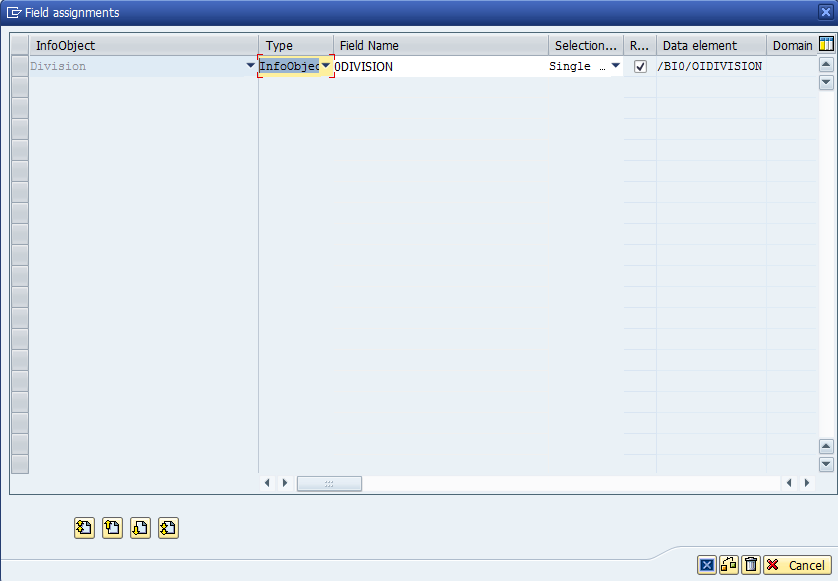
Now, click on ![]() highlighted in the below screen to proceed further.
highlighted in the below screen to proceed further.

Save Sender/Receiver Assignment
After closing the assignment details, you will see the following screen.
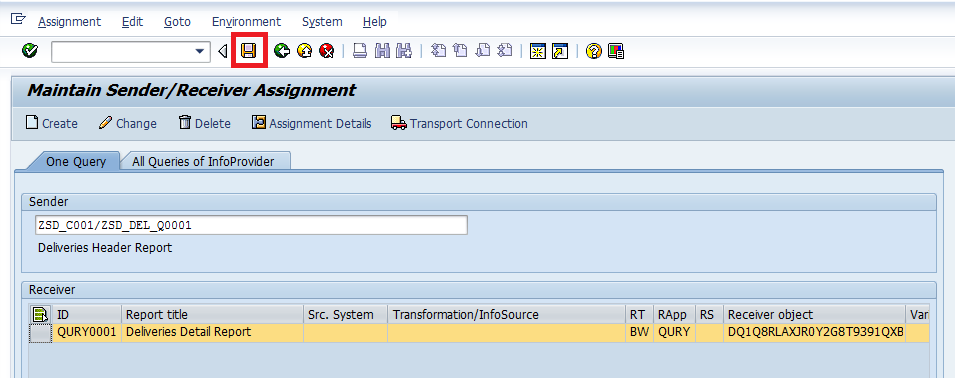
This finishes the process of configuring the Report-Report Interface (RRI) Setup. Let’s save the sender/receiver assignment by clicking on ![]() highlighted in the above screen.
highlighted in the above screen.
Execute Sender BEx query
Let’s now execute the sender query (Deliveries Header Report) in BEx Analyzer. The following screen appears:
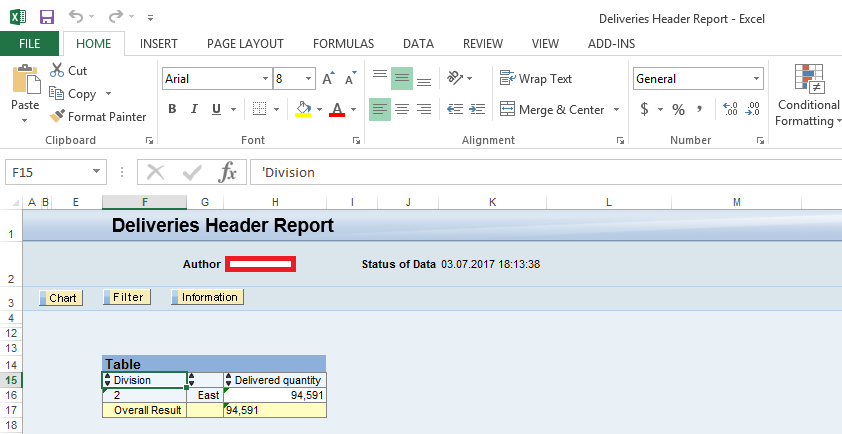
Call Receiver Query from Sender Query
From the context menu of the Division “East” select Goto Deliveries Detail Report as shown below:
Calling the Receiver query from the Sender query
The following screen appears:
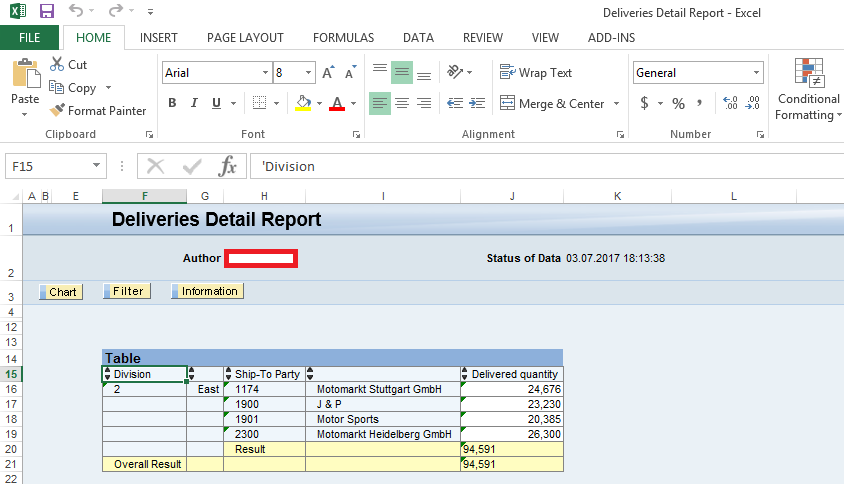
As can be seen from the above screen, you’ll get to see the granular data of the selected Division in the Deliveries Detail Report.
Conclusion
SAP BW Report-Report Interface (RRI) enhances the capabilities of SAP BW queries by allowing drill down functionality (to jump from one query to the other query). Business users need to get a solid understanding of the data, in other words, they need data granularity, for better decision making. SAP BW provides multiples features such as free characteristics and filters. However, they just do not serve this purpose completely. SAP BW Report-Report Interface (RRI) is a handy feature in such cases. It helps business users in jumping to the destination query from the source query for more deeper understanding of the data (to see line item level information). It is therefore utmost important to understand in and out of SAP BW Report-Report Interface (RRI) functionality for delivering greater business benefits.
—
Did you like this tutorial? Have any questions or comments? We would love to hear your feedback in the comments section below. It’d be a big help for us, and hopefully it’s something we can address for you in improvement of our free SAP BW tutorials.
Navigation Links
Go to next lesson: SAP BW Business Content
Go to previous lesson: SAP BEx Broadcaster Configuration
Go to overview of the course: SAP BW Training
