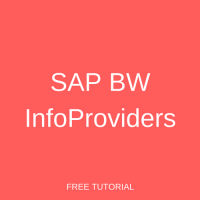 SAP BW InfoProviders are the objects on which we can create and run queries in SAP BEx. Many SAP BW learners often get confused about InfoProviders and their usage. There are various types of InfoProviders in SAP BW. However, there is some fine distinction among various types of InfoProviders based on how they are modeled and whether they are base objects. It is of utmost importance to understand these facts to effectively use them for relevant reporting purposes.
SAP BW InfoProviders are the objects on which we can create and run queries in SAP BEx. Many SAP BW learners often get confused about InfoProviders and their usage. There are various types of InfoProviders in SAP BW. However, there is some fine distinction among various types of InfoProviders based on how they are modeled and whether they are base objects. It is of utmost importance to understand these facts to effectively use them for relevant reporting purposes.
Some InfoProviders can be modeled in the SAP BW system, whereas there are some that cannot be modeled in the SAP BW system.
SAP BW InfoProviders Modeled in SAP BW System
Some SAP BW InfoProviders can be used as base objects. We can load data to these InfoProviders using staging. Below is the list of such SAP BW InfoProviders:
- InfoObjects: Data can be loaded to characteristic InfoObjects (Texts, Attributes). They can also be made available as InfoProvider, if you flag the characteristic as InfoProvider.
- DataStore Objects: They are just storage tables to store the cleansed master data or transaction data at the lowest granularity level.
- InfoCubes: They can either physically store data or they can be just a virtual collection of data that collects the data to make it available for a query without permanently storing it.
There are also SAP BW InfoProviders which can contain other InfoProviders. Below is the list of such InfoProviders:
- MultiProvider: It combines data from multiple InfoProviders and makes the data available for reporting. They don’t store any data. The data just comes from the underlying InfoProviders on which the MultiProvider is created.
- InfoSet: It provides a semantic view of some InfoProviders and joins among them. The underlying InfoProviders can be InfoCubes, DataStore objects, and master data bearing characteristics.
- VirtualProviders: These are the InfoProviders which are modeled in the BW system but the data is not present in the BW system.
- CompositeProvider: It makes data available for reporting purposes by combining data from several analytic indexes or from other InfoProviders
- Query as InfoProvider: The Data Federator interface can be used to read data in a query.
- Aggregation Level: This is a virtual InfoProvider, primarily designed to plan data manually or changing it through planning functions.
- HybridProvider: It basically combines the historic data with a small set of new data. Hybrid InfoProvider gives faster access to data, thereby enhancing query performance.
SAP BW InfoProviders Not Modeled in SAP BW System
- TransientProviders: These are the InfoProviders that cannot be modeled in the SAP BW system. They are derived from other objects such as Classic InfoSet, SAP HANA Models and Analytic Index.
This list might be daunting, and it can create a lot of confusion. So, let’s take a look at a requirement of creating SAP BW InfoProvider (InfoCube) to understand how we can actually create an InfoCube in SAP BW system.
Example
The requirement is to create an InfoCube called ‘Sales Overview’ which shows the Delivered quantity by different dimensions such as Division, Customer, and Calendar Year. The InfoCube should be designed in such a way that the data can be viewed by any of the axes, for example Delivered quantity by Division, Customer, or by Calendar Year. The mockup is given below:
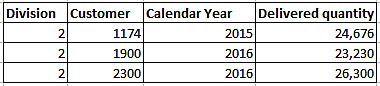
Create InfoCube
In SAP BW, we can create InfoCubes with up to 16 dimensions, 3 of which are predefined. Each of these dimensions can have up to 248 characteristics. Let us now create the ‘Sales Overview’ InfoCube.
Go to transaction RSA1 in order to access Data Warehousing Workbench. Click on ![]() highlighted in the below screen:
highlighted in the below screen:
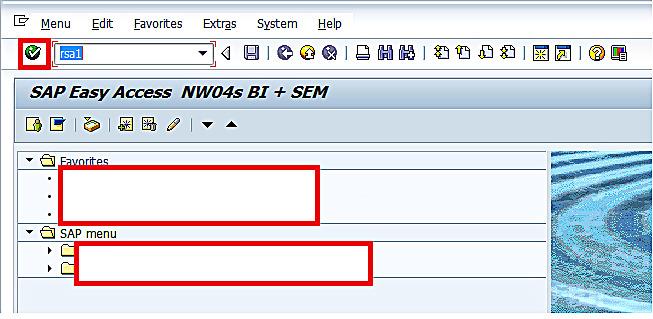
Now, go to ‘InfoProvider’ highlighted in the below screen:
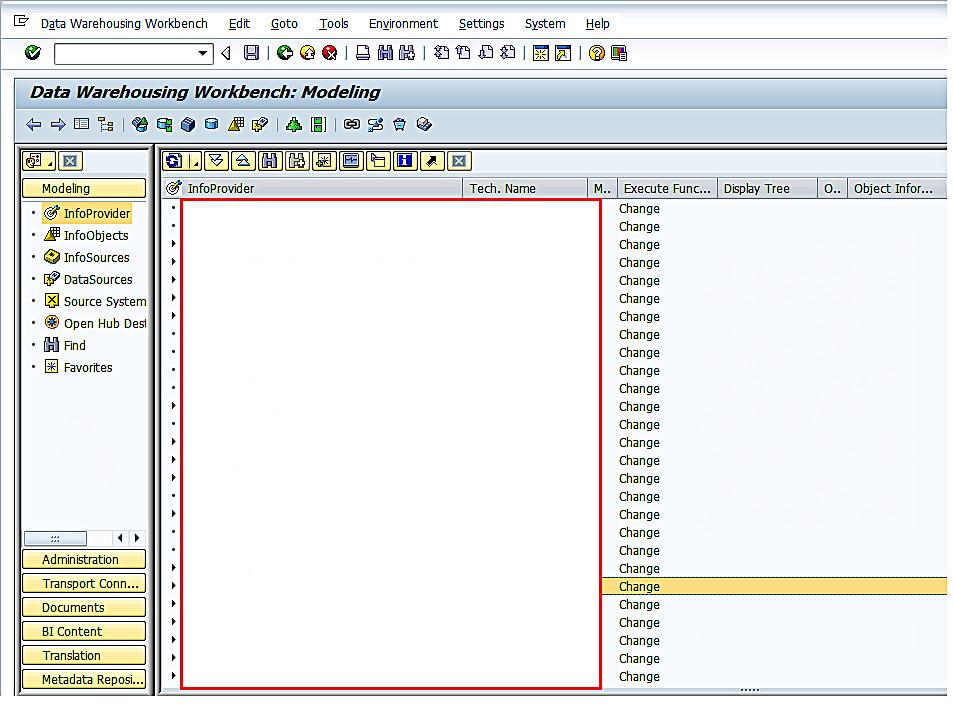
Now, right click on InfoArea ‘ZIA_BW’ that we have been using in other tutorials like in the SAP BW Characteristics tutorial. Click on ‘Create InfoCube’ highlighted in the below screen:
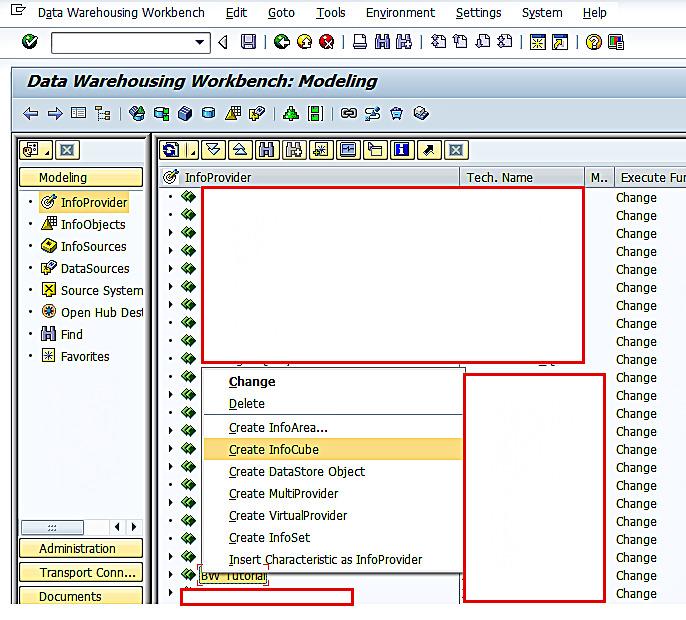
The following screen appears:
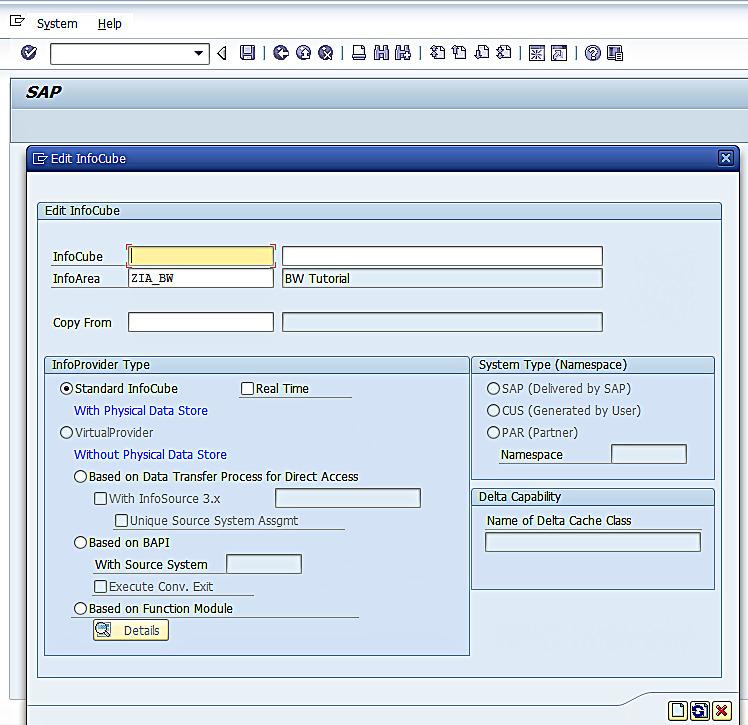
Enter technical name and description for the InfoCube as per the below screen:
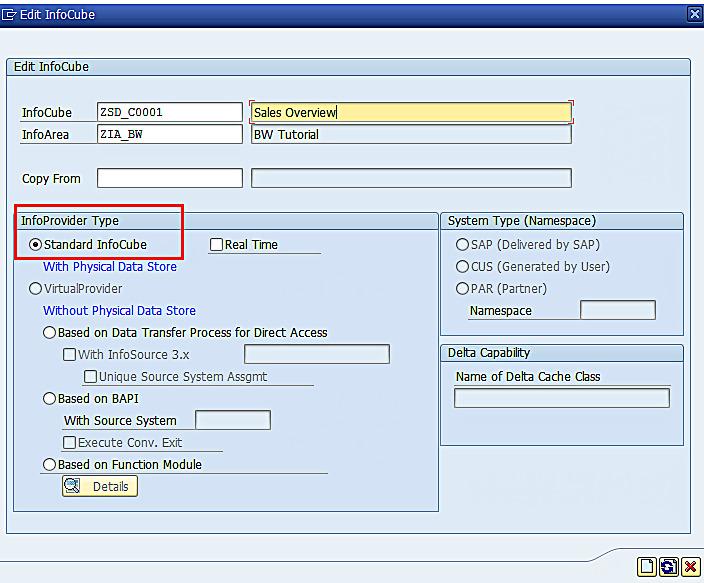
As can be seen from the above screen, the default SAP BW InfoProvider type is ‘Standard InfoCube’. Basically, there are 3 types of InfoCubes.
Standard InfoCube: This type of InfoCube needs to be used if we want to physically maintain the data. Only read operations are allowed.
Virtual InfoCube: This type of InfoCube needs to be used if we don’t want to physically maintain the data. The data is fetched when the query gets executed.
Real-Time InfoCube: This type of InfoCube is primarily used for planning purposes. Both Read and Write operations are allowed.
For this tutorial, let us retain the default setting of the InfoCube type as is.
Now, click on ![]() button highlighted in the below screen:
button highlighted in the below screen:
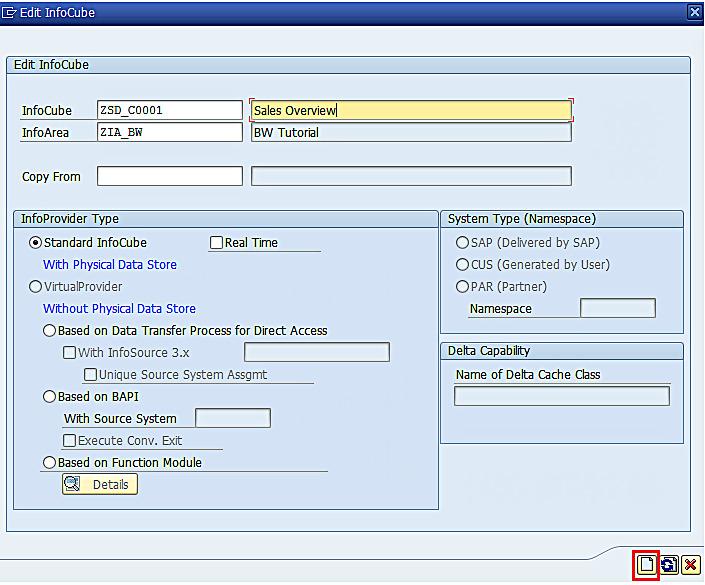
The following screen appears:
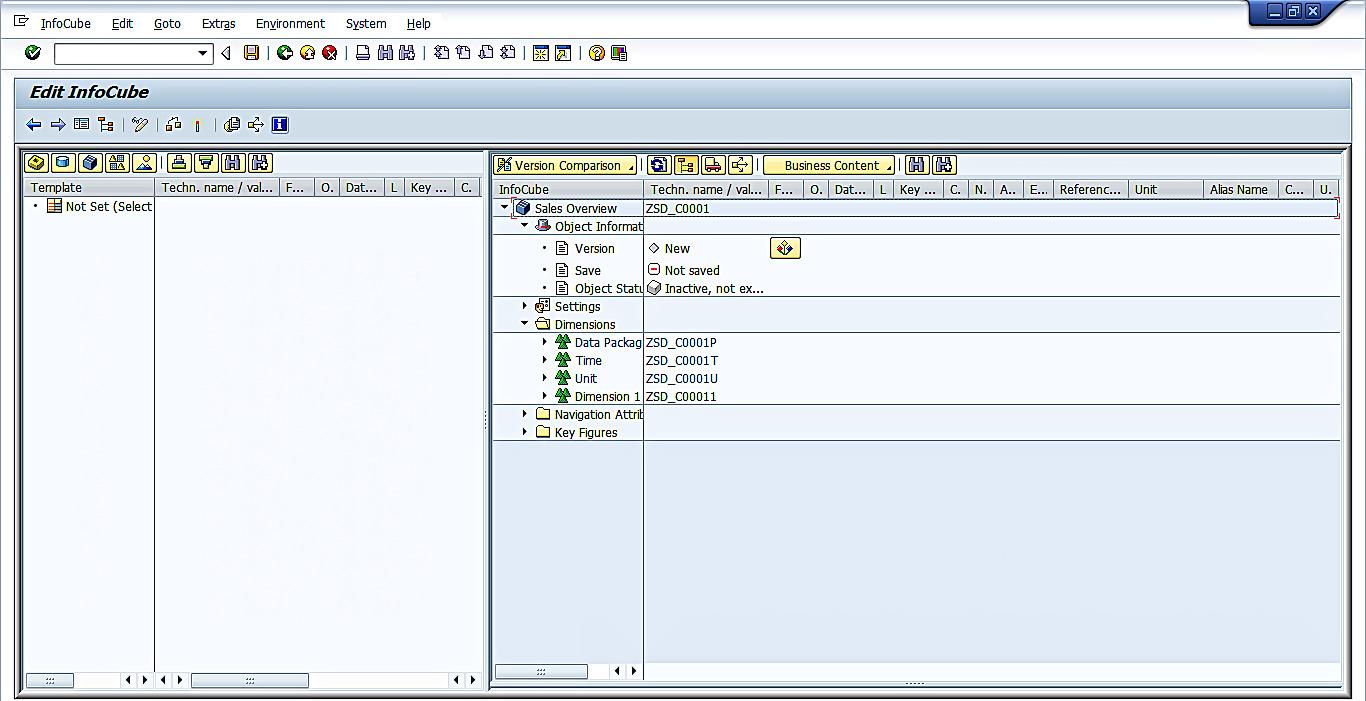
Right click on ‘Dimension 1’ and go to ‘Properties’ highlighted in the below screen:
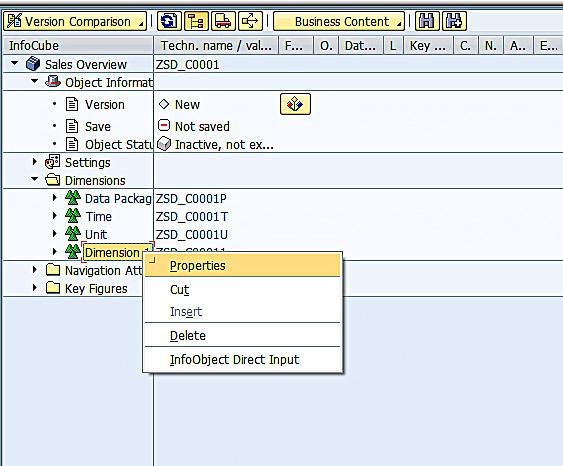
The following screen appears:
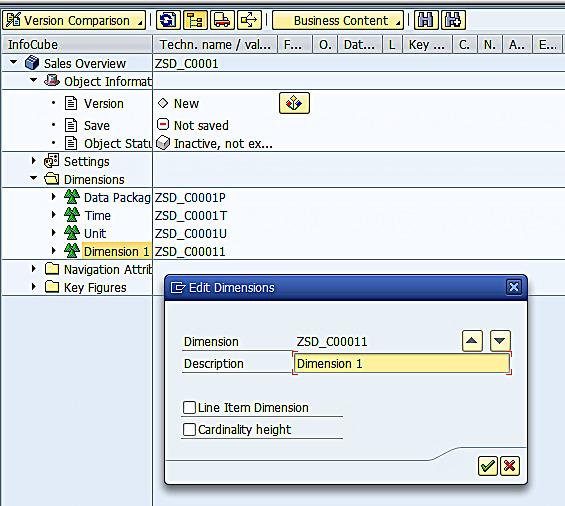
Now, rename the dimension as per the InfoObject information. Let’s first create ‘Customer’ dimension.
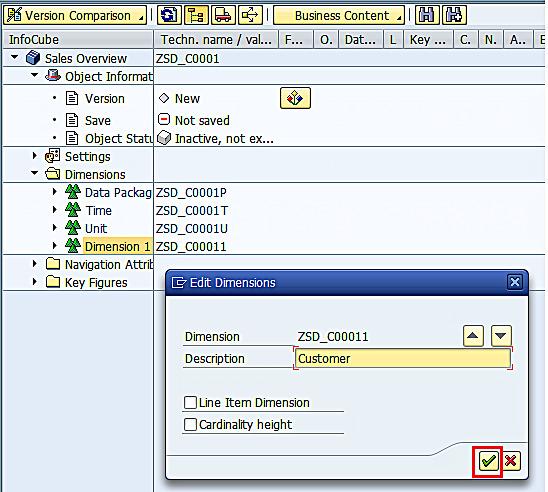
Now, click on ![]() highlighted in the above screen to proceed further.
highlighted in the above screen to proceed further.
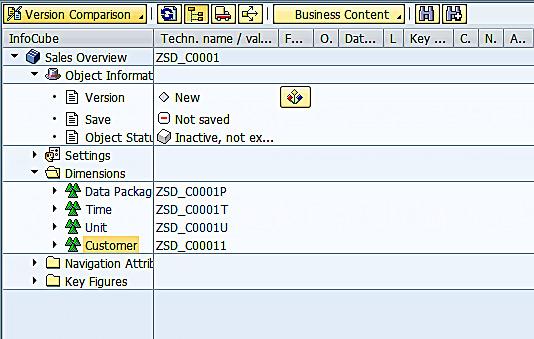
Let’s now add InfoObjects to the dimension by clicking on ‘InfoObject Direct Input’ highlighted in the below screen.
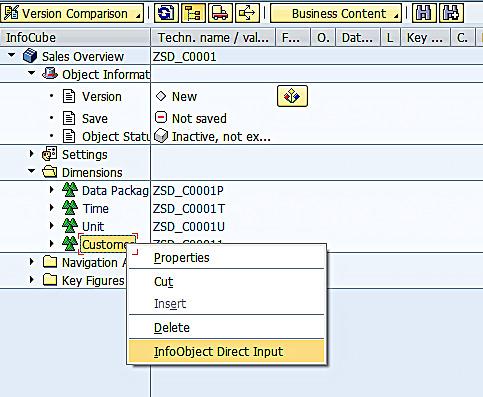
The following screen appears:
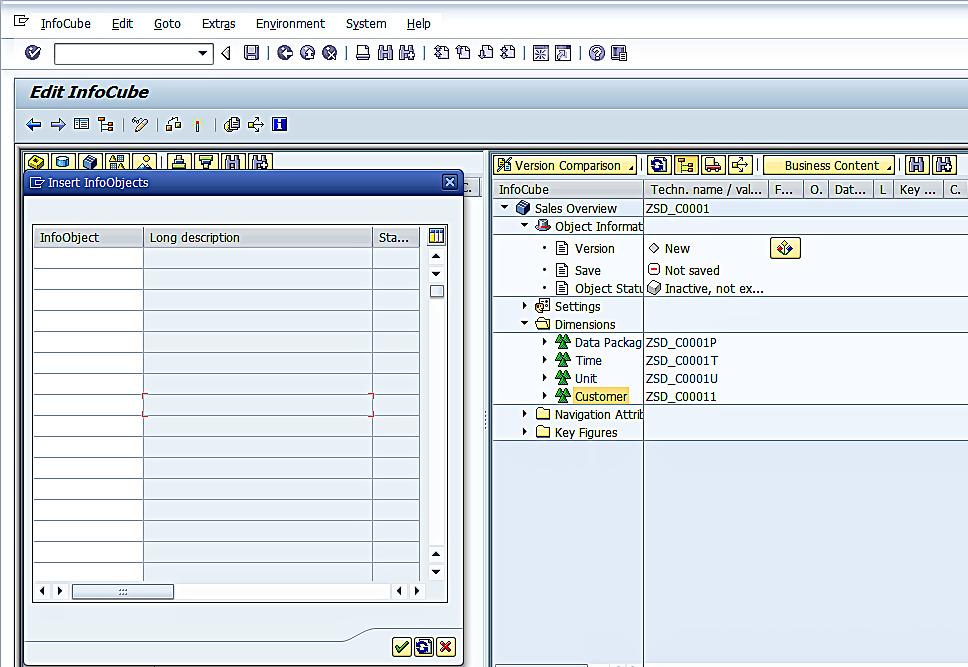
Input all the relevant characteristics and click on ![]() highlighted in the below screen:
highlighted in the below screen:
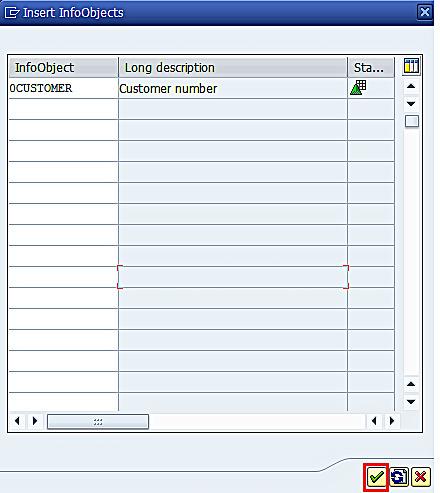
The following screen appears:
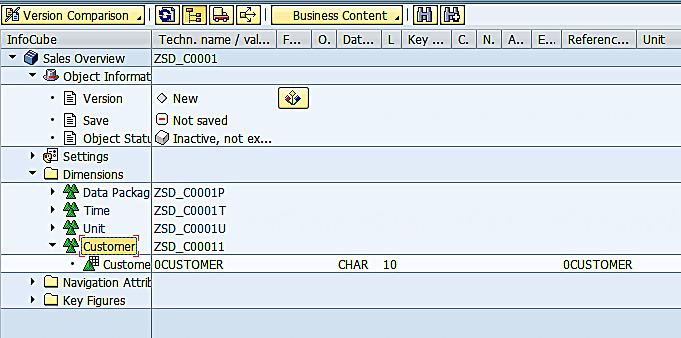
Similarly, create a new dimension ‘Division’ by right clicking on ‘Dimensions’ folder and clicking on ‘Create New Dimensions’ highlighted in the below screen.

The following screen appears:
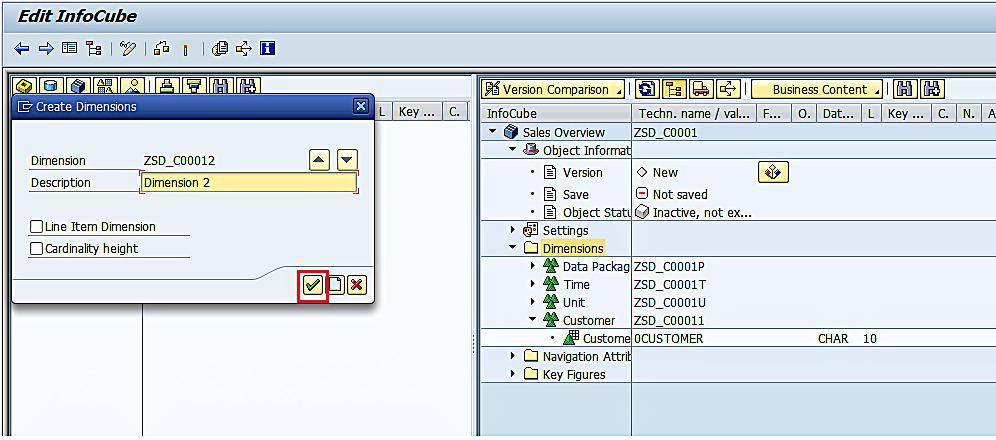
Click on ![]() highlighted in the above screen. The following screen appears:
highlighted in the above screen. The following screen appears:
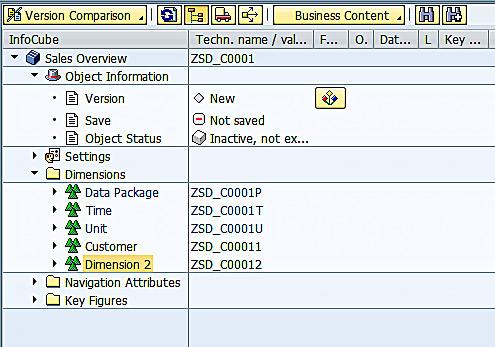
Now, follow the above steps to rename the dimension to ‘Division’ and add the InfoObjects to the Dimension. The following screen appears:
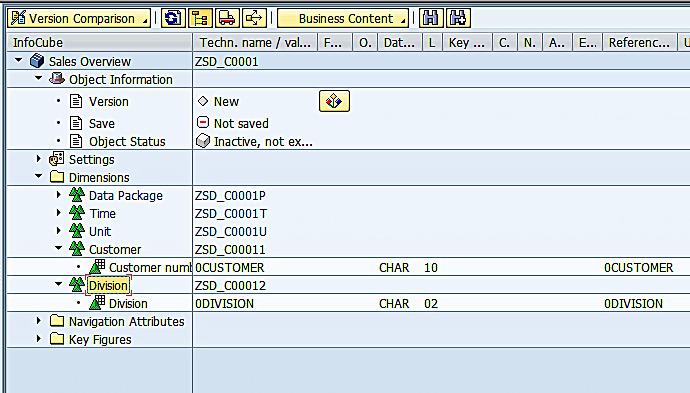
Also, make sure that you add time related characteristics (Calendar Year: 0CALYEAR) to the ‘Time’ Dimension.
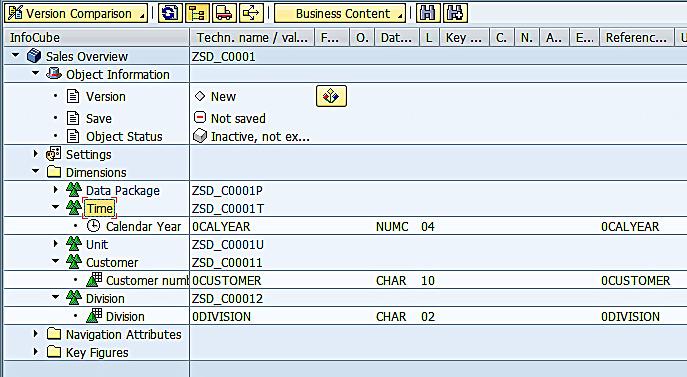
Let us now add the Key figure InfoObjects to the InfoCube by right clicking on ‘Key figures’ folder and clicking on ‘InfoObject Direct Input’ highlighted in the below screen.
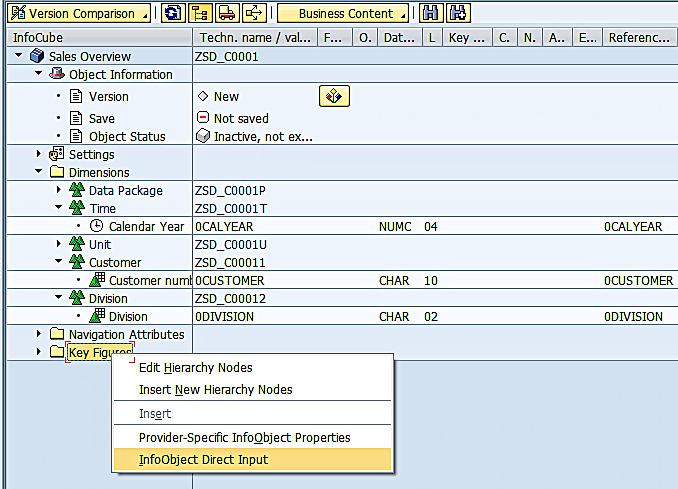
The following screen appears:
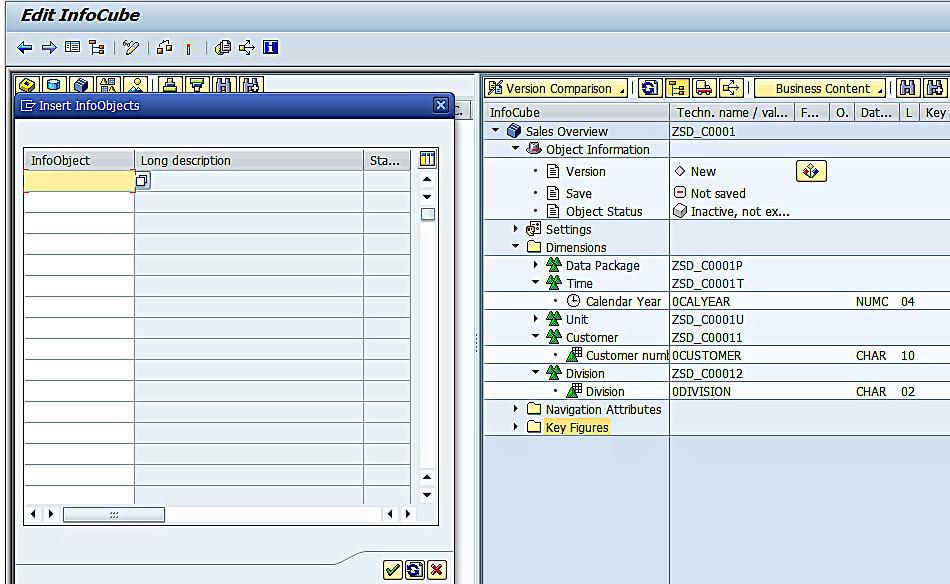
Input all the relevant key figures (Delivered quantity) and click on ![]() highlighted in the below screen:
highlighted in the below screen:
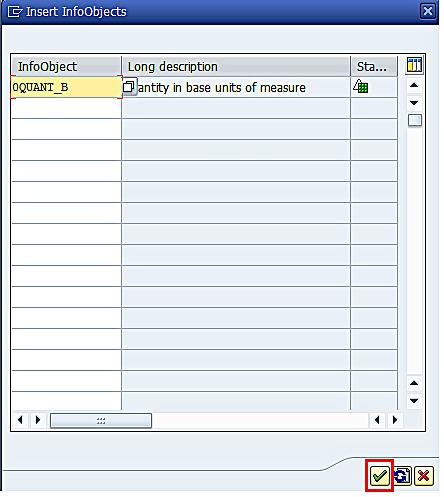
The following screen appears:
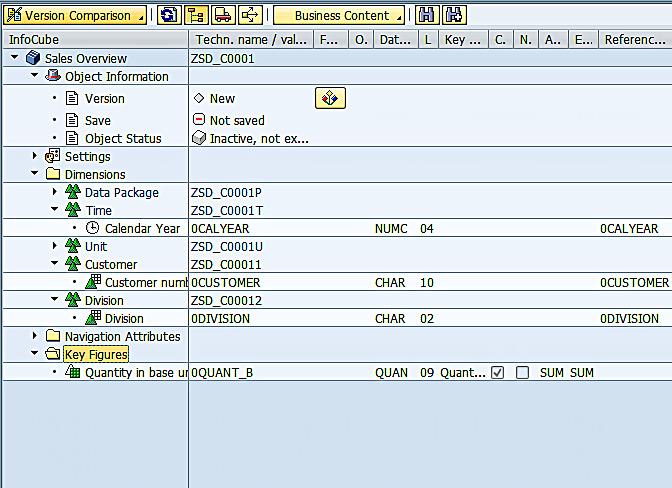
Now, activate the InfoCube by clicking on ![]() highlighted in the below screen.
highlighted in the below screen.
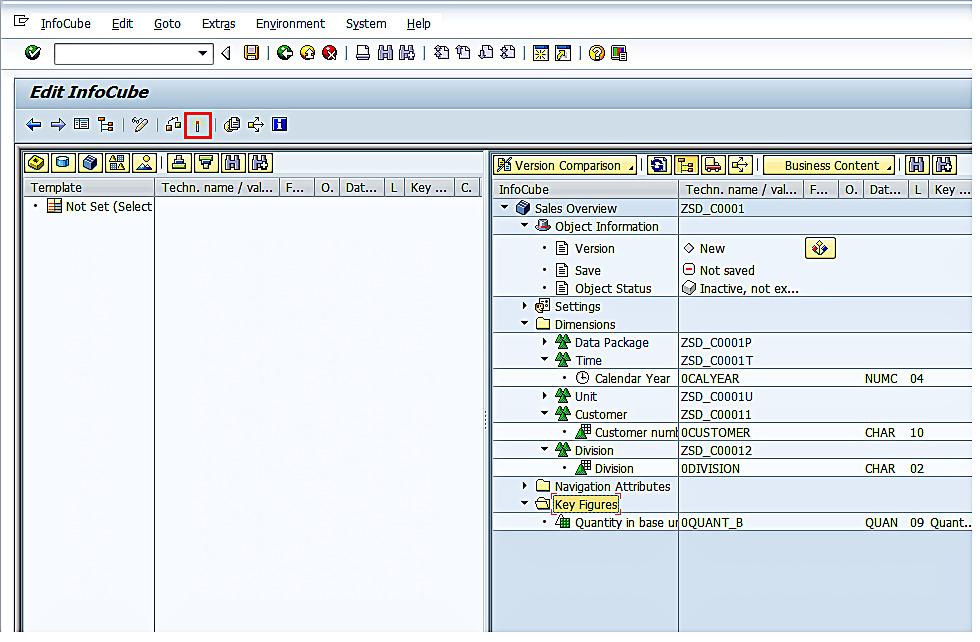
The following screen appears:
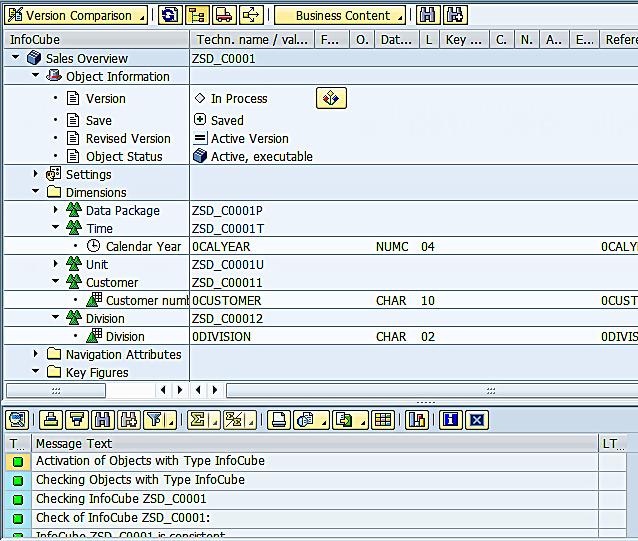
As can be seen from the above screen, the InfoCube got created successfully.
It might be worth noticing the fact that the InfoCube status got changed from ‘Inactive’ to ‘Active’.
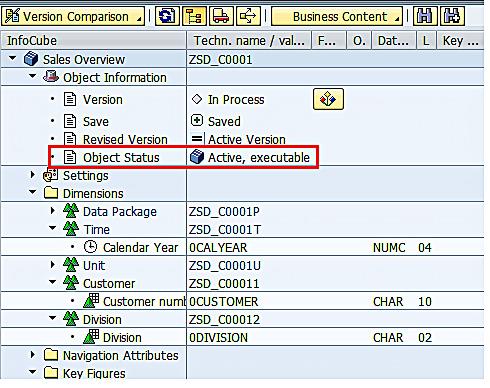
As SAP BW InfoProviders are the underlying layer for SAP BEx, you need to understand these objects thoroughly. Not all SAP BW InfoProviders have exactly the same properties/characteristics. For instance, the design considerations for InfoCube are not the same as those of DataStore Objects. You need to pay attention to understand each of these InfoProviders in-depth and take into account their design considerations to build them. This is a delicate exercise. However, when it is done correctly, you can see a substantial improvement on performance.
—
Did you like this tutorial? Have any questions or comments? We would love to hear your feedback in the comments section below. It’d be a big help for us, and hopefully it’s something we can address for you in improvement of our free SAP BW tutorials.
Navigation Links
Go to next lesson: SAP BW Workbooks
Go to previous lesson: SAP BEx Conditions
Go to overview of the course: SAP BW Training
