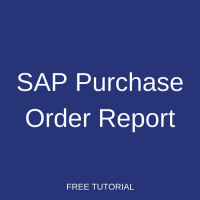 Learn about SAP purchase order report and how to use it. This tutorial is part of our SAP MM training and it will help you to understand how to use SAP purchase order report for various requirements and scenarios.
Learn about SAP purchase order report and how to use it. This tutorial is part of our SAP MM training and it will help you to understand how to use SAP purchase order report for various requirements and scenarios.
SAP Purchase Order
SAP purchase order is a document which is sent to a vendor requesting to supply materials or services on the agreed conditions. A purchase order could be created for stock materials, direct consumption or services. A purchase order could be sent to an outside vendor or to other plant within your company code or other company code. In the latter case, the purchase order would be called a Stock Transport Order (STO) or Inter Company Purchase Order (ICPO).
SAP purchase order could be created, changed and displayed through different transaction codes. To create a purchase order, one would need a vendor, material number to be procured, requesting plant, required quantity and delivery date. The prices and conditions would be populated from the already maintained condition records. A purchase order could be created by entering each and every value manually or created with a reference to an existing purchase order.
There is an additional functionality in a purchase order (PO) known as extended document flow. For instance, if a PO has multiple line items, then after selecting the required line item and clicking on the extended document flow icon, the SAP system would display goods receipt, invoice, delivery document, purchase requisition (if the PO was created from a purchase requisition) related to this PO.
SAP Purchase Order Reports
SAP offers a number of transactions to display lists of purchasing documents or purchase orders. They can be used to view SAP purchase order report according to different criteria. Here is the list of these transactions with brief descriptions.
ME2L – Purchasing Documents per Vendor
This transaction helps to display or extract purchasing documents with reference to a vendor or a set of vendors.
ME2M – Purchasing Documents for Material
In this transaction, purchasing documents could be extracted with reference to the material provided in the input selection screen.
ME2K – Purchasing Documents by Account Assignment Category
This transaction is specific to all account assignment categories. Account assignment categories like cost center, sales order, order or asset could be provided in the input selection screen and the same could be extracted in the output / results screen.
ME2J – Purchasing Documents per Project
In this transaction, one could extract purchasing documents specific to a particular project provided as an input in the selection screen.
ME2C – Purchasing Documents for Material Group
Materials with the same attributes could be grouped together using a key called Material Group. If the requirement is to extract purchasing documents details for a particular material group, then this report could be used.
ME2B – Purchasing Documents by Requirement Tracking Number
Requirement tracking number is a field in Purchase Requisition which would be entered during creation of purchase requisition. So those purchasing documents that were created with reference to this purchase requisition would contain the requirement tracking number. If you extract a report with input as a requirement tracking number in this transaction, it would give details about purchasing documents containing the specified requirement tracking number.
ME2N – Purchasing Documents per Document Number
When the requirement is to extract details of the already known purchasing document, it could be found using this transaction. In the input selection screen, provide the purchasing document number as input and the output could be extracted in the results screen.
ME2W – Purchasing Document per Supplying Plant
Stock Transport Order (STO) is a purchase order which is used to purchase material from another plant. In this report, details of STOs could be obtained.
SAP Purchase Order Report Tutorial
Now, let us demonstrate how to use SAP purchase order report for finding purchasing documents per a particular vendor.
Scenario 1
Imagine, that our requirement is to get a list of all the purchase orders raised by plant 1000 with vendor T-K515A01 Sapsota Company Limited.
Go to transaction ME2L.
SAP Menu -> Logistics -> Materials Management -> Purchasing -> Purchase Order -> List Displays -> By Vendor
In the input selection screen, enter the value for vendor as T-K515A01 and plant as 1000, then click on the execute button to get the results. The details and fields to be entered are shown in the below picture.
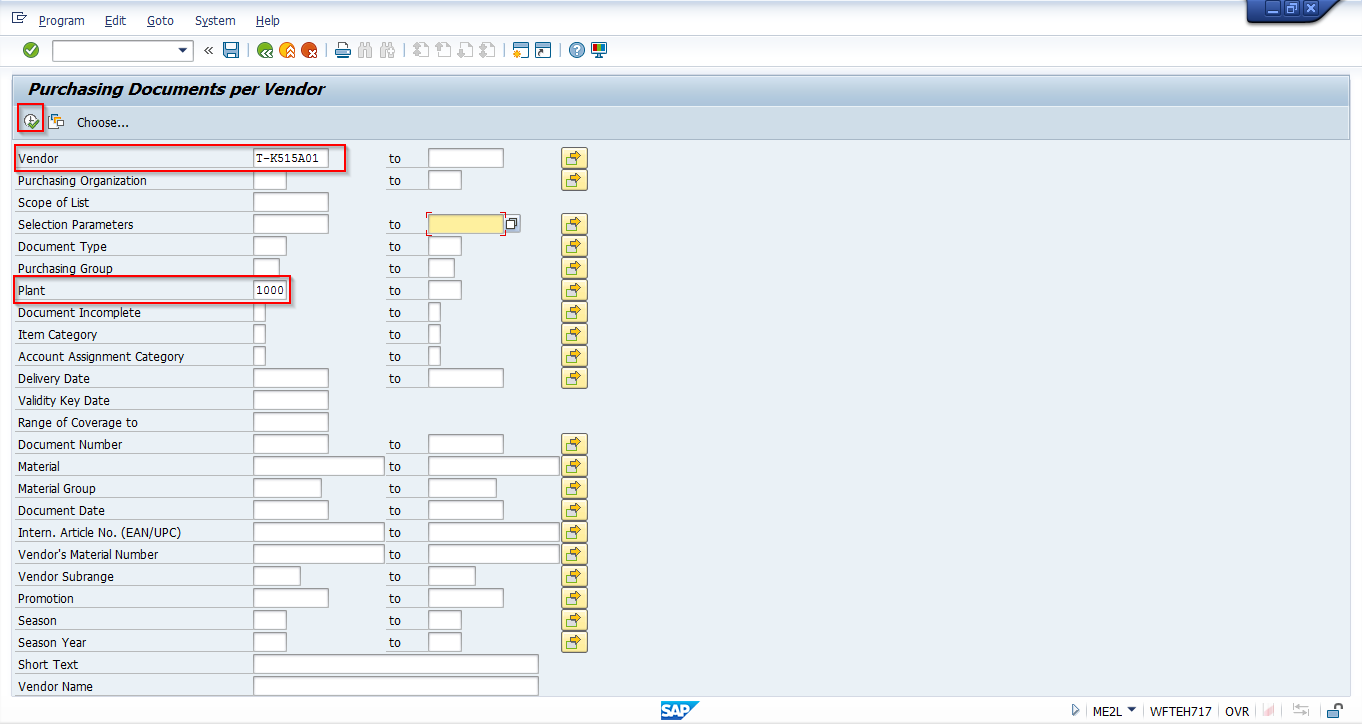
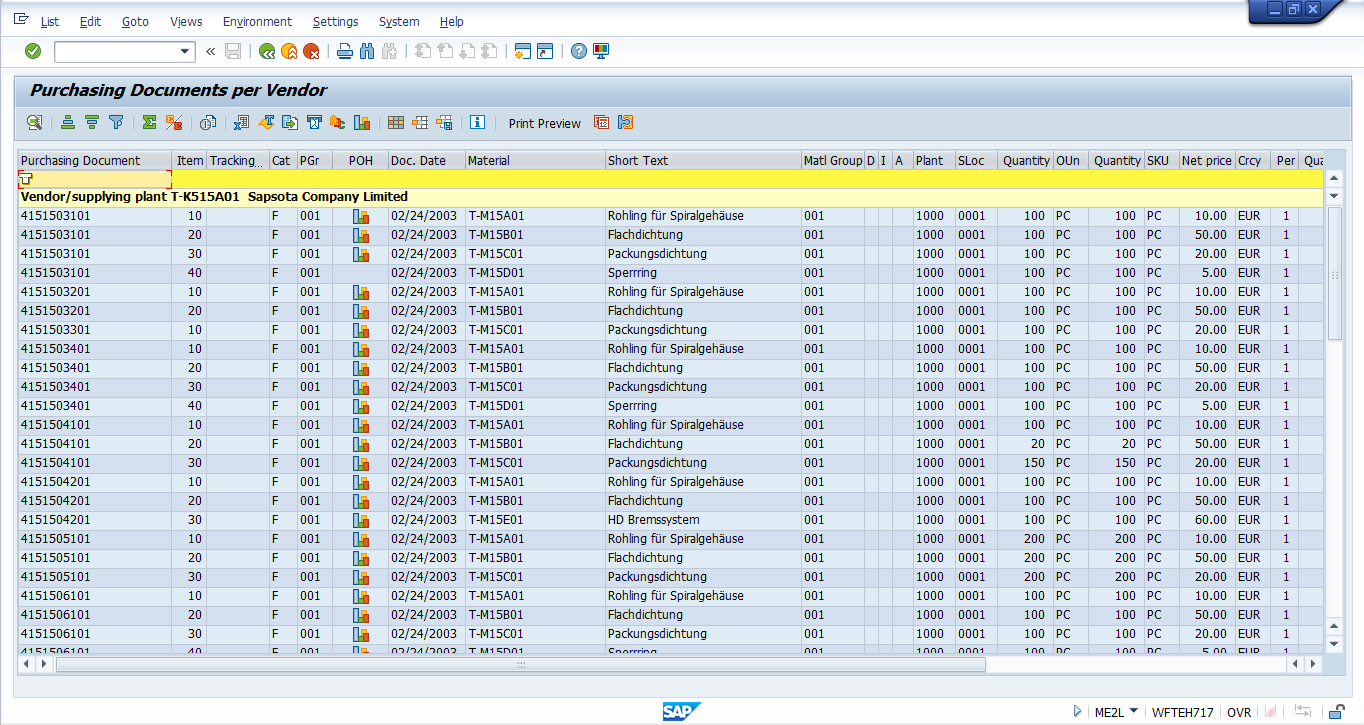
The first column with name Purchasing Document contains SAP purchase order number. Next column named Item gives the line item in this purchase order. Requirement tracking number displays the requirement tracking number entered during purchase requisition creation. Category denotes the purchasing document category, and category F denotes a purchase order.
Purchasing Group displays the purchasing group entered during purchase order creation. Purchasing group groups together buyers responsible for procurement of materials. POH column is used to find whether there is a Purchase Order History (POH) for a particular purchase order or not. Purchase Order History would be available for a particular PO when follow up documents exist like invoice or goods receipt. This could be identified with the help of the icon ![]() in POH column. If a particular column is blank, it means that this PO has no history and it would be considered as an open PO. Doc Date column denotes the date of creation of a purchase order.
in POH column. If a particular column is blank, it means that this PO has no history and it would be considered as an open PO. Doc Date column denotes the date of creation of a purchase order.
Similarly, there are other columns available in this SAP purchase order report and you could select your required column or field as per your requirement with the help of ![]() change layout icon which controls columns that are available for display.
change layout icon which controls columns that are available for display.
You could also reorder the columns based on your requirement using drag and drop functionality or by hiding a particular column. If the requirement is to extract the report frequently, then you could save it as a layout. If necessary, that particular layout could be used as a default setting and also be user-specific.
Scenario 2
Now, let’s consider another scenario of using SAP purchase order report. The requirement is to get a list of all the open purchase orders raised by plant 1000 with vendor T-K515A01 Sapsota Company Limited for which goods receipt is yet to be done.
Go to transaction ME2L.
SAP Menu -> Logistics-> Materials Management -> Purchasing -> Purchase Order -> List Displays -> By Vendor
In the input selection screen, enter the value for vendor as T-K515A01 and plant as 1000, then click on the execute button to get the desired results. The details and fields to be entered are shown below.
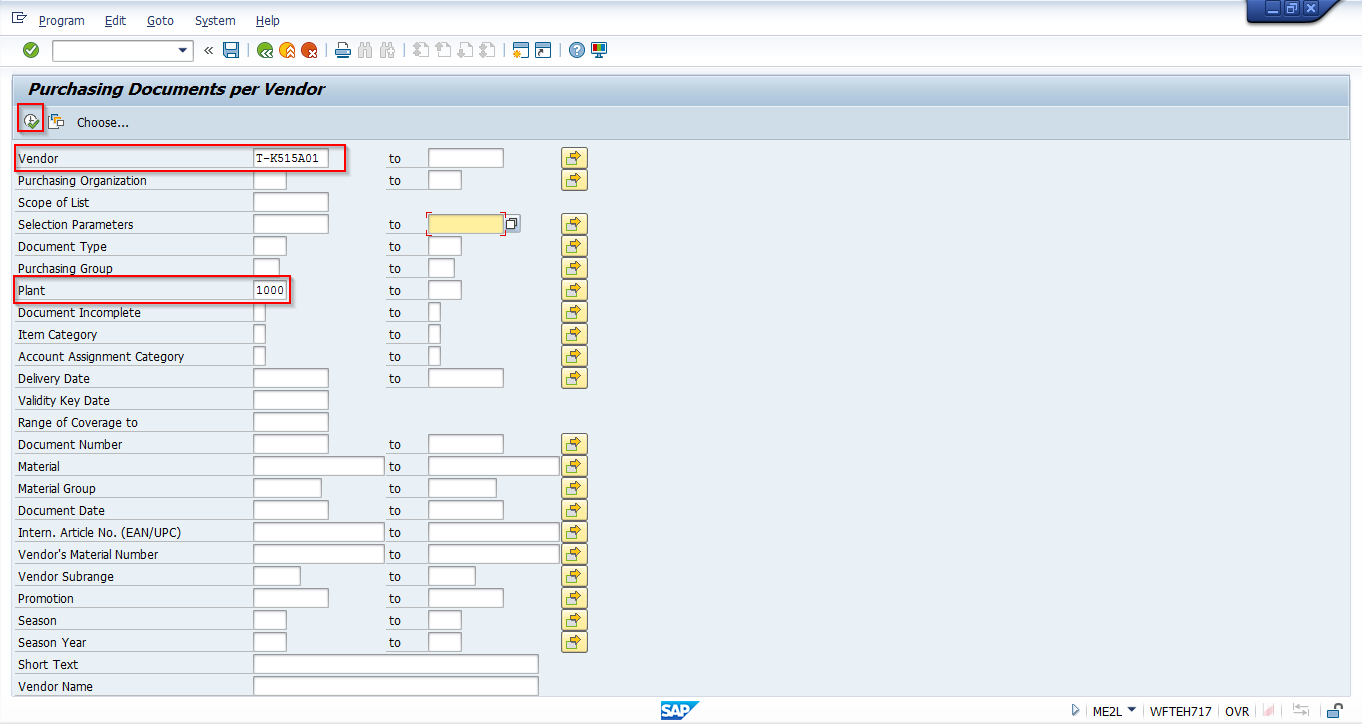
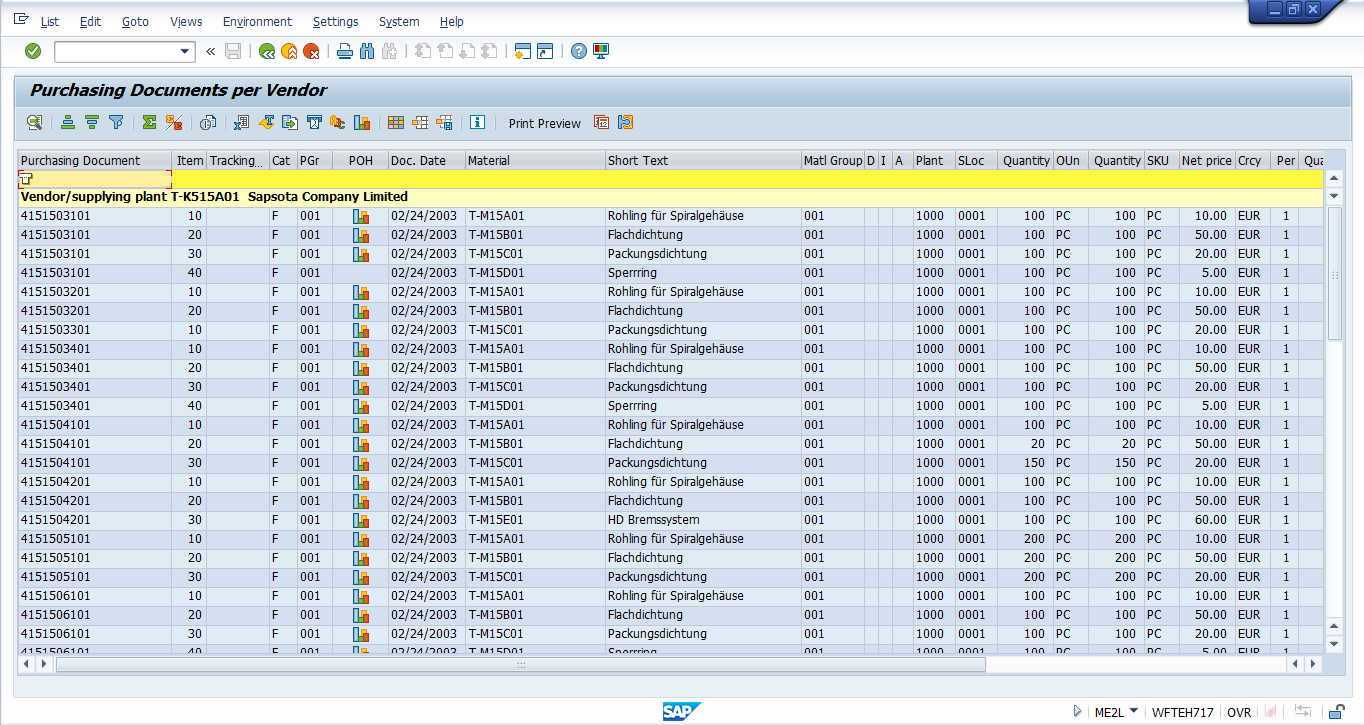
In the screenshot shown above, the POH column denotes SAP purchase order history and we could filter for rows without this symbol ![]() in POH column, as shown below.
in POH column, as shown below.
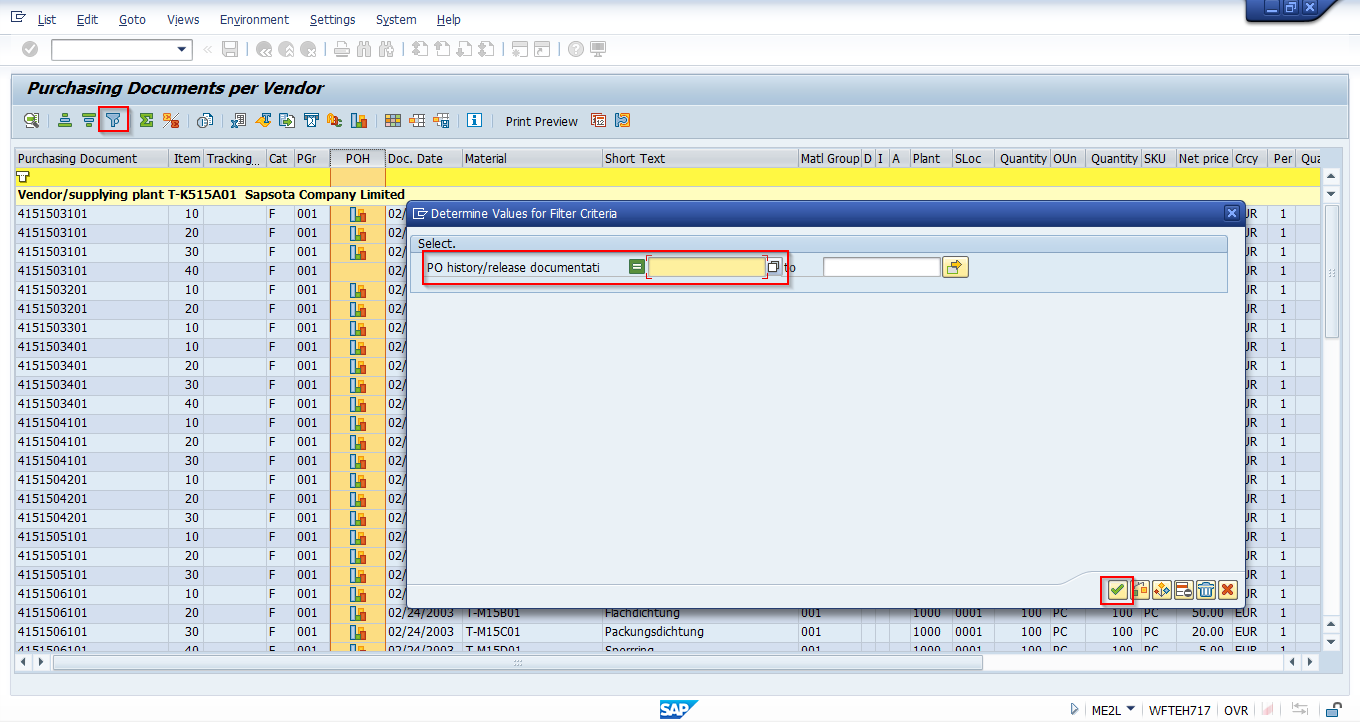
After applying the filter for purchase order history, number of lines in SAP purchase order report would be decreased and there will be no ![]() against purchase orders. The remaining purchase orders could be extracted as open purchase order.
against purchase orders. The remaining purchase orders could be extracted as open purchase order.
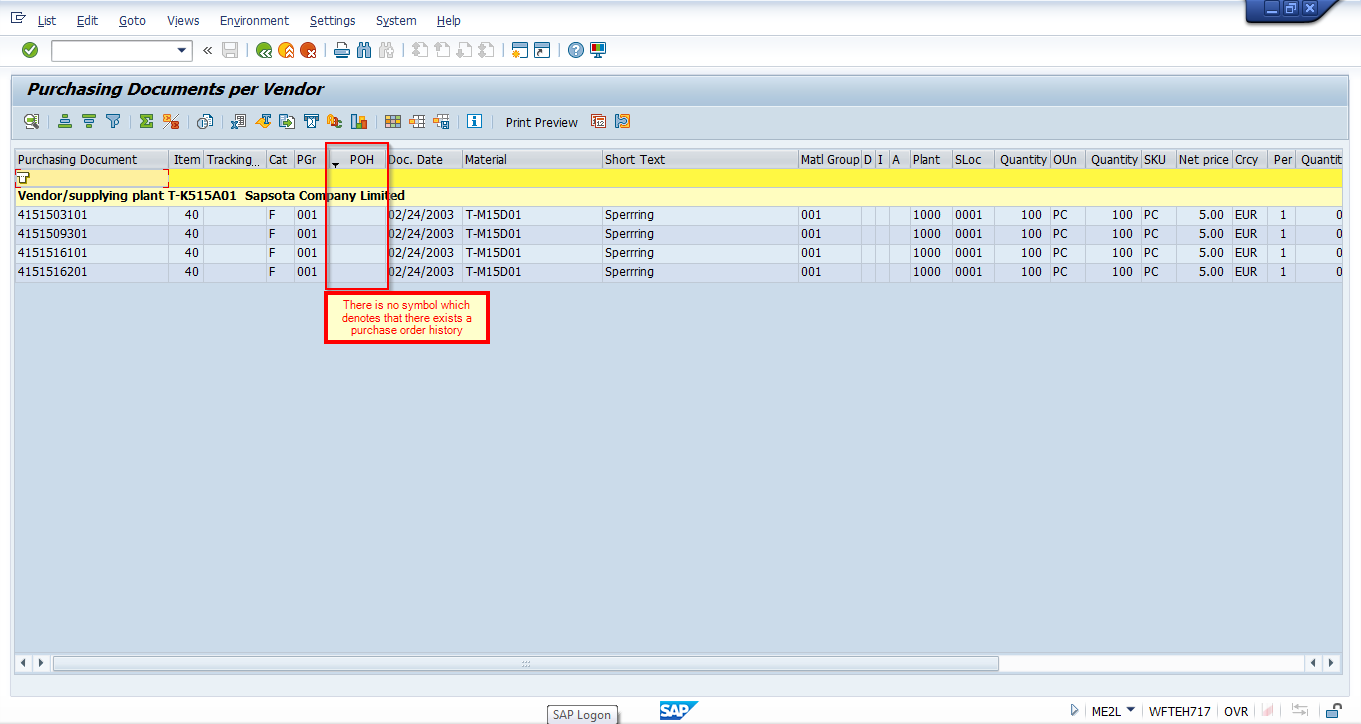
—
Did you like this SAP MM tutorial? Have any questions or comments? We would love to hear your feedback in the comments section below. It’d be a big help for us, and hopefully it’s something we can address for you in improvement of our free SAP MM tutorials.
Navigation Links
Go to next lesson: SAP Purchase Requisition Report
Go to previous lesson: SAP Service Invoice Verification
Go to overview of the course: SAP MM Training

I want to run a report by Vendor that gives me the outside vendors order information. Want to see what we are buying from each vendor and pricing for date ranges
Did you create the report? If yes, could you please let me know.
Is there a report to show Purchase orders by who created them?
Run ME2N. Go to Dynamic Selections. Open “Purchasing Document Header” and select “Created by”. You can then add the name(s) you want. Close the Dynamic Selections and add your remaining search criteria.
You can open the Purchase order in sap system at the top of screen you see the creator name.
Hello. New SAP user.
I am using ME2L as instructed above, but mine looks different.
Is there a reason why my layout would not look like the screen shots? I’m missing the entire row of icons seen below “Purchasing Documents per Vendor” (filter, change layout, etc).
Use Scope: Best_ALV
I am looking for a report where I can call off Payment Terms and Incoterms against the Purchase order.
Hello,
I need a report that allows me searching the PO’s by a determined list of Delivery Notes numbers.
Is it possible?
Hi
How do I have all the line items reflect as one total amount for the PO per vendor in ME2L? I need to do a report on the count of PO’s per vendor for financial year and total spend per vendor. ME2L gives me line items per vendor under one PO number and it counts it as multiple orders
Hi,
I’m looking for a open PO report that shows Open PO’s with their confirmation dates.
Thank you
kindly use T-Code me2l and enter plant and order’s number
I am in ME2M, I want the default “scope of list” to default to “ALV_GRID” is it possible to set this up?
Is there a way to run a report to show lines added to a PO that was previously created?
Can you add the invoice price onto these reports? If so, how
Hello,
I’m looking for a report that shows All Open PO’s.
For the interim, am currently using ME2N, but I need to understand the definition and the purpose of these Parameters’;
ie.
Sel.param. – Descr.of selection parameter
E-ERLENDIGT – Closed RFQs
A-OFFEN – Open RFQs
AVIS – Open notification qualitites
GROB – Rough GR
GUTSCHRIFT – Invoices exist
M-OFFEN – Open Target quantity
R-ERLEDIGT – Completed Contracts
RECHNUNG – Open invoices
W-OFFEN – Open target value
WA351 – Open issue quantity
WA352 – Issue quantity reversible
WE101 – Ope goods reciept
WE102 – Goods reciept exists
WE103 – Open goods reciept
WE104 – GR blocked stock exists
WE105 – GR blocked stock exists
WE106 – Goods reciepts exists
WE161 – Open good receipt: returns
WE162 – GR exist: returns
Hi there,
Is there a possibility to make a report showing (a part of) the text in the field text contained in the header part of the PO’s?
Thanks in advance 😉
Hi,
How can we get the Vendor item number in the list ME2L or ME2M
SCOPE – ALV
SELECTION PARAMETER -WE101
How to make a certain layout as default for the “background” periodic job?
Ran report in ME2N twice and 2nd report had more PO’s. What can cause this to happen?
Hello,
I need a report that allows me searching the PO’s created by (name of the requisitioner) per purchase order.
Is it possible?
Thanks,