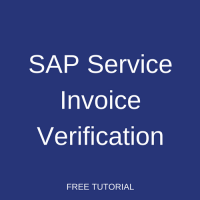 This tutorial is part of our SAP MM course and it talks about SAP service invoice verification and processing. This tutorial will help you understand external services management, service entry sheet, service entry sheet invoice entry and processing. This tutorial also explains the service PO history.
This tutorial is part of our SAP MM course and it talks about SAP service invoice verification and processing. This tutorial will help you understand external services management, service entry sheet, service entry sheet invoice entry and processing. This tutorial also explains the service PO history.
For better understanding let us consider the business scenario of modifying interiors at your facility. Your organization had requested a third party or service provider to modify interiors at your facility which involves changing or removing the present interiors, or fixing new interiors as per the requirement.
SAP Service Invoice Verification Process
In External Services Management (ESM), required services are ordered from a third party through a Service Purchase Order. Once the services are provided by vendor, it is recorded in SAP Service Entry Sheet and vendor issues an invoice for the services provided by them.
External Services Management starts with a service PO and ends with SAP service entry sheet invoice. The service provider invoice could be entered against a PO. The invoice against a purchase order could be entered provided the service entry sheet has been accepted. The verification of the invoice would also be performed by referring to a purchase order.
When referring to a purchase order, SAP would suggest all those service entry sheet that has been accepted for invoice verification purposes. As a result of SAP invoice verification, an invoice would be either posted or blocked. During invoice verification, the prices in both invoice and SAP service entry sheet would be compared. During comparison, if there are no variances in prices between invoice and service entry sheets, the invoice would be posted, otherwise the invoice would be blocked for payment.
SAP Service Invoice Verification Demonstration
Let us understand SAP service invoice verification in details with help of various scenarios. For any kind of scenarios, we would need the following transactions to be completed for proceeding with invoice verification:
- Service master record and conditions
- Service Purchase Order
- Service Entry Sheet creation
- Service Entry Sheet acceptance
Now, if you haven’t already done these steps in the previous tutorials, follow the below SAP Easy Access menu paths or enter the transaction codes to carry out the corresponding transactions.
Transactions
SAP Service Master Record
SAP Menu -> Logistics -> Materials Management -> Service Master -> Service -> Service Master
Transaction code: AC03
SAP Service Conditions
SAP Menu -> Logistics -> Materials Management -> Purchasing -> Master Data -> Service Conditions -> For Vendor with Plant -> Add
Transaction code: ML33
SAP Service Purchase Order
SAP Menu -> Logistics -> Materials Management -> Purchasing -> Purchase Order-> Create -> Vendor / Supplying Plant known
Transaction code: ME21N
SAP Service Entry Sheet
SAP Menu -> Logistics -> Materials Management -> Service Entry Sheet -> Maintain
Transaction code: ML81N
SAP Service Entry Sheet Invoice
SAP Menu -> Logistics -> Materials Management -> Purchasing -> Purchase Order -> Follow-On Functions -> Logistics Invoice Verification
Transaction code: MIRO
For all the scenarios explained below the required master data like service master record and conditions, service purchase order, and service entry sheet are created which is not demonstrated in this tutorial. This will allow us to focus on the invoice verification part in more detail.
SAP Service Invoice Verification – Service Entry Sheet Not Accepted
This business scenario would explain about the basic process of invoice verification. Let us consider that a service master record and conditions exist, a service purchase order is created and a service entry sheet is posted.
The below service PO figure shows that there is no PO history tab when the PO is created and no service entry sheet is posted against it. When the service entry sheet is posted against this PO, PO history tab could be viewed with service entry sheet and material document details.
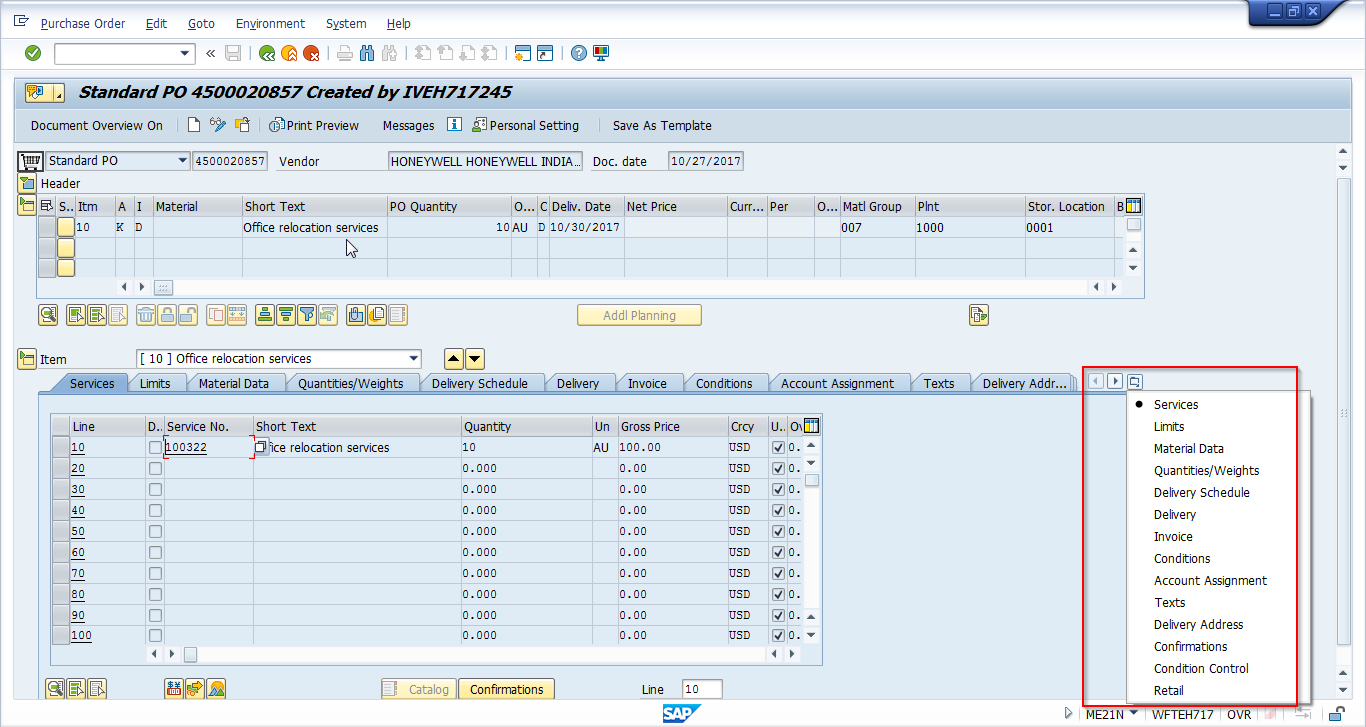
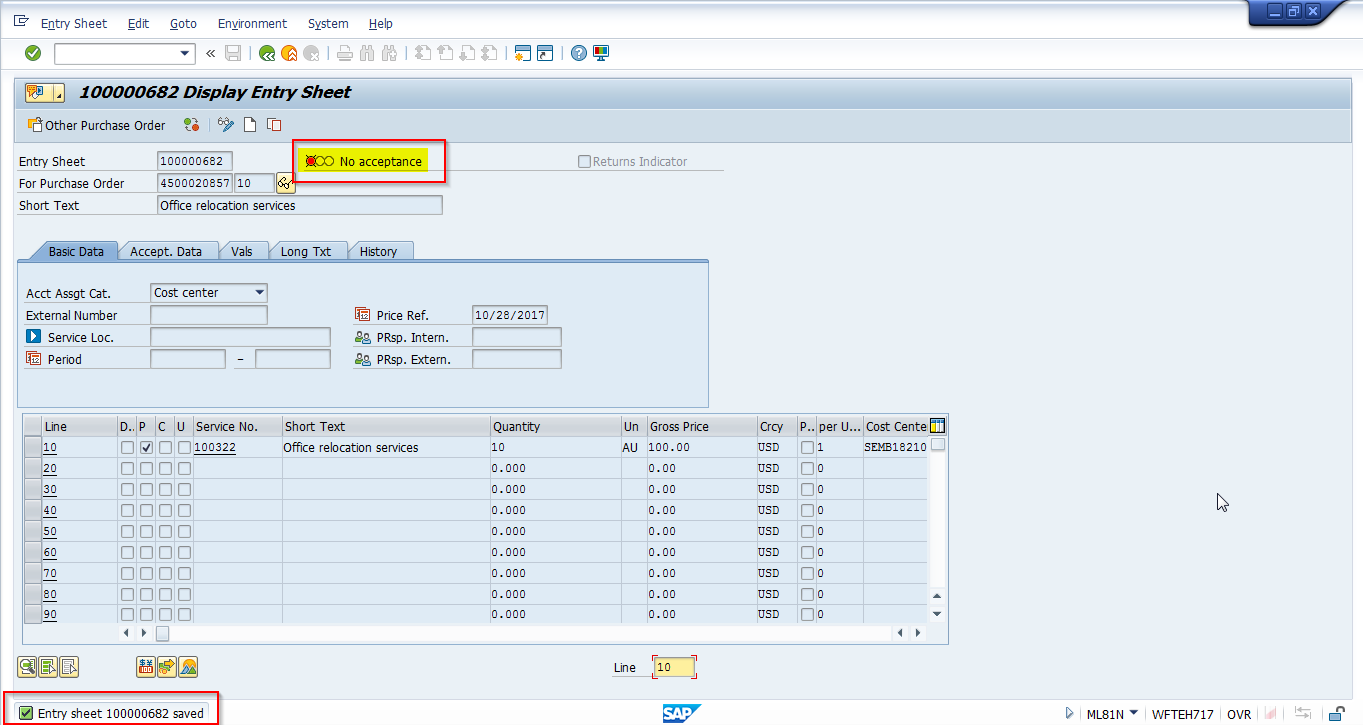
The figure above shows that the service entry sheet is posted, but not accepted. When a service entry sheet is not accepted, material document will not be created and no financial postings would be made. When you display the service PO, PO history tab would be updated with the service entry sheet details which will be shown in the next figure.
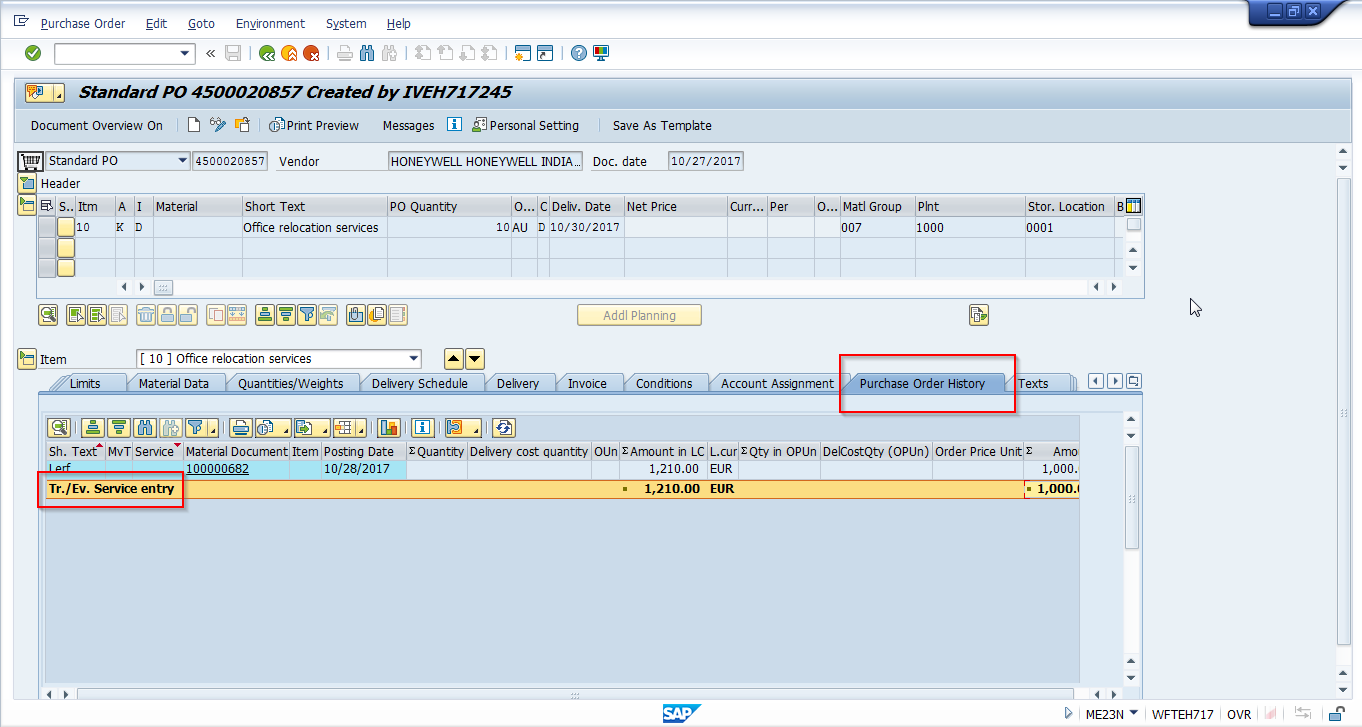
Now try to post invoice, which will not allow as the service entry sheet is not accepted. Go to transaction code MIRO.
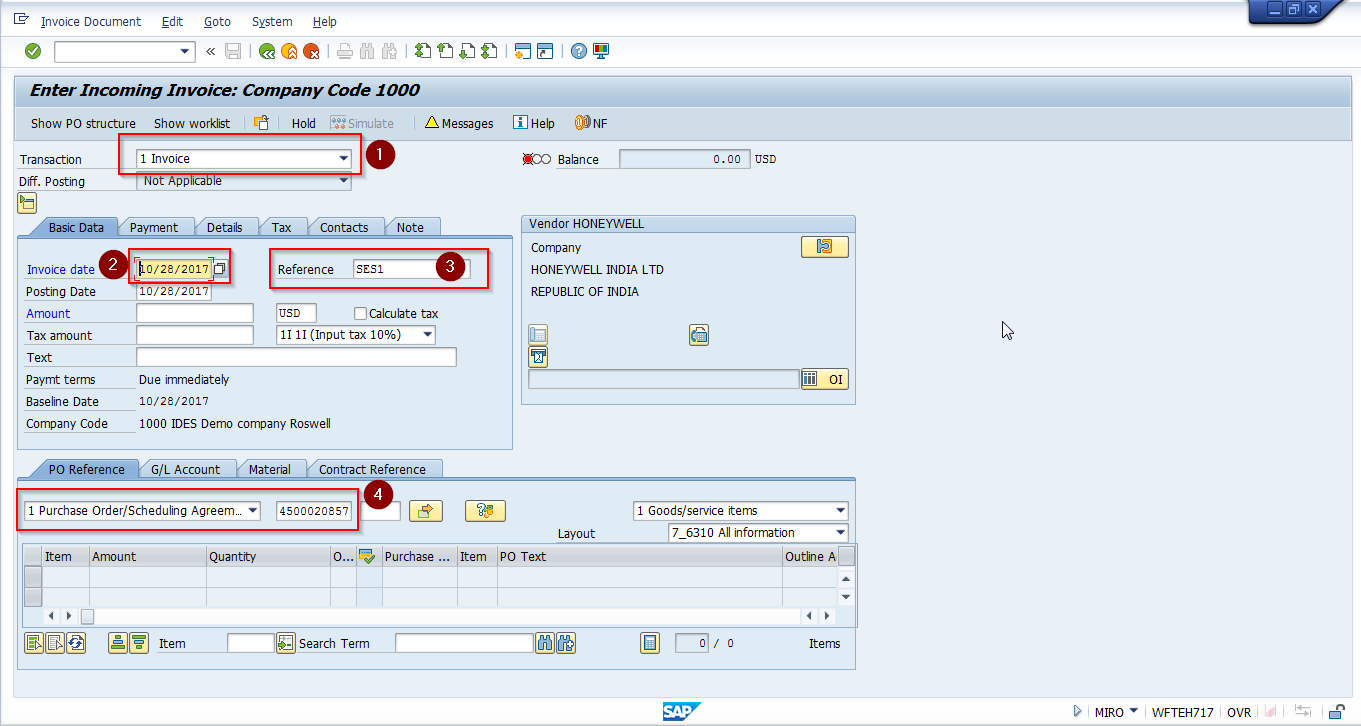
The above figure shows the screen for incoming invoice against a Purchase Order or Service Entry Sheet.
- Transaction field – Allows us to enter invoice, credit memo and others.
- Invoice date – Allows us to record the invoicing date.
- Reference – Allows to enter some reference item which could also be used as a search criterion.
- PO Reference – This is a drop down to select the reference item against which an invoice would be posted. We could select either a PO or a service entry sheet.
Enter the above details in the invoice screen and click Enter, which gives you the below information pop up. The below pop us is a result of service entry sheet not accepted. An invoice could only be verified and posted when a service entry sheet is accepted.
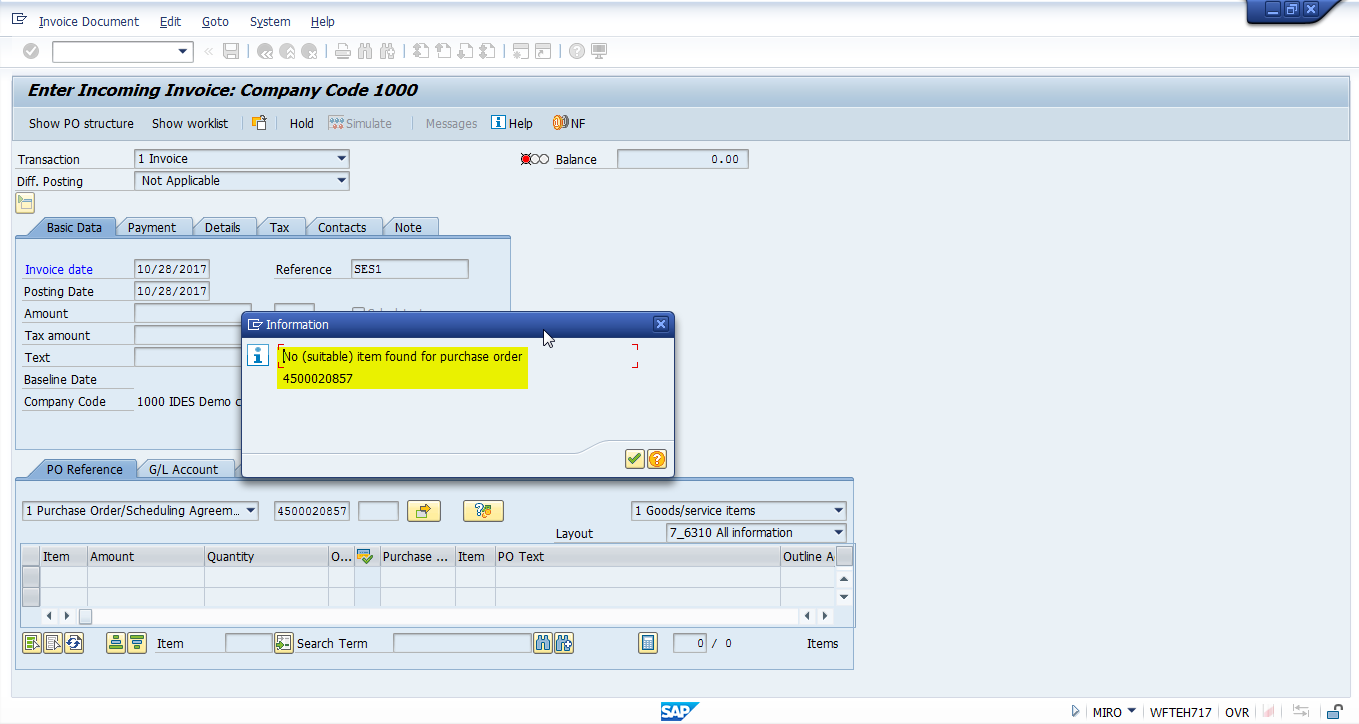
SAP Service Invoice Verification – Service Entry Sheet Accepted
This scenario would explain about SAP service invoice verification and posting when service entry sheet is accepted. In this scenario, we would consider that the service purchase order is created, service entry sheet is created and accepted / released.
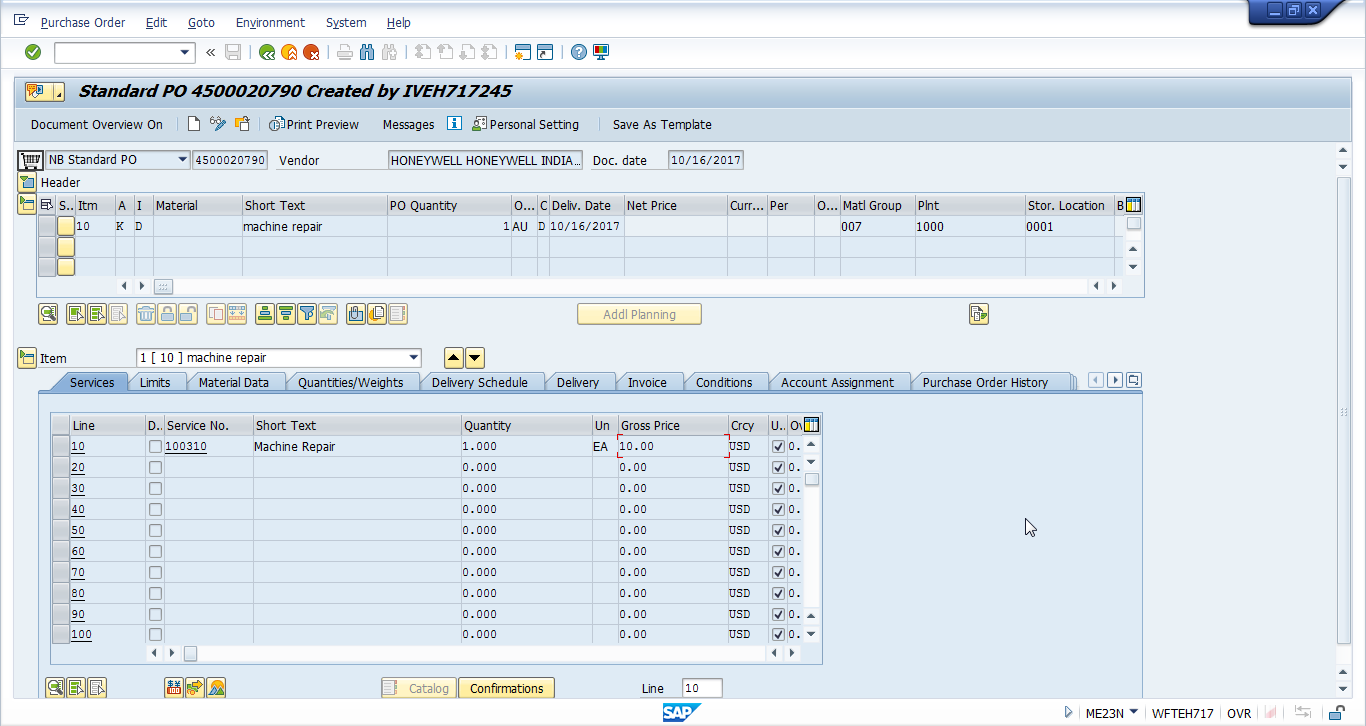
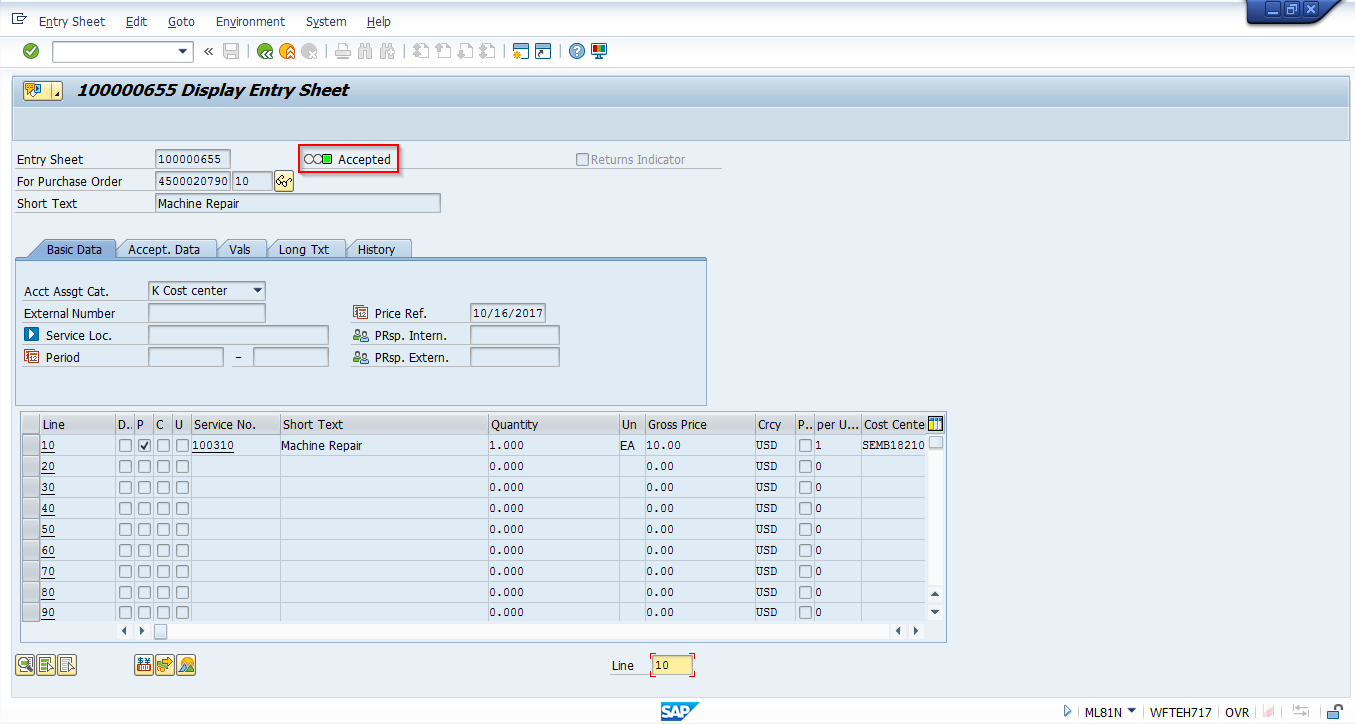
Now, let us go to the transaction MIRO and verify incoming invoice against PO and post the vendor incoming invoice after service sheet acceptance.
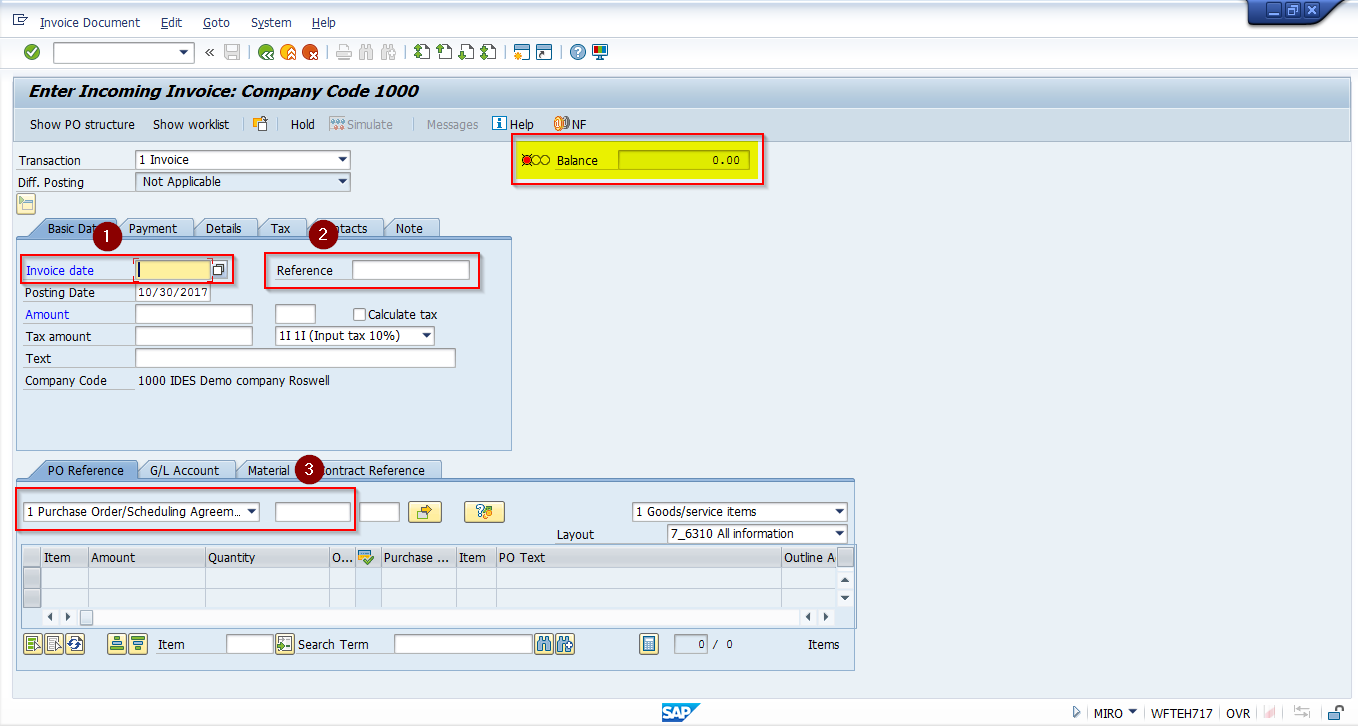
Field 1 – Invoice date: This field denotes the issue date of the vendor invoice.
Field 2 – Reference: This field could contain the number provided by vendor, or any reference term that suits the organization. This field could also be used as a search term.
Field 3 – PO reference: In this field we could enter the reference document number. The reference could be either Purchase Order or Service entry sheet.
Please note this field ![]() highlighted above. When the invoice transaction is restarted, the balance field will be 0.00. This field indicates the document balance. The value in this field should be zero with a green traffic signal, only then the system would allow posting the invoice.
highlighted above. When the invoice transaction is restarted, the balance field will be 0.00. This field indicates the document balance. The value in this field should be zero with a green traffic signal, only then the system would allow posting the invoice.
Now, let us enter the PO reference number and other required values, and then check the value in balance field. The PO reference number is entered, and the values from the PO are populated in the below table. The value in the amount column is 10.00 and now note the value in Balance field which is 10.00- USD.
The value in the balance field is not equal to 0.00, so the system will not allow posting the invoice. The balance field value is the value picked from PO details. Now, look at the amount field in header which is also highlighted in the figure. There is no value entered for amount field in header.
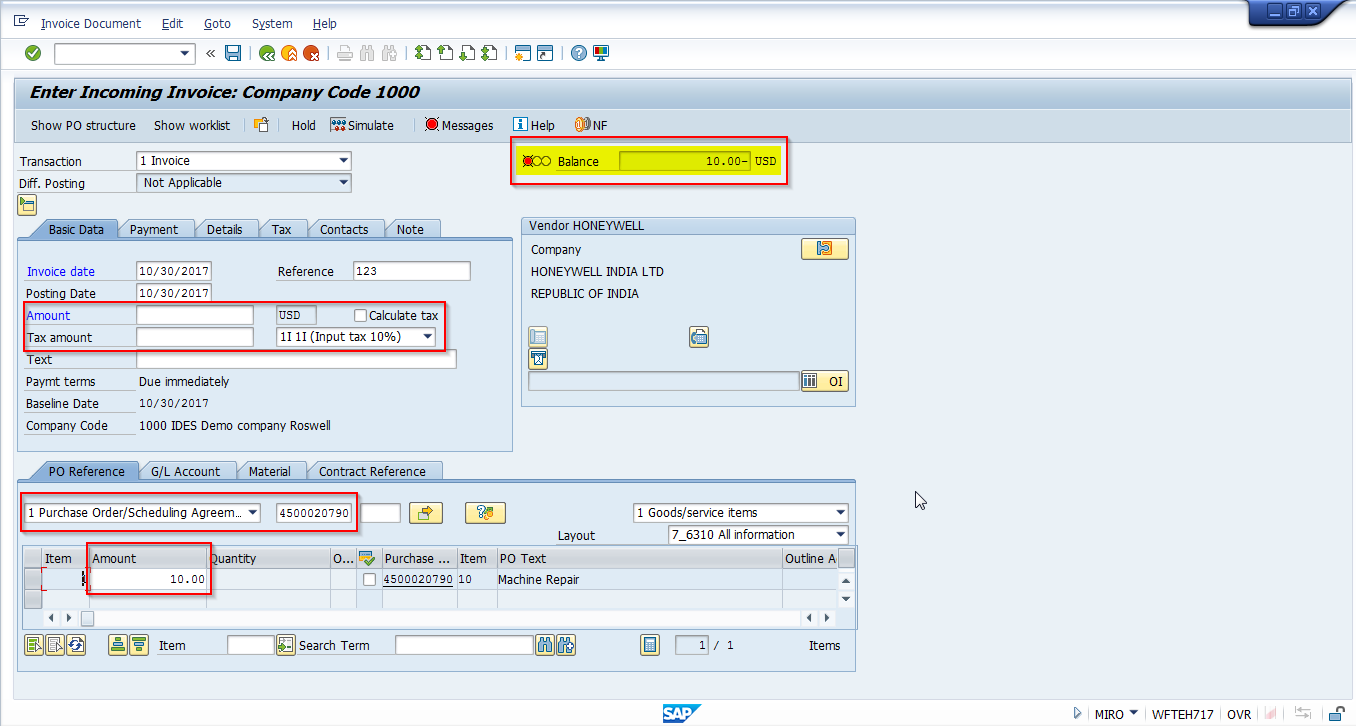
The invoice could be verified by clicking ![]() icon after entering the value (10 USD) in the amount field in the header.
icon after entering the value (10 USD) in the amount field in the header.
The value in the amount field is the price inclusive of tax amount, provided by the vendor in the invoice.
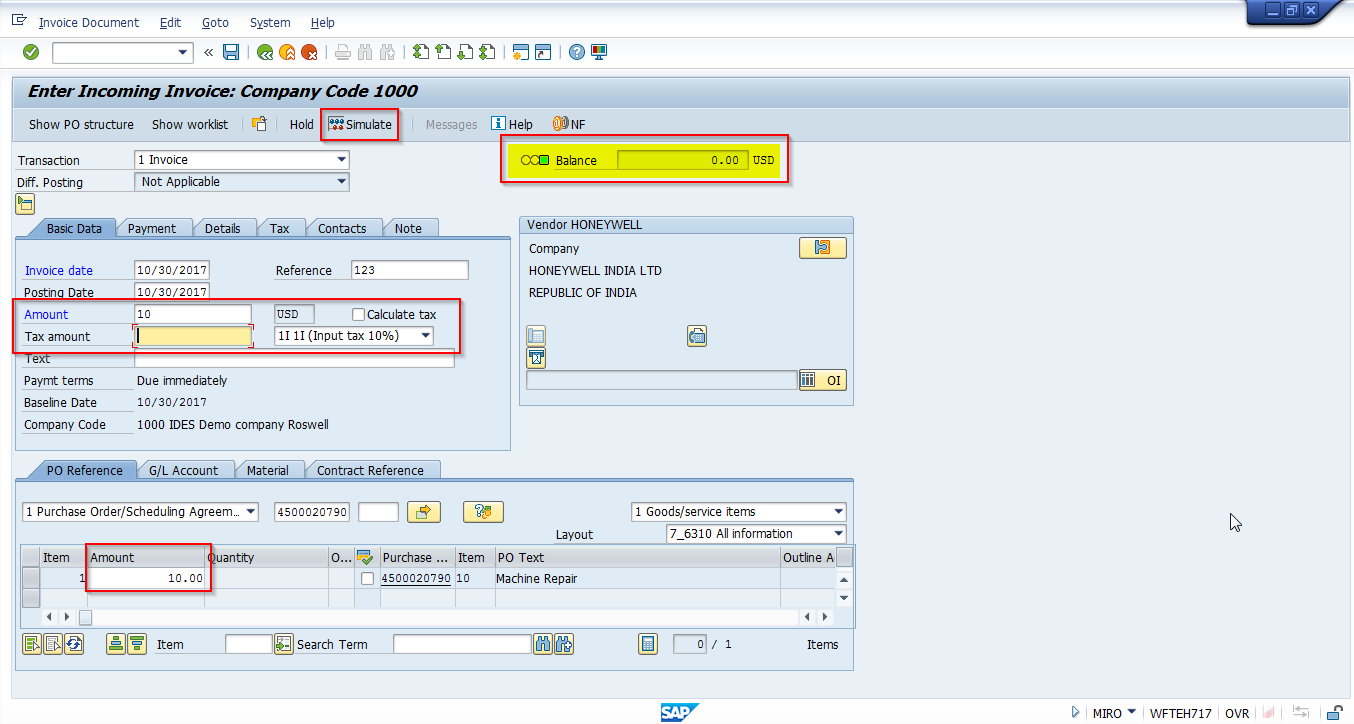
After clicking the simulate ![]() icon, verify the invoice and post the entries. In the simulate screen shown below, the value of credit and debit would be equal, balance would be equal to zero.
icon, verify the invoice and post the entries. In the simulate screen shown below, the value of credit and debit would be equal, balance would be equal to zero.
When the balance value is zero, it means that credit and debit values are equal, so we can click on ![]() icon to post the invoice.
icon to post the invoice.
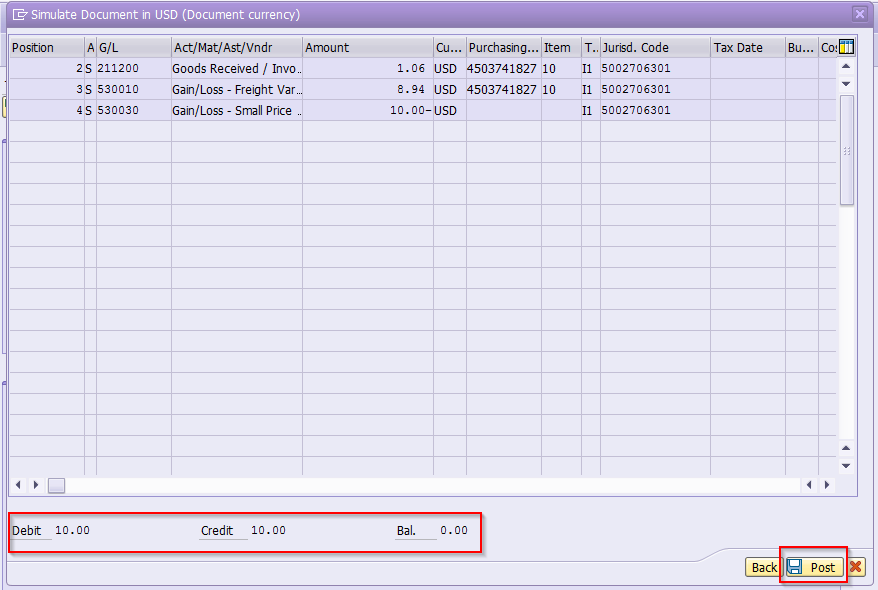
The PO history tab will be updated with the service entry sheet number, material document number, and invoice document number. The amount for all these would be the same which means that there is no price variance.
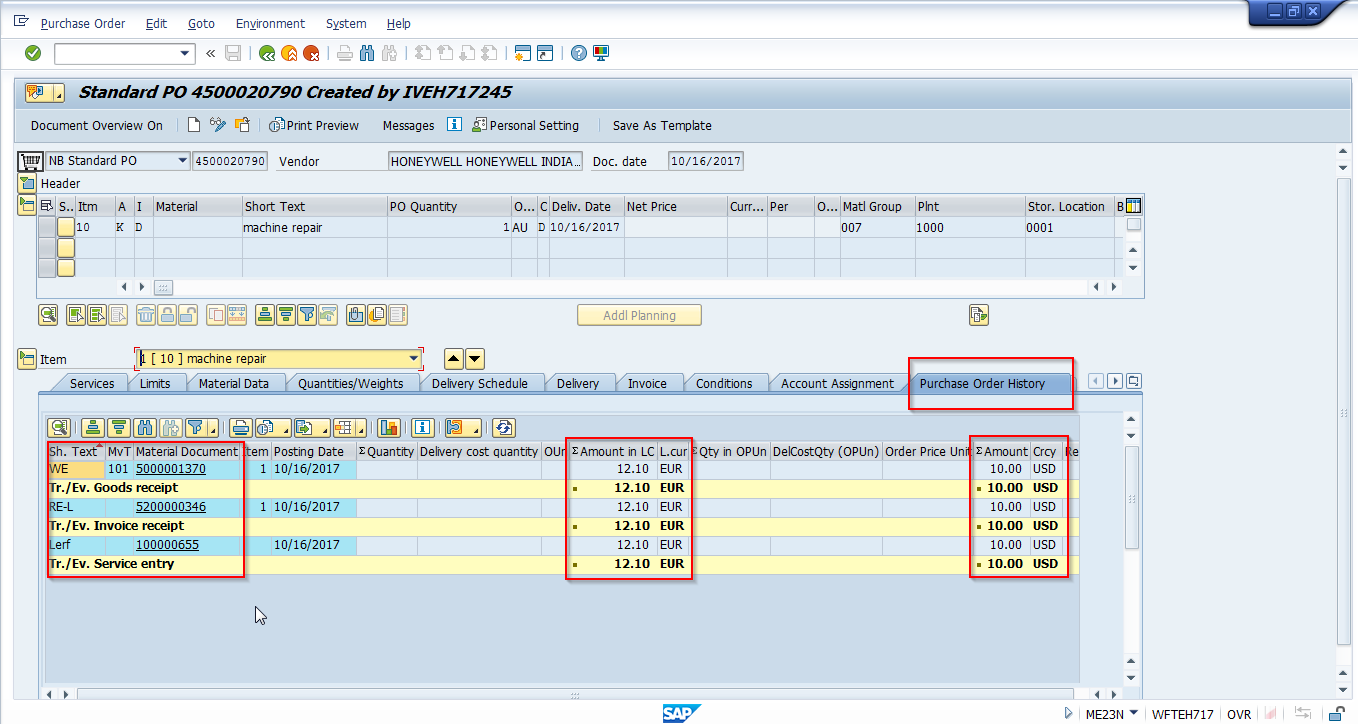
—
Did you like this SAP MM tutorial? Have any questions or comments? We would love to hear your feedback in the comments section below. It’d be a big help for us, and hopefully it’s something we can address for you in improvement of our free SAP MM tutorials.
Navigation Links
Go to next lesson: SAP Purchase Order Report
Go to previous lesson: SAP Service Entry Sheet
Go to overview of the course: SAP MM Training
