 Welcome to the tutorial on the essential SAP SD reports. Reporting in SAP helps business users to extract information they need and present it in a way that is easy to understand and utilize. This tutorial is part of our free SAP SD course.
Welcome to the tutorial on the essential SAP SD reports. Reporting in SAP helps business users to extract information they need and present it in a way that is easy to understand and utilize. This tutorial is part of our free SAP SD course.
There are lot of different features and tools to help you meet your individual reporting and analysis requirements. There are two main objectives to use the standard SAP SD reports:
- The more you know the standard SAP SD reports and their features, the more requirements from your business perspective you can fit in with the standard reports. Hence, you don’t have to develop the customized reports.
- Even if you are going to create customized reports, knowledge of the limitations of the standard SAP SD reports will be valuable for you and your developers in creating customized reports.
In general, we can divide standard SAP SD reports into four categories:
- lists
- work lists
- analyses
- display documents
In this tutorial, we’re going to explain about each category of SAP SD reports with some examples from standard transactions that will be useful for your daily work.
Lists
We can consider list as a standard SAP SD report; there is a selection screen where you can specify your requirement.
List of Sales Orders Report
You can use transaction code VA05 for a list of specific sales orders that are created between certain date ranges. Here is how to use this report:
1. Enter the document type (for this example, I’m using “ZSO1”)
2. Enter the (from) date in the first window in the “Created On” field (e.g.: 01.08.2017)
3. Enter the (to) date in the second window in the “Created On” field (e.g.: 31.08.2017)
4. You can leave the other fields blank (“Persons responsible”, “Created By” and “Organizational Data”). By doing this you execute the list to contain sales order matching any sales area and any documents created from any users.
5. Click on the execute button ![]() or press F8 button on the keyboard.
or press F8 button on the keyboard.
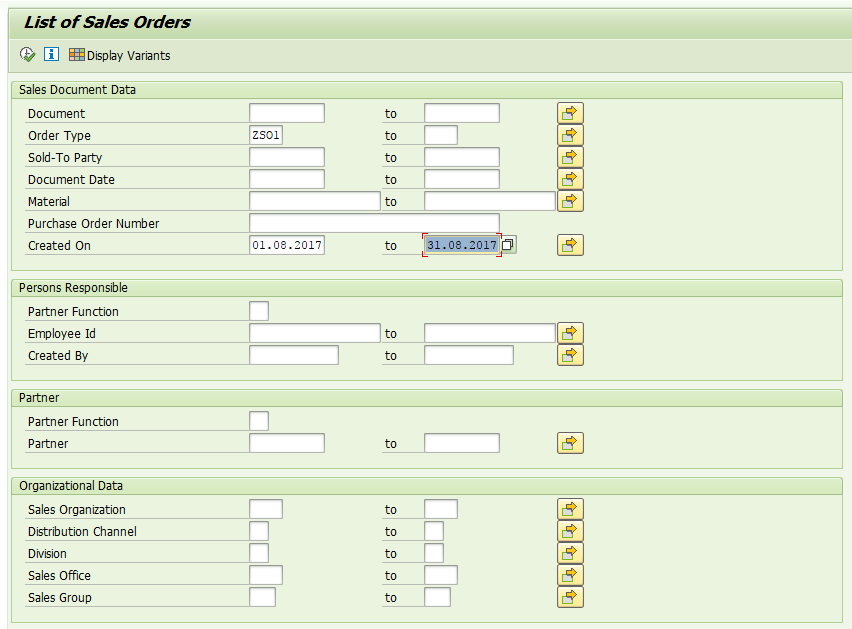
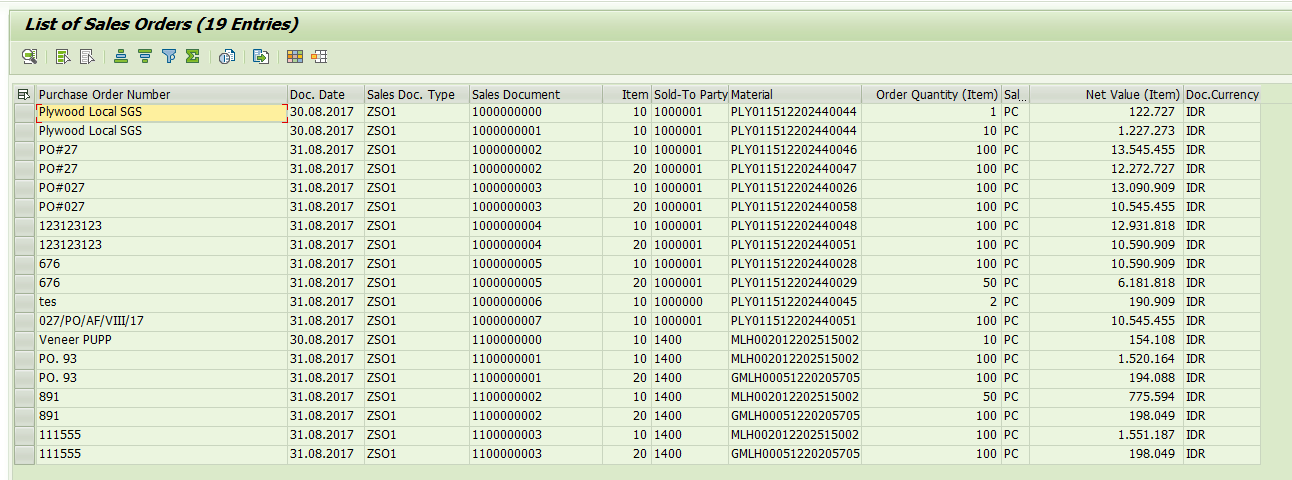
You can summarize the total of the net value for all the sales order by clicking on the ![]() (Total) button.
(Total) button.
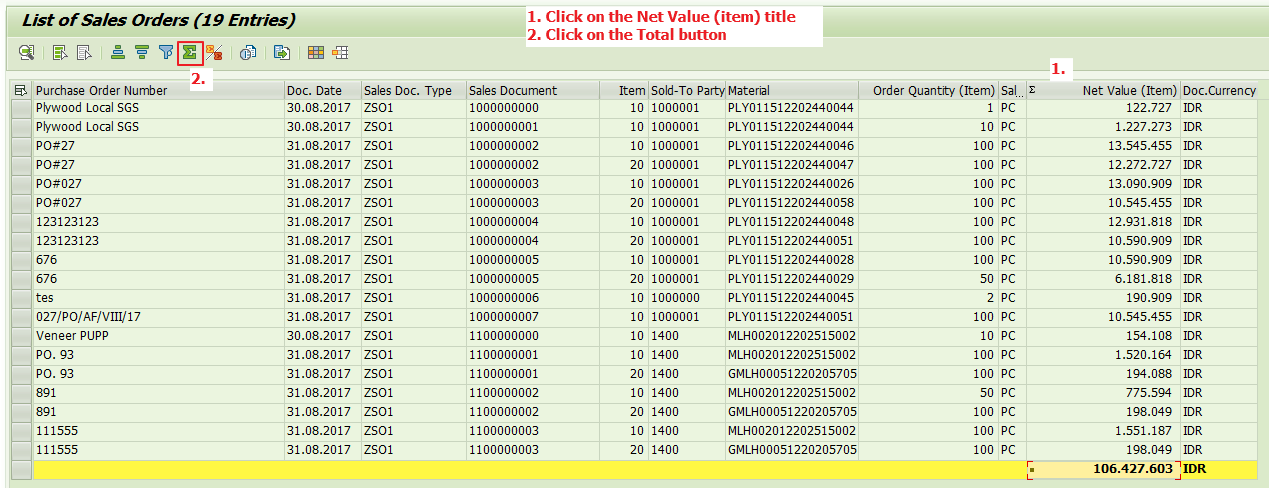
Move the Sold-To Party as the first column and click on the ![]() (Subtotals) button. Now, you will have a neat list grouped by customers and their net values.
(Subtotals) button. Now, you will have a neat list grouped by customers and their net values.
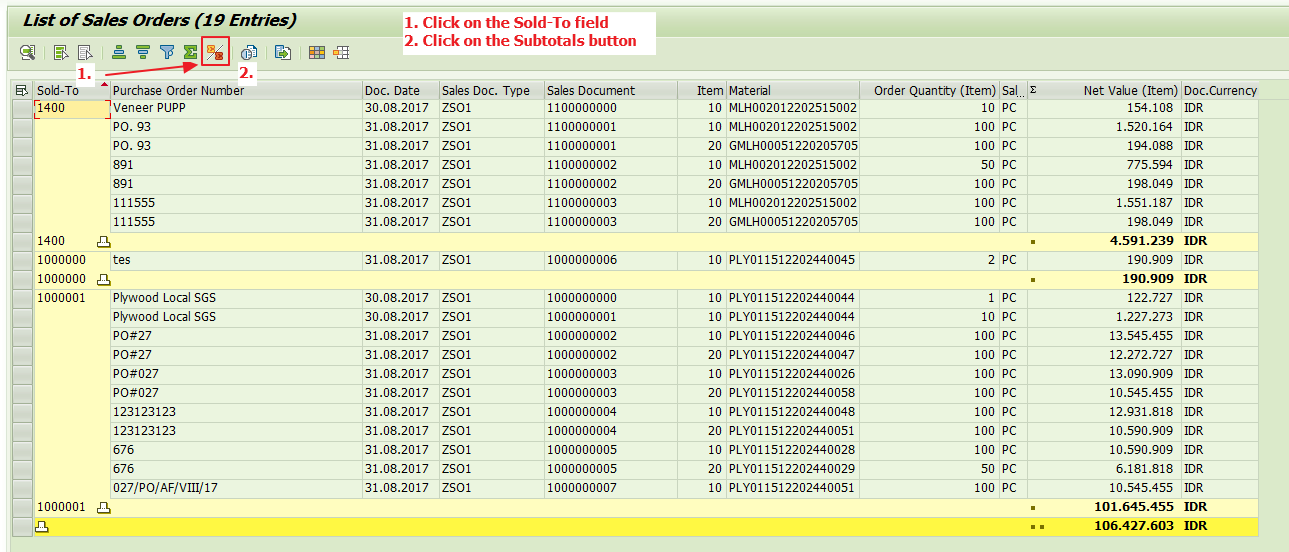
List of Billing Documents Report
Another essential list report that you can utilize is transaction VF05 to show billing documents. Here is how to use it:
1. You can enter either the Payer code or Material code.
2. Enter from-to date in the first and second window of “billing docs from-to” field.
3. Select the “All billing docs” in the selection criteria.
4. You can restrict by defining specific sales area in “Organizational Data” screen. For this example, we are not going to restrict anything, so we will skip it.
5. Press the ![]() (Enter) button.
(Enter) button.
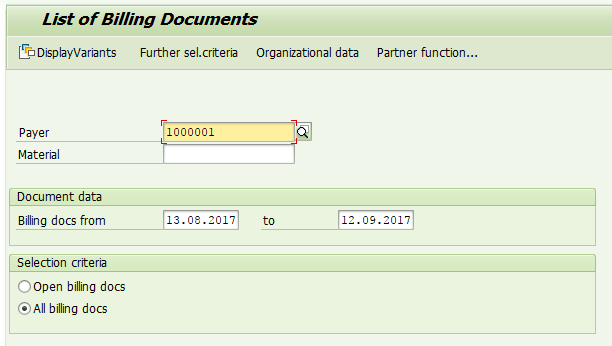
Now, you will have a list of billing documents that match your criteria of a certain payer within a certain period of time. The look and feel for this list is similar with the list of sales order (and any other SAP standard report list) with particular fields title (for example, you will not have Billing Status in VA05; vice versa, you will not see Sales Order Creation Date in VF05).
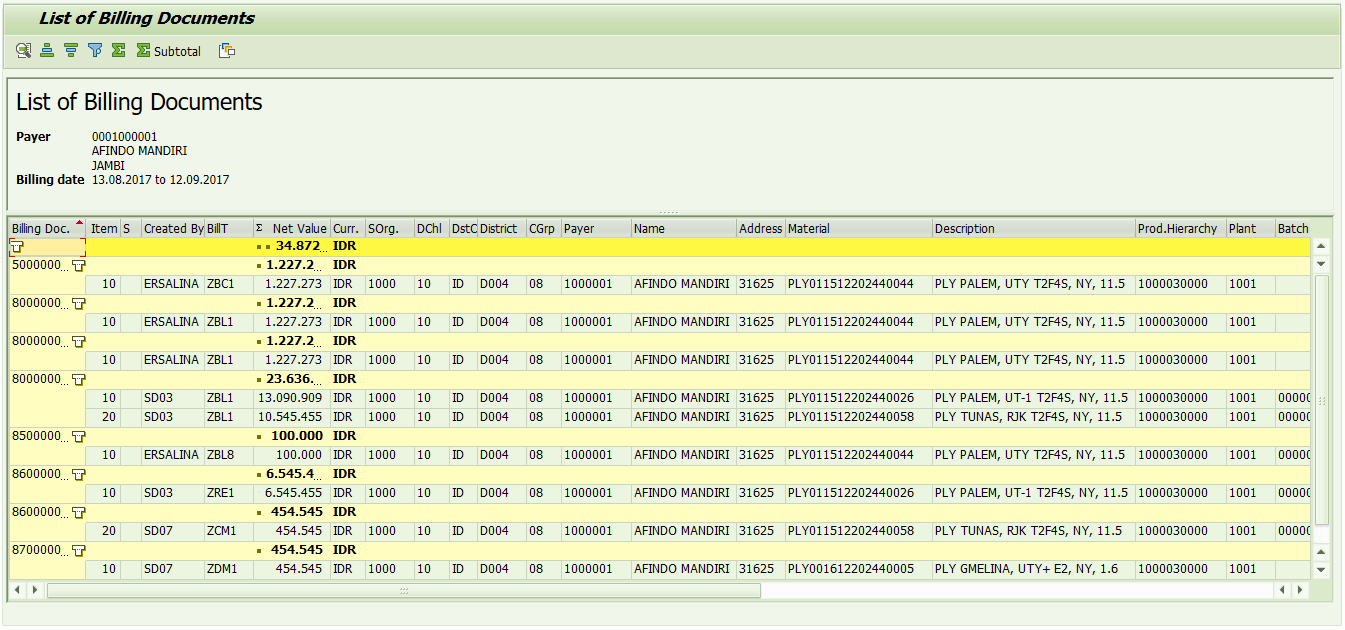
Other List Reports
There are various standard list reports in SAP SD module that you can use for different purposes. The table below mentions the most common ones with brief descriptions.
| Transaction Code | Description |
| VA45 / VA45N | List of Sales Contract |
| VA55N | Item Proposal – List by Material |
| VD59 | List Customer – Material info |
| VB(8 | List of Rebate Agreements |
| VB35 | Promotion List |
| VB25 | List of Sales Deals |
| V.03 | Incomplete Inquiries |
| VA25 / VA25N | Quotation List |
| V.00 | Incomplete SD Documents |
| V.06 | List of Incomplete Contracts |
| VA15N | Inquiries List |
| V.04 | Incomplete Quotations |
| V_UC | Incomplete Outbound Deliveries |
| VF25 | List of Invoice List |
Work Lists
While list reports are used for display purpose only, the work list reports allow you to process the documents that are displayed on your screen.
The initial step for work list reports is similar to the list reports. First, you enter specific selection criteria in different fields and execute the report by pressing F8 button. It will display all the matching sales orders, delivery documents, or billing documents in the list. Then, you select the documents you want to further process (e.g.: process posting goods issue, or release credit block, or create billing documents).
This is useful for someone who is working with hundreds of deliveries and billing transactions daily because they can process multiple documents in a short time.
Sales Order Due for Deliveries Report
You can use transaction VL10A for creating delivery documents from sales orders that are due on certain dates. Here is how to use it:
- Restrict the shipping point (for example I enter shipping point “1001”) and enter from-date and to-date in the windows of “Delivery Creation Date” field.
- Leave “CalcRuleDefltDlvCrDt” field blank.
- Leave all the other parameters blank (from tab “General Data” to “User Role”). By doing this, you are going to list the sales order within certain range of date from a certain shipping point that you can convert to delivery documents at once.
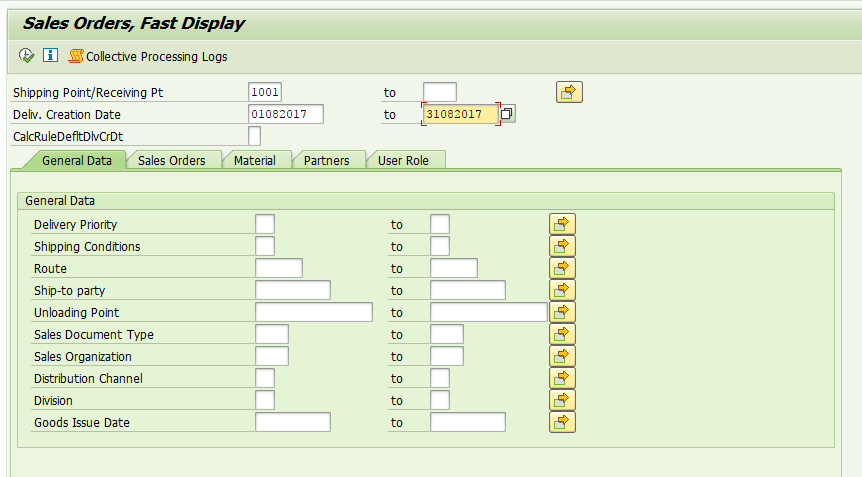
This work list will show which sales orders are late for delivery by giving red traffic light. Now, select one of the documents and click on the “Background” button. The system will automatically run the outbound delivery creation in background and will give you the new outbound delivery number.
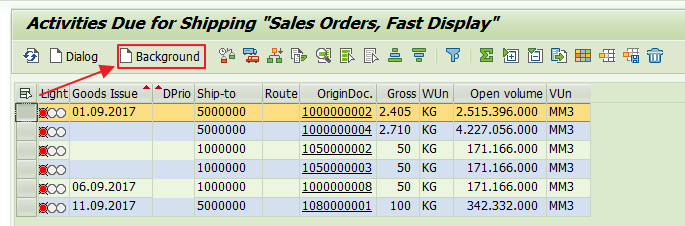
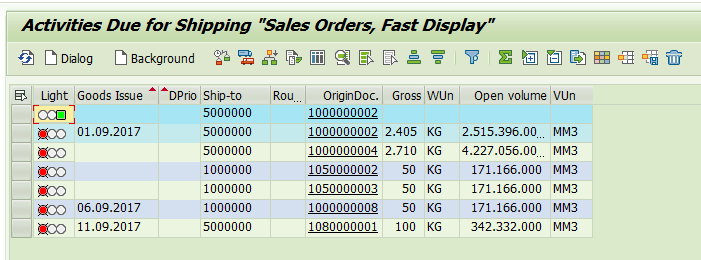
Now, select one of the Sales Order documents, but this time click on the “Dialog” button. This transaction allows you to proceed the document manually by calling VL02N to process the selected document.
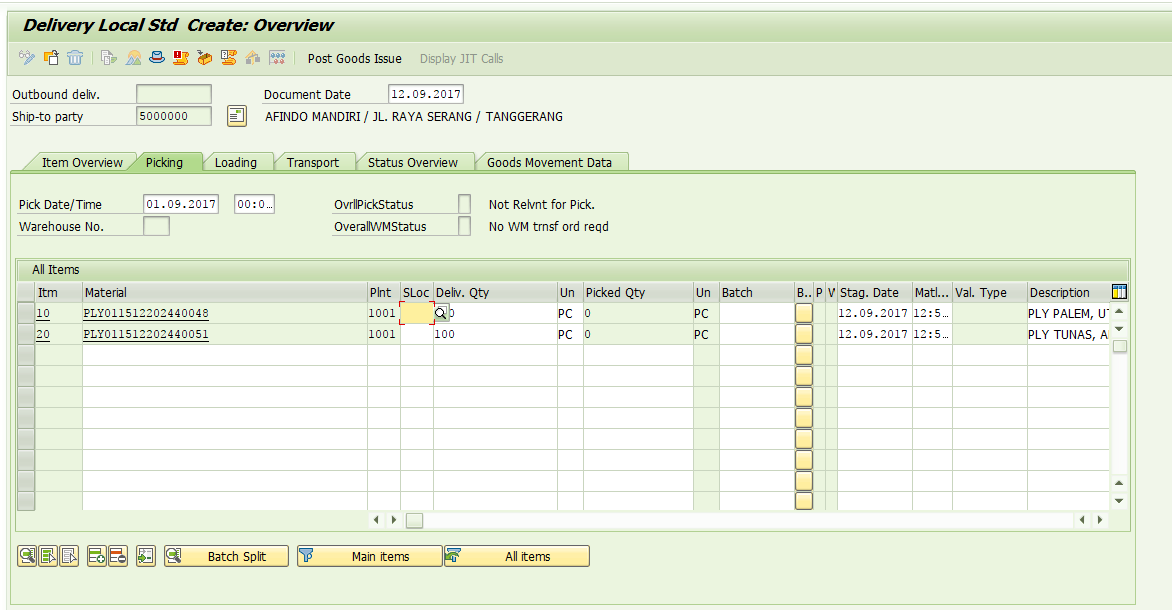
Release Credit Block Report
Other work list repot that you can utilize is releasing credit block based on the list of documents (either sales orders or delivery documents) with transaction VKM4. Here is how to do this:
1. Specify the Credit Control Area (for this example, I’m using “PC01”)
2. Enter the Overall Credit Status with value of “B” (Credit check was executed, document not OK).
3. Check or uncheck the range of doc (depends on your business requirement; I only check the deliveries)
4. Execute and the list will contain all the outbound delivery documents blocked due to credit limit or overdue items.
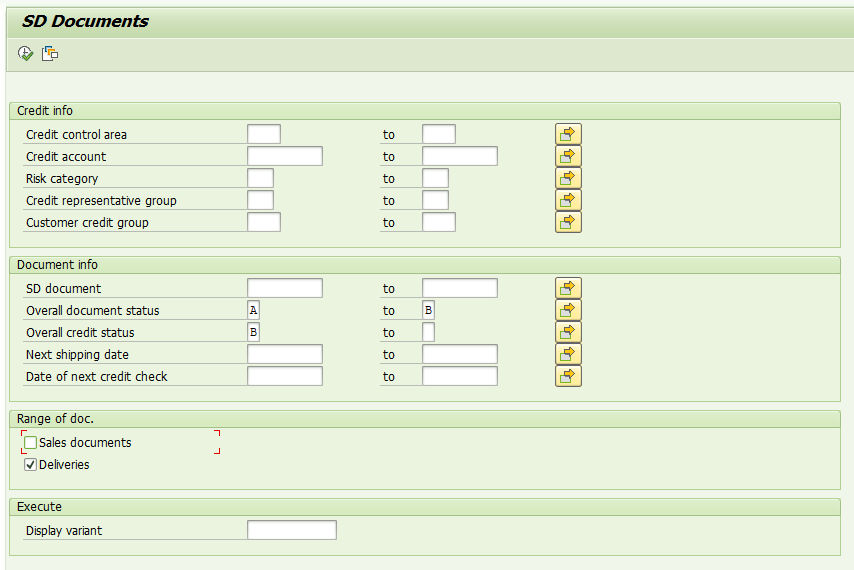
Select one of the documents and click on the ![]() button. Make sure the intended document will get a green flag indicator.
button. Make sure the intended document will get a green flag indicator.

Now, click “Save” button. The system will notify you that the document has been released.

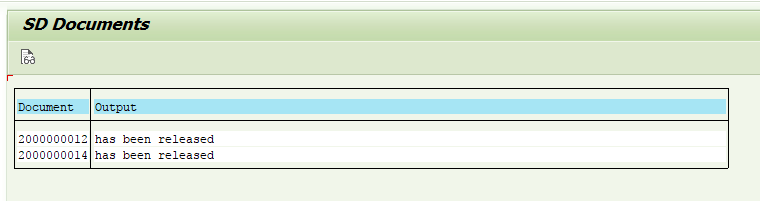
Other Work List Reports
Beside the other two that I have mentioned above, there are several work lists that you can try as listed in the table below.
| Transaction Code | Description |
| VL10B | Stock Transfer Orders Due to deliveries |
| VL10G | Documents due for delivery |
| VL06G | List of Outbound Deliveries for Goods Issue |
| VF04 | Process Billing Due List |
| VFX3 | List of Blocked Billing Documents |
| VF31 | Output from Billing Documents |
Analyses Reports
Analysis reports are available in most of SD transactions which carry different functionalities. You will find them to be useful during error handling.
Pricing Analysis
You can utilize the pricing analyses from sales or billing documents. If, for example, a business user complains about an allegedly wrong price in a sales order, you can use the price analysis to identify the root problem. It can be an incorrect condition record, wrong access sequence, or wrong pricing procedure. Here is how to use it:
1. Go to one of your sales orders and go to tab “Conditions” on the item level.
2. Click on the “Analysis” button.
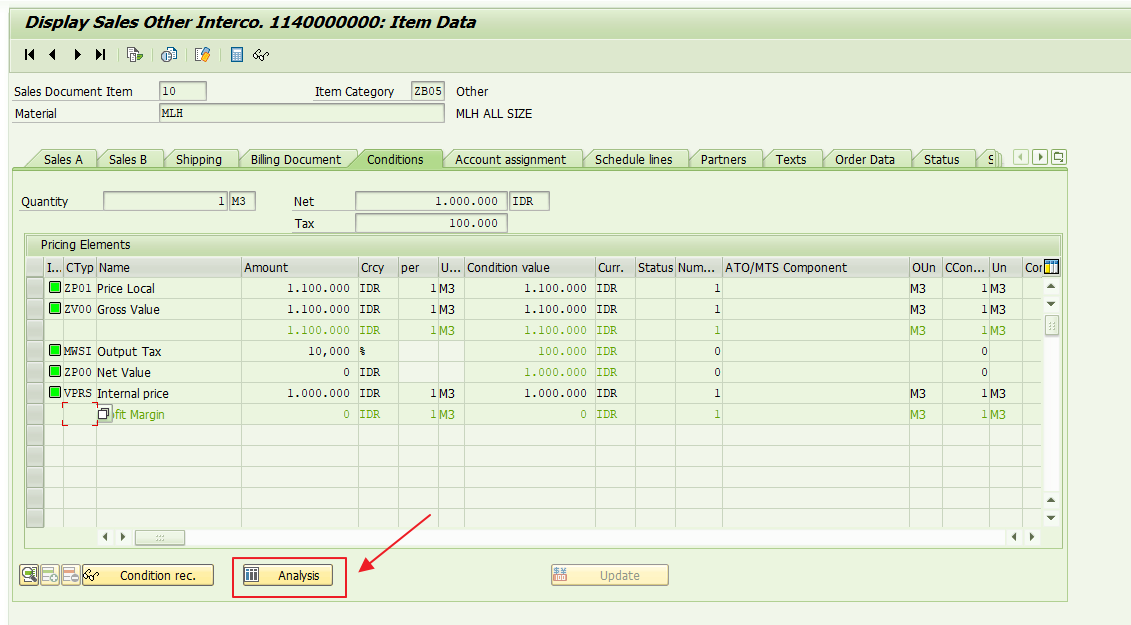
3. At the left side, you will find the pricing procedure with various item and the condition types that carry values. You can drill down to different subfolders that have different access sequences. Within the subfolders you will find the condition records.
4. At the right side, you will see the details for each folder / subfolder. It will also tell you whether a condition record is found or missing.
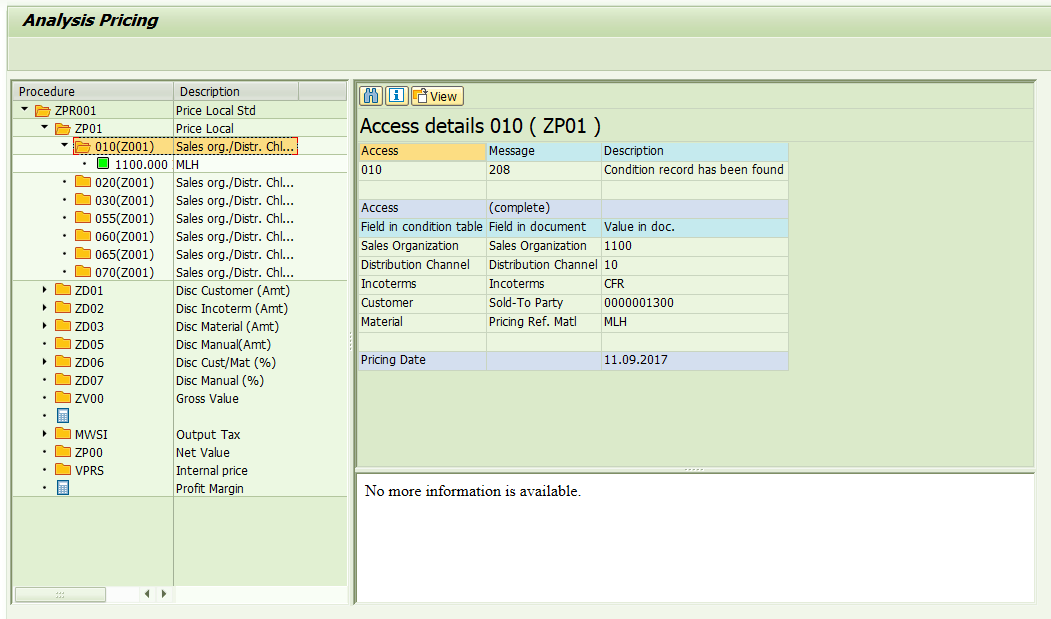
Revenue and Reconciliation Account Determination Analysis
For every billing document posted to accounting, there are two determination processes that come to play. Those account determination analyses will tell you whether the proper G/L account has been determined as it was supposed to be. Here is how to use them:
1. Run the transaction VF03 and enter the billing document number
2. Go to “Environment -> Account determination analysis” as shown below.
3. Select “Revenue accounts”.
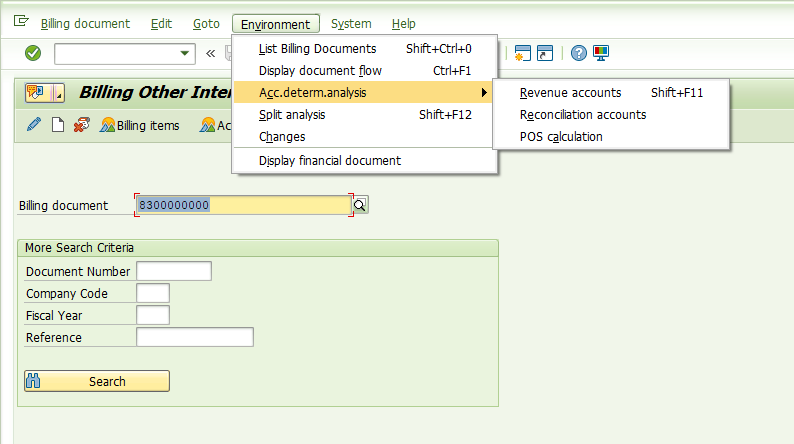
4. You will find the revenue account procedure at the left side with subfolder(s) that carry item conditions while at the right side the access details for the found (or missing) condition record are shown.
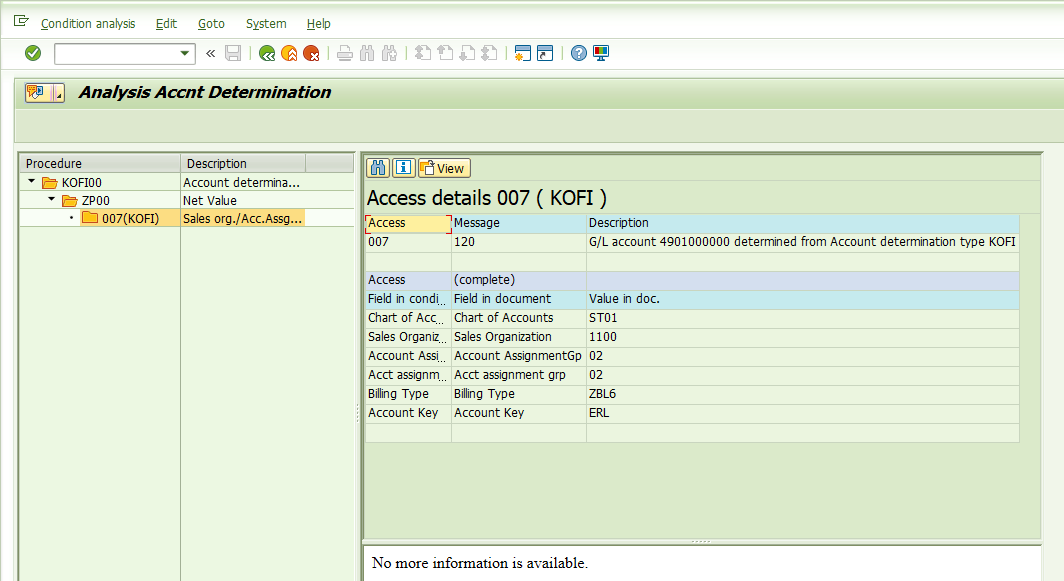
5. Now, go back to the initial screen of VF03. This time select “Reconciliation accounts”.
6. As you can see, the analysis carried out for this account determination is similar with his brother, revenue account. At the left side is the reconciliation account determination procedure with its subfolders that carry condition record while the right side shows the access details for each condition type that is found / missing.
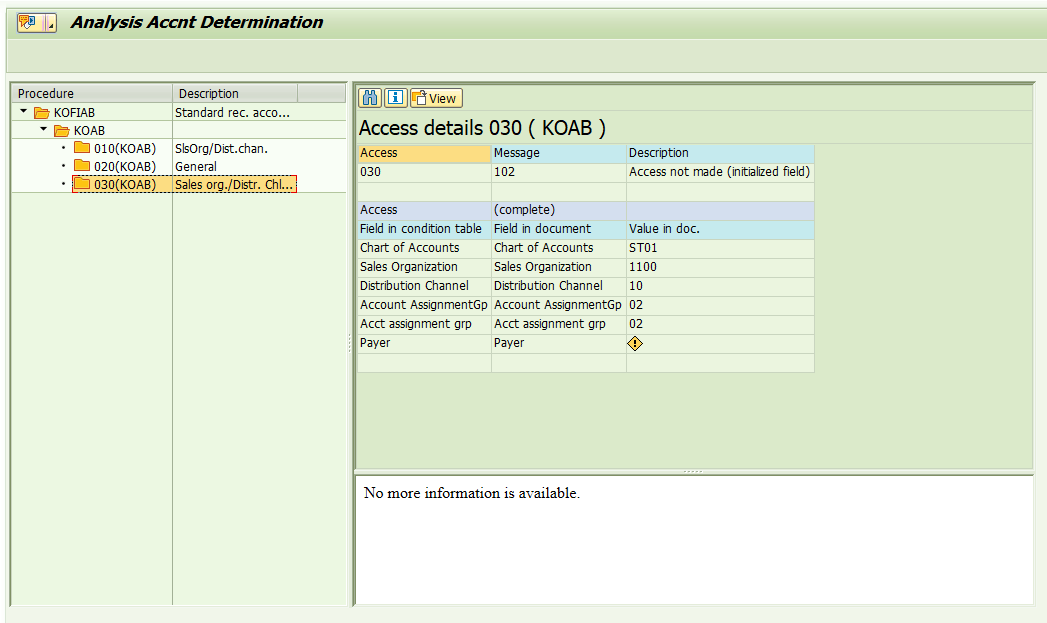
Other Analysis Report
There are other analyses reports you may perform. They include:
- output determination analysis
- output processing analysis
- incompleteness analysis
- invoice split analysis
- and so on.
Display Documents Reports
Most of the SD documents can be opened in display mode. These individual documents in display (or change mode to some extend) carry different functionalities which can be considered as report as well:
1. Document Flow
You can use this functionality to track the subsequent document(s) that is created or check whether the previous document exists. You can perform this at the header or item levels.
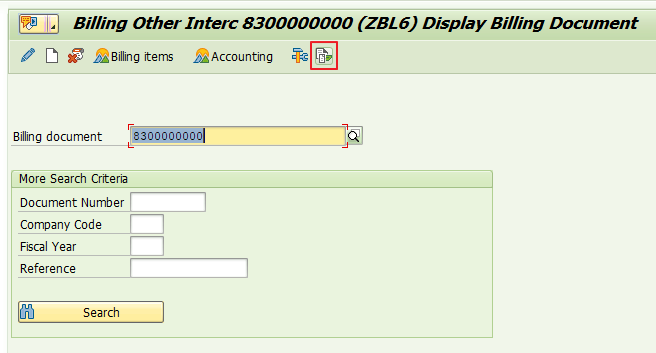
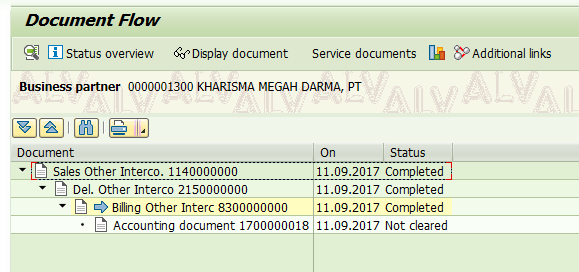
2. Accounting Documents
If you click on the “Accounting” button, it will display financial accounting (FI) related documents. Double click for each document for details.

3. Stock Overview Report
This transaction is not directly related to Sales and Distribution module, but you should know it to perform basic stock checking for a material within a storage location in a plant.
To use this report, start MMBE transaction, enter the material, and click “Execute” button.
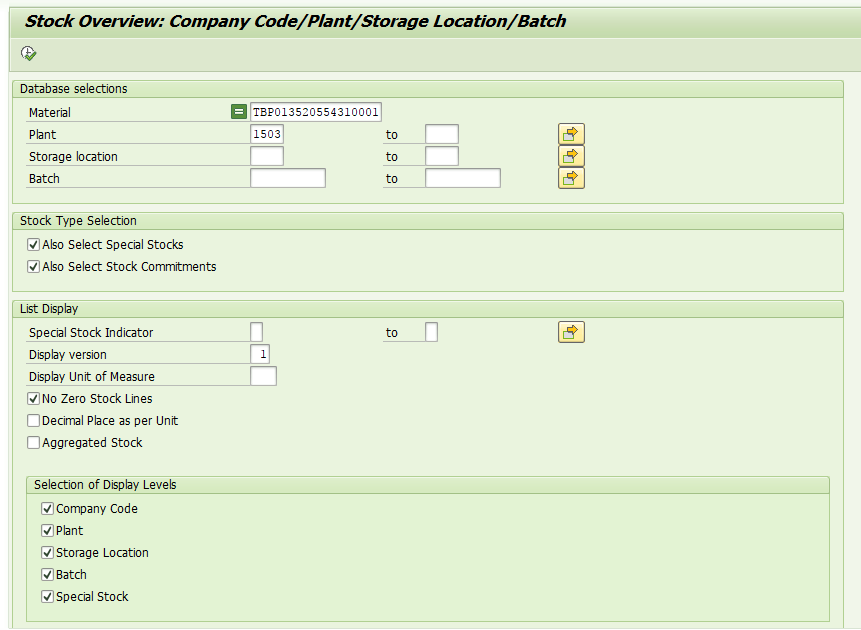
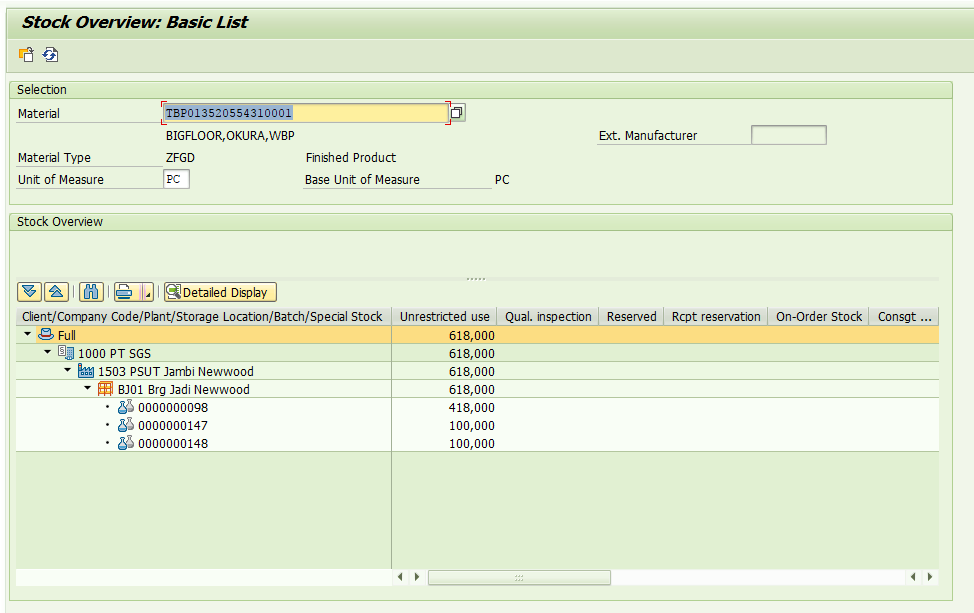
—
Did you like this tutorial? Have any questions or comments? We would love to hear your feedback in the comments section below. It’d be a big help for us, and hopefully it’s something we can address for you in improvement of our free SAP SD tutorials.
Navigation Links
Go to next lesson: SAP Sales Information System
Go to previous lesson: SAP Advanced Returns Management
Go to overview of the course: SAP SD Training

Hi
Please I need to do credit analysis in SAP. What are the reports that I need to take. For example credit limit report for l customers, credit check reports.
Hello! I would need to have a report where SD and respective invoice will be visible. does it exist?
Thank you!
KR,
Anna