 Welcome to our tutorial on SAP delivery block functionality. This tutorial is part of our free SAP SD training course.
Welcome to our tutorial on SAP delivery block functionality. This tutorial is part of our free SAP SD training course.
In the SAP Sales & Distribution module, a company may set up a number of checks using standard functionality to help monitor and ensure smooth execution of processes. Some examples of these checks include, but are not limited to the below:
- Delivery Block: This check is applied to the sales order to ensure that the delivery document is not created until the block is removed by authorized personnel.
- Billing Block: This check can be applied to block the sales order from being billed and to prevent invoice creation, especially in the case of debit memos and sales returns, unless the block is removed by an authorized person.
- Credit Block: This check is activated with credit management functionality on a sales order. Once the credit limit has been exceeded by a customer, the system applies a credit block and prohibits the creation of further delivery documents. The block may be removed manually by an authorized person or when the customer has reduced their outstanding accounts receivable balance.
- Posting Block: This block allows the user to create an invoice or billing document but doesn’t allow the financial entry to transfer to the SAP Financial Accounting module. Manual intervention by an authorized user is required to make the financial posting.
SAP Delivery Block Functionality
In this tutorial, we will discuss the first check described above, the delivery block. SAP delivery block functionality can either be applied manually on a sales order at the time of creation or can be configured to be applied by default according to the sales document type. It can be applied either at the header or line item level. Let’s see how this is configured in the following section.
SAP Delivery Block Configuration
To configure SAP delivery block functionality, you must update the sales document type settings. Use the customizing path below in transaction code SPRO:
Sales and Distribution > Sales > Sales Documents > Sales Document Header > Define Sales Document Types
Click the Position button ![]() to search for the relevant sales document type. Double-click the row to update the settings. For our example below, we will update sales order type ZDEM:
to search for the relevant sales document type. Double-click the row to update the settings. For our example below, we will update sales order type ZDEM:
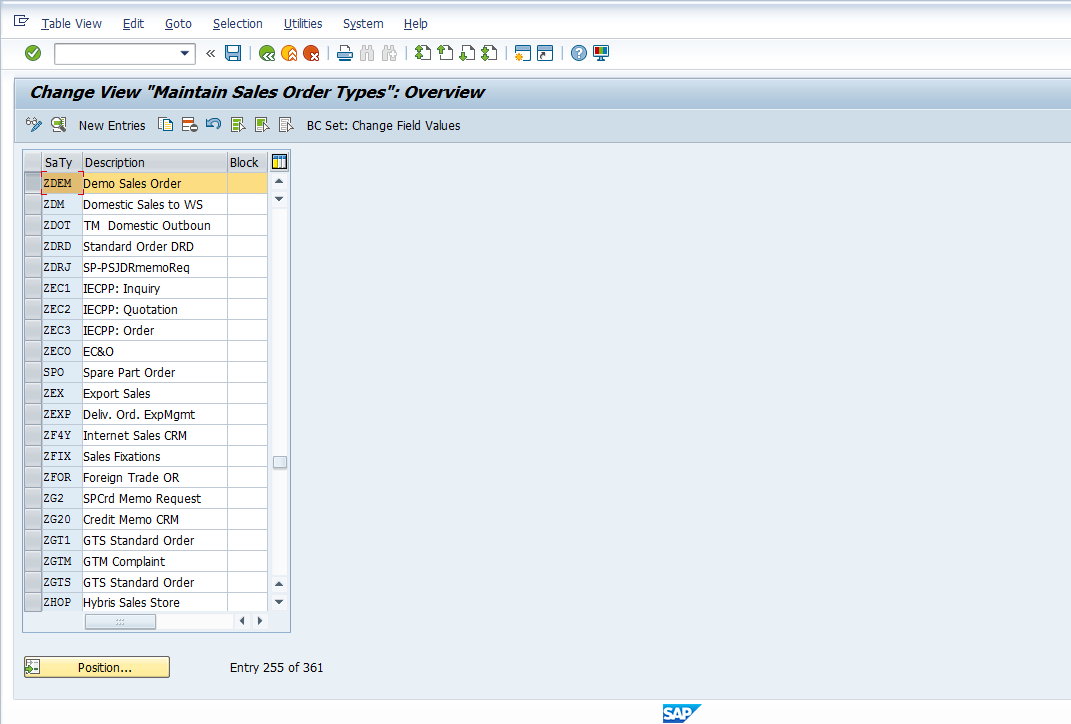
Scroll down to the Shipping section of the sales order type maintenance screen. Place your cursor in the Delivery block field as highlighted below:
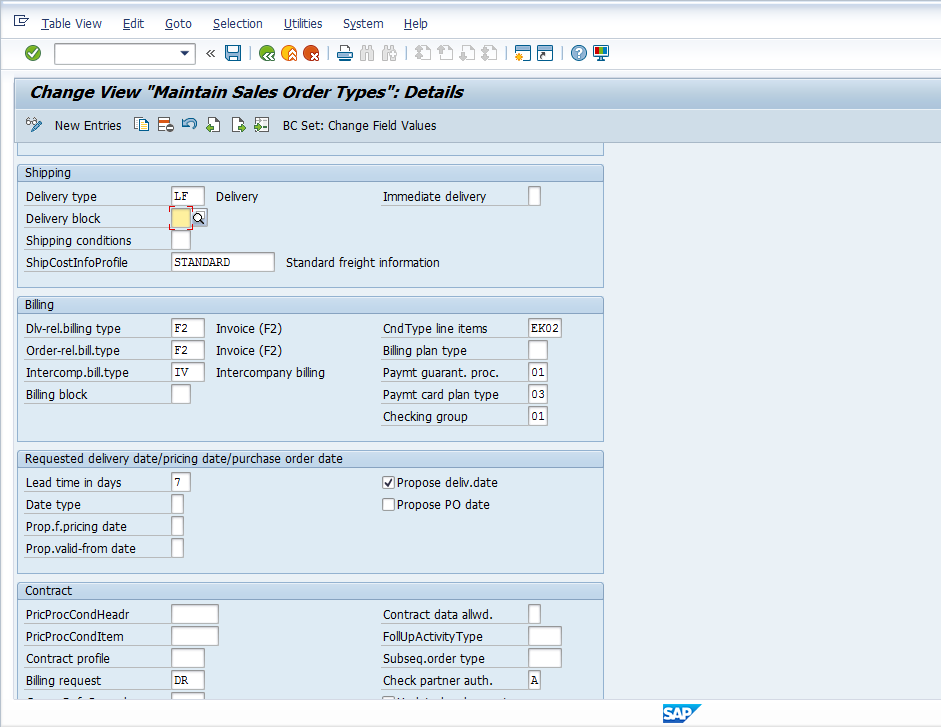
Select the Search button ![]() to view the list of possible entries. These are the standard delivery block reasons.
to view the list of possible entries. These are the standard delivery block reasons.
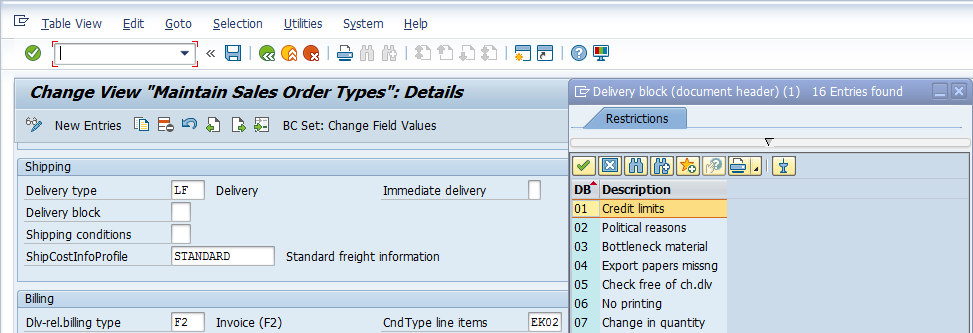
Let’s apply a delivery block from the standard list, then see the impact on sales order processing. We have selected delivery block 07 – Change in quantity as shown below:
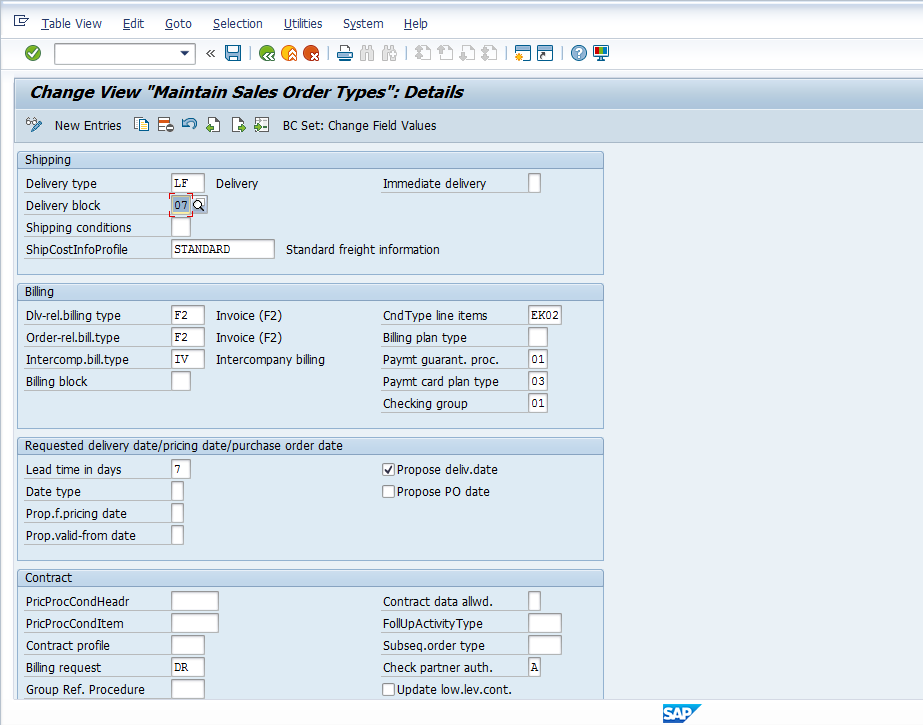
Hit Save ![]() to save the definition.
to save the definition.
Execute SAP Delivery Block Functionality
To demonstrate SAP delivery block functionality we will first create a sales order, then attempt to create a delivery against it. Then we will remove the delivery block and re-attempt to post the delivery document.
Create Sales Order
To create a sales order, execute transaction code VA01. On the initial screen, enter the order type you just configured with delivery block functionality. In our example, we use ZDEM as demonstrated below:
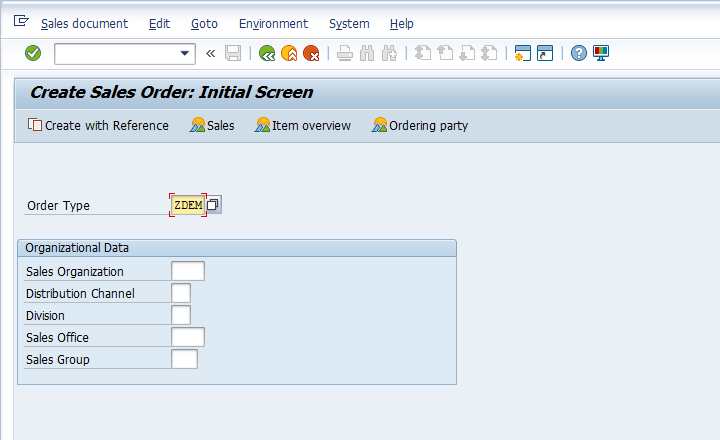
Press Enter to proceed to the sales order. You can see the Delivery block field is already populated with the configured delivery block reason, based on the chosen sales order type:
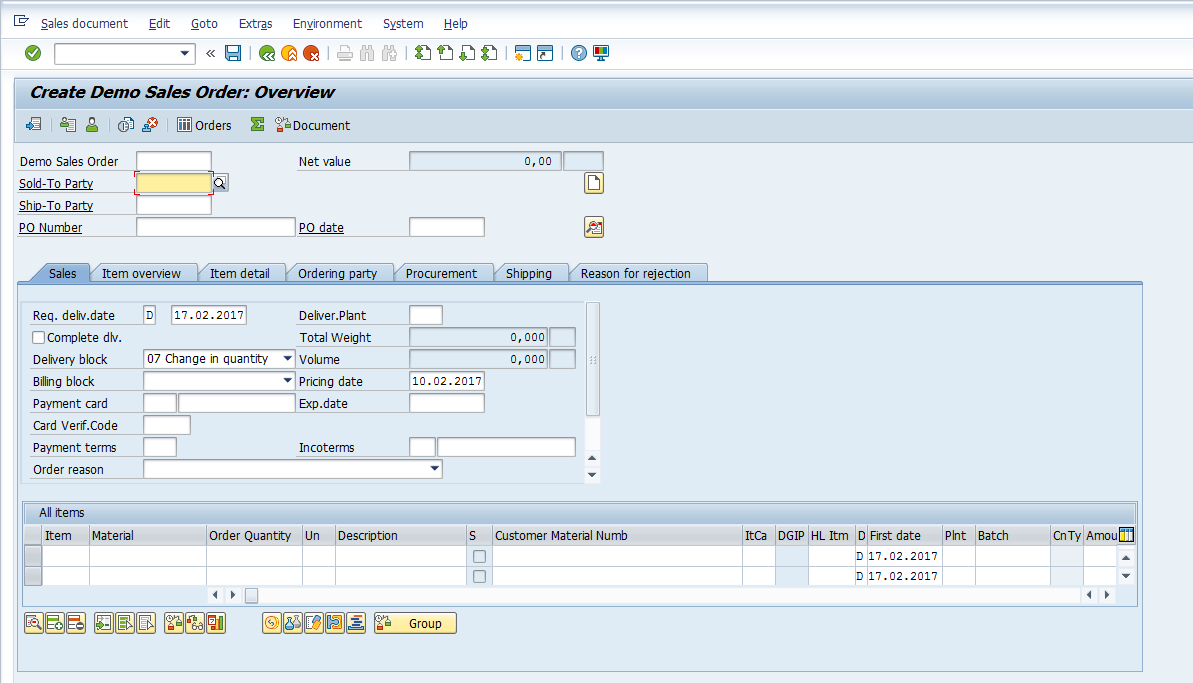
Enter remaining sales order data and hit Enter to validate.
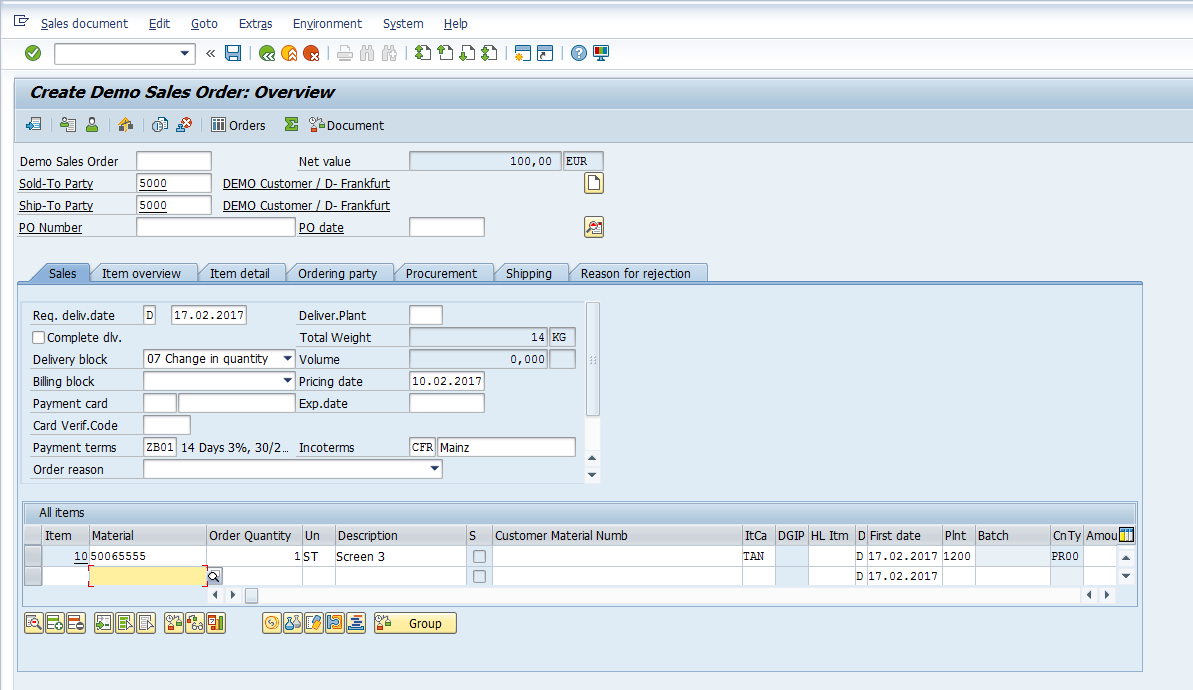
Hit Save ![]() to post the sales order. The sales order will be created with a confirmation message as shown below:
to post the sales order. The sales order will be created with a confirmation message as shown below:
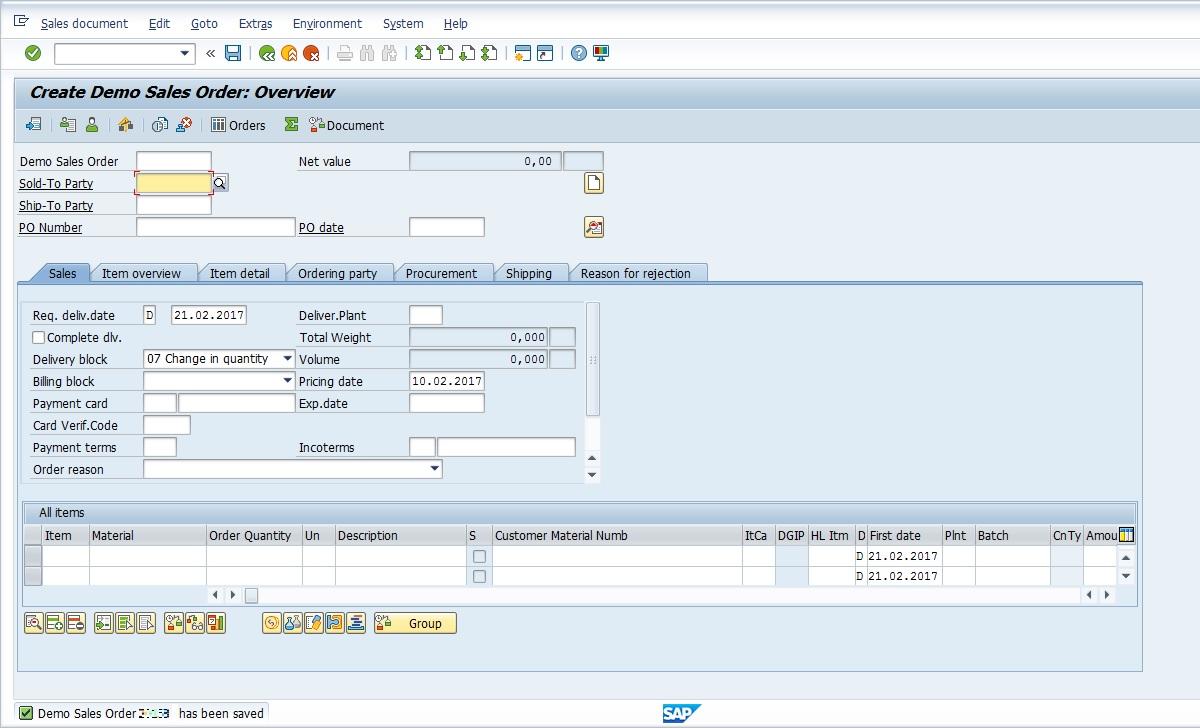
Note down the sales order number.
Create Delivery
Now let’s try to create the delivery document against the delivery blocked sales order. Execute transaction code VL01N to create the delivery. Enter the shipping point and the number of the sales order you just created.
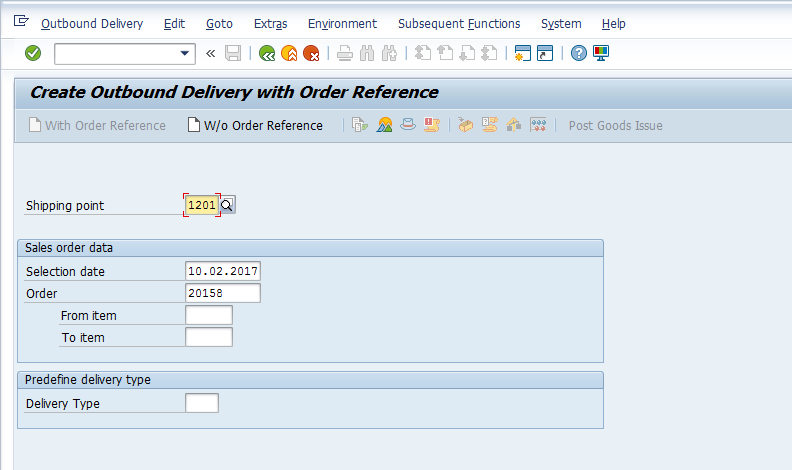
Press Enter to proceed to delivery document creation. Straightaway, the system displays an error message that the sales order is blocked for delivery, along with the reason for blocking.
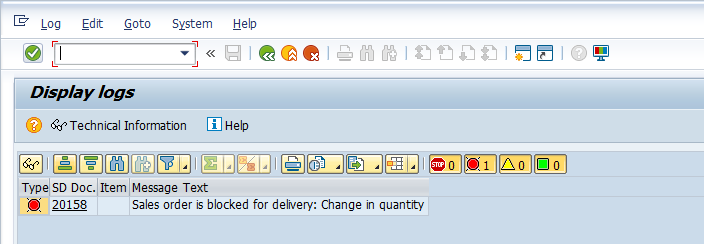
Remove Delivery Block
Now let’s further demonstrate the SAP delivery block functionality by removing the delivery block from the sales order. Execute transaction code VA02 to change the sales order. In the initial screen, enter the sales order number with the delivery block which you previously created.
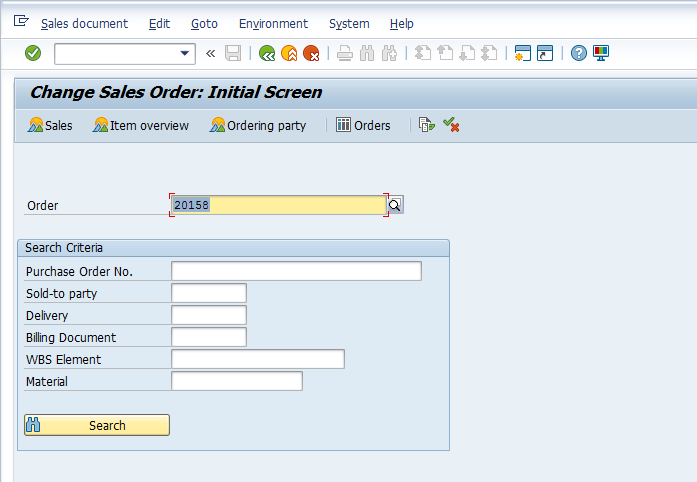
Press Enter to enter the sales order in change mode. Place your cursor in the Delivery block field and scroll down to select the blank delivery block reason, as highlighted below:
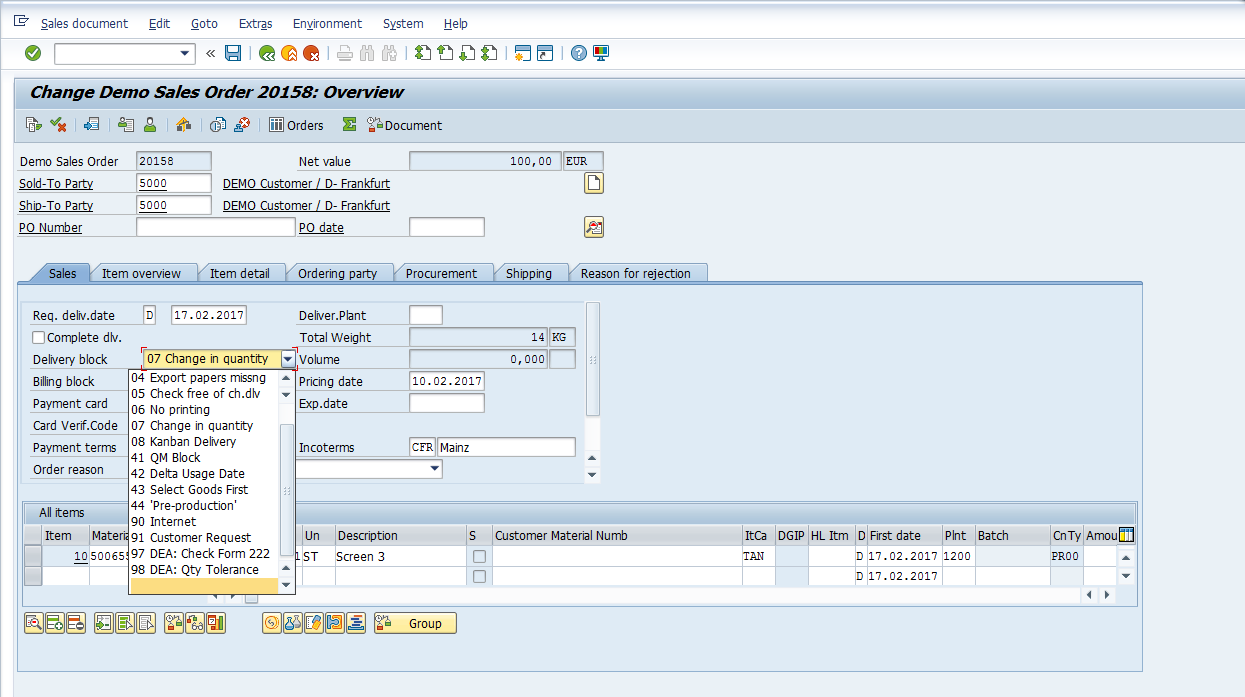
Hit Save ![]() to save the sales order. The sales order will be updated with a confirmation message:
to save the sales order. The sales order will be updated with a confirmation message: ![]()
Re-Attempt Delivery Document Creation
Now that the delivery block is removed from our sales order, let’s try to create the delivery document again. Execute transaction code VL01N to create the delivery. Again, enter the shipping point and the sales order number in the initial screen.
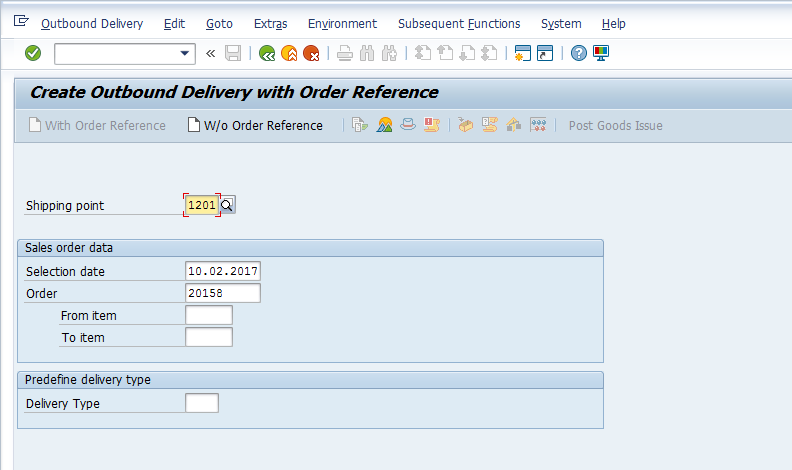
Hit Enter to proceed to delivery document creation. This time the document overview is displayed with delivery information pre-populated from the sales order.
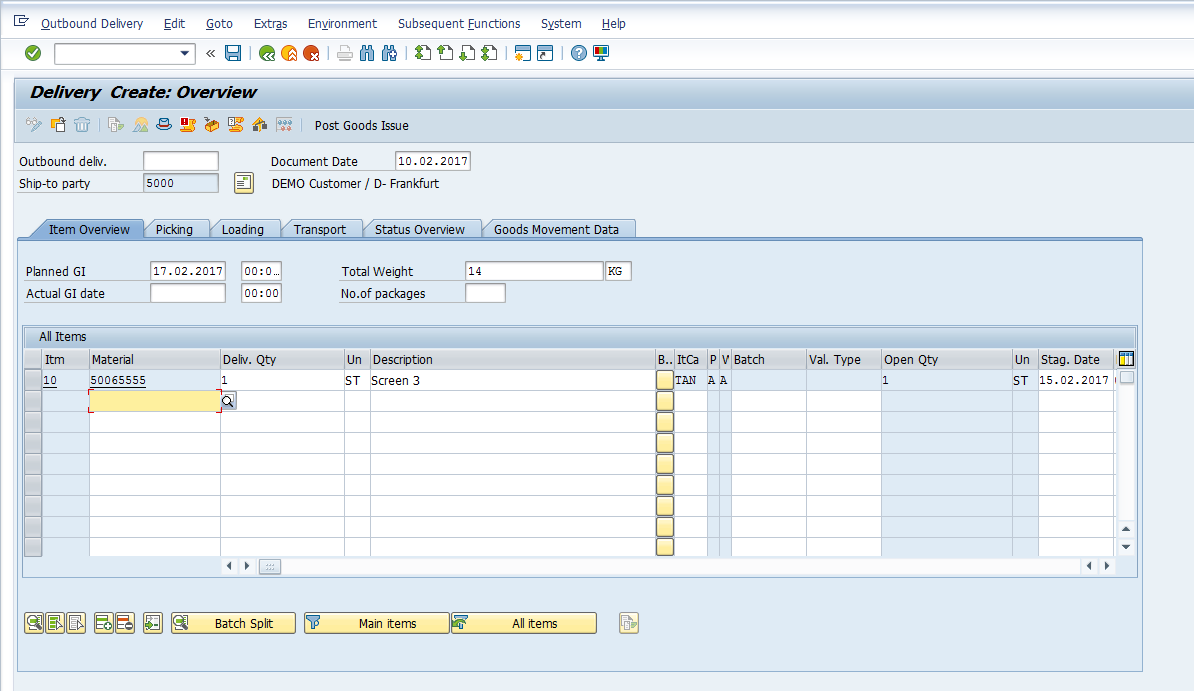
Hit Save ![]() to post the delivery document. The delivery is created successfully with a confirmation message:
to post the delivery document. The delivery is created successfully with a confirmation message: ![]()
—
Did you like this tutorial? Have any questions or comments? We would love to hear your feedback in the comments section below. It’d be a big help for us, and hopefully it’s something we can address for you in improvement of our free SAP SD tutorials.
Navigation Links
Go to next lesson: SAP Service Order Process
Go to previous lesson: SAP Sales to Employees Process
Go to overview of the course: SAP SD Training

Hi, if we prepared OC with delivery block goods are reserving against this delivery blocked OC?
Hi,
You need to distinguish the confirmation and the reservation
The delivery block has an impact on the confirmation. Meaning it is possible or not to confirm a quantity depending of the delvery block.
However even if the delivery block has been set up in a way that the confirmation is not possible it generate a reservation (visible in CO09)
If you want to delete that reservation you have 2 posibilities
1) you put an reason for rejection at item level
2) you tick the box “qtity and date fixed” at item level in the schedule line tab
I would like to block an order due to credit reasons and keep the confirmations.
Will 01 Credit Limits do this?
How do I discover what blocks hold the current stock confirmations and which ones don’t?
Thanks
Hi,
Is it possible to create a custom delivery block that would prevent sales orders from being delivered to specific U.S. states?
Thanks
Also my inquiry is specific to SAP Business One. Is it possible to create custom delivery block of the kind I specified for SAP Business One?
Hello , I am removing the delivery block which is automatically applies and saving the SO but the block is not getting removed????? can you please explain the reason for it.