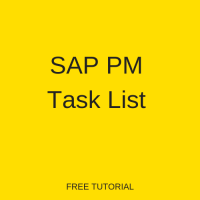 Preventive Maintenance (PM) task lists are lists that are used for general maintenance activities. They describe a sequence of individual maintenance tasks which must be repeatedly carried out within a company. The SAP PM Task List allows users to easily assign task lists to maintenance orders and maintenance items that refer to previous orders or operations so as to increase all round efficiency.
Preventive Maintenance (PM) task lists are lists that are used for general maintenance activities. They describe a sequence of individual maintenance tasks which must be repeatedly carried out within a company. The SAP PM Task List allows users to easily assign task lists to maintenance orders and maintenance items that refer to previous orders or operations so as to increase all round efficiency.
Task lists can be used for planned maintenance as well as for ongoing maintenance activities. In other words, with maintenance task lists in planned maintenance, users can organize the resources, tools, and material components that are required for maintenance operations.
Types Of SAP PM Task Lists
A closer look at SAP PM Task List reveals that there are actually three types of distinguishable task lists and that all of them can be used for ongoing and planned maintenance.
1. General Maintenance Task List
These are task lists that are used for general maintenance tasks. As a result, they can be used for both equipment and functional location. They are not specific to any technical object. General maintenance tasks allow you to define and manage a sequence of maintenance tasks and use them for scheduling.
2. Equipment Task List
A list that deals with equipment. The equipment task list, therefore, is used to manage maintenance tasks using specific equipment.
3. Functional Task List
This list is assigned to a specific functional location. Consequently, you can use a functional task list to centrally define and manage maintenance tasks for your functional location.
General Maintenance Task List Creation
1. To create a General Maintenance Task List follow this path: Logistics > Plant Maintenance > Preventive Maintenance > Work Scheduling > Task List > General Maintenance Task Lists > IA05 Create.
2. Input the group name in the Group field. The system will select a group name if you do not add your own. Press enter to then create the task list.
3. Enter the required data under Create General Task List: Header General View:
| Group counter | <Description> |
| Planning plant | <Planning plant> |
| Work center | <Work center> |
| Usage | Plant maintenance |
| Planner group | <Planner group> |
| Status | Released (general) |
| System condition | (0) In operation |
| Maintenance strategy | <Maintenance strategy> |
4. Following that, click on the Operation button and you will be taken to the Create General Task List: Operation View screen. Some of the key columns to note in Operation View are:
Main Work Center (Work ctr): The maintenance work center is copied from the header data.
Control Key (Ctrl): This decides which operation will be executed. If the control key is PM01, then the operation will be executed by Own Manpower. If the control key is PM03, then the operation will be executed by External Person.
Work: Man hour is calculated according to a specified formula (number of people multiplied by duration).
Duration: The duration represents the time needed to complete the operation.
Calculation key: Calculation key aids the system in determining the formula for calculation of work. If you wish to calculate the duration only, then select 0 under Calculation key. More often than not, 2 (Calculate work) is used.
5. Next, assign a component to the operation if required.
6. Select “Operation 02” and click on the Components button at the bottom of the window. On the following screen you will need to enter the component that is required at the time of maintenance.
7. In addition, if it is necessary to execute the operation with the external agency then you need to set the control key (Ctrl) as PM03 to maintain the service master data.
8. Click on the Service Package button (SPack.) at the bottom of the screen to open service master and enter the service master data. Now click save.
Equipment Task List Creation
1. To create an Equipment Maintenance Task List follow this path: Logistics > Plant Maintenance > Preventive Maintenance > Work Scheduling > Task List > For Equipment > IA01 Create.
2. On Create Equipment Task List: Initial Screen enter the equipment ID and press enter to create the task list.
3. Now input the required data under Header General View:
| Group counter | <Description> |
| Planning plant | <Planning plant> |
| Work center | <Work center> |
| Usage | Plant maintenance |
| Planner group | <Planner group> |
| Status | Released (general) |
| System condition | (0) In operation |
| Maintenance strategy | <Maintenance strategy> |
4. After that, click on the Operation button.
5. Next, assign a component to the operation if required.
6. Then select “Operation 06” and click on the Components button. On the following screen enter the component that is required at the time of maintenance.
7. Note that if it is necessary to execute the operation with the external agency then you need to set the control key as PM03 to maintain the service master data.
8. Finally, click on the Service Package button (SPack.) to open service master and enter the service master data. Click save.
Functional Location Task List Creation
1. To create a Functional Maintenance Task List follow this path: Logistics > Plant Maintenance > Preventive Maintenance > Work Scheduling > Task List > For Equipment > IA11 – Create.
2. On Create Functional Task List: Initial Screen enter the Functional Location ID and press enter to create the task list.
3. Next, enter the required data under Header General View:
| Group counter | <Description> |
| Planning plant | <Planning Plant> |
| Work center | <Work center> |
| Usage | Plant maintenance |
| Planner group | <Planner group> |
| Status | Released (general) |
| System condition | (0) In operation |
| Maintenance strategy | <Maintenance strategy> |
4. After that, click the Operation button.
5. Now assign a component to the operation if required.
6. Select “operation 10” and click on the Components button.
7. Under Operation View you will need to enter the component required at the time of maintenance.
8. Additionally, if it is necessary to execute the operation with the external agency then you need to set the control key as PM03 to maintain the service master data.
9. Now enter the cost element, material group, purchase group and vendor (depending on your screen size, you may need to scroll to the right in order to view these fields).
10. Finally, click on the Service Package button (SPack.) to open service master and enter the service master data. Click save.
—
Did you like this SAP PM Task List tutorial? Have any questions or comments? We would love to hear your feedback in the comments section below. It’d be a big help for us, and hopefully it’s something we can address for you in improvement of our free SAP PM tutorials.
Navigation Links
Go to next lesson: SAP Maintenance Plan
Go to previous lesson: SAP Preventive Maintenance
Go to overview of the course: SAP PM Training

is it possible to upload a task list to a newly created work order
I know you can attach a task list to a maintenance plan which in turn creates the operational lines in the generated work order but can you attach just the task list to an order created from a notification
Yes you can, but it has to be from the same type of equipment or functional location otherwise you can only add the general task list, which can work for both
I would like to ammend an existing task list with regards to the frequency and adding a new operation.
I know I can ammend the frequency within the maintenance package, if I save once I ammend is this all I have to do?
How to upload Pm schedule planas a excel file on sap
In IA05 I have created a task list BUT in 1st screen selected Created for STATUS instead of Released.
Ho can i change this to release ?
Have looked in IA06 but cant seem to find what I need .
Found solution
Goto IA06 – select header Goto Status .. Chang e to 2. Release for order
Hello, Wondering if someone can help me. I have created new planned maintenance work orders in IP10. I attached general task lists through IA05 and attached one task list with approx. 10 task to each work order. When I print the work order, one sheet is being printed out per task – meaning there could up to 10 sheets printed for one work order. Is there any way of condensing the task list onto one sheet?
Hello.
in the handbook for preventive maintenance S4132_EN_Col20.pdf they speak about an overview of included task lists if operations from several different task lists are used in an order.
Where can I find this overview?
Thx in advance