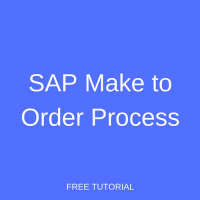 In this tutorial, we shall keep things simple to help you understand the SAP make to order process in the Sales & Distribution module. We shall differentiate the process from the make to stock production strategy. Then we will walk through the SAP make to order process. The process begins with creating the make to order material master for finished goods. Next, we show you how to create a quotation based on the customer request for the make to order product. We will then demonstrate creation of the sales order with reference to the quotation. Finally, we will create the production order in the Production Planning module to trigger the production process. This tutorial is part of our free SAP SD training.
In this tutorial, we shall keep things simple to help you understand the SAP make to order process in the Sales & Distribution module. We shall differentiate the process from the make to stock production strategy. Then we will walk through the SAP make to order process. The process begins with creating the make to order material master for finished goods. Next, we show you how to create a quotation based on the customer request for the make to order product. We will then demonstrate creation of the sales order with reference to the quotation. Finally, we will create the production order in the Production Planning module to trigger the production process. This tutorial is part of our free SAP SD training.
Production Strategies
Companies involved in the production of goods mainly follow one of the following two production strategies:
- Make to Stock – The product is mass produced and fast moving in nature, such as consumer products, pharmaceuticals, household items, etc.
- Make to Order – The product is not manufactured in advance, but produced once the customer order is received, as with high-end cars, motorcycles, textile products etc.
Make to Stock Production Strategy
Consumers use and buy make to stock products regularly, thus they are necessities rather than luxury items. Companies create demand for these goods through advertising, promotions, activations etc. and continue to produce based on demand, market trend, and forecast figures. Companies keep safety stock levels of finished goods in their stock in case of high demand due to seasonal changes or festive events.
The production process begins once the forecast is finalized. Material requirements planning (MRP) is executed and requirements are generated for the manufacture of the finished goods. The required raw materials are requested from the respective departments. For raw materials not produced in-house, purchase requisitions are generated, along with the required date of delivery, and sent to the procurement department.
Make to Order Production Strategy
Make to order products are specialized products which may be costly or highly customized, such that the manufacturer should not freeze capital by making and storing the goods in advance of the customer’s order.
In the make to order production process, a sales order initiates the demand for production. The production department creates a bill of material to produce the required quantity and runs MRP. Requirements for components manufactured in-house are sent to the respective department and if any component needs to be purchased, a purchase requisition is raised and sent to the procurement department. Once the make to order production process is completed, finished good are transferred to a storage location as “special stock”. Finally, the finished goods are delivered and invoicing is carried out.
There are two scenarios in the make to order strategy which may be elected:
- Offer a set of products with different varieties and flexible features. The various configurations have fixed rates and the product is only manufactured once the order is received from the customer. For example, a car manufacturing company offers different variations of a particular model with different engines and other specifications at certain prices. If the customer wishes to add or change certain features, the options can be included with the fixed price for each. The company will only manufacture the car when the order is received from the customer.
- Manufacture certain goods customized to specific customer requirements. For example, imagine a hotel company ordering towels for each of their properties. The customer may require white towels with their brand embossed or embroidered in a specific color or size. The company producing the towels does not provide a rack rate with fixed prices in this scenario, but instead will quote the customer based on their specifications and desired quantity for the finished goods.
SAP Make to Order Process
Now we shall demonstrate the steps in the SAP make to order process. We will walk through the following steps in the below sections:
- Update Material Master
- Create Quotation
- Create Sales Order
- Check Production Order
- Execute Delivery
- Generate Billing
Update Material Master
To initiate the SAP make to order process, first create a material master for finished goods or update an existing one with the appropriate item category group. We will demonstrate the simpler approach. Execute transaction code MM02 to change an existing material master.
In the initial screen, enter the material number you want to update and hit Enter. Then, select the Sales: Sales Org. Data 2 view, as shown below:
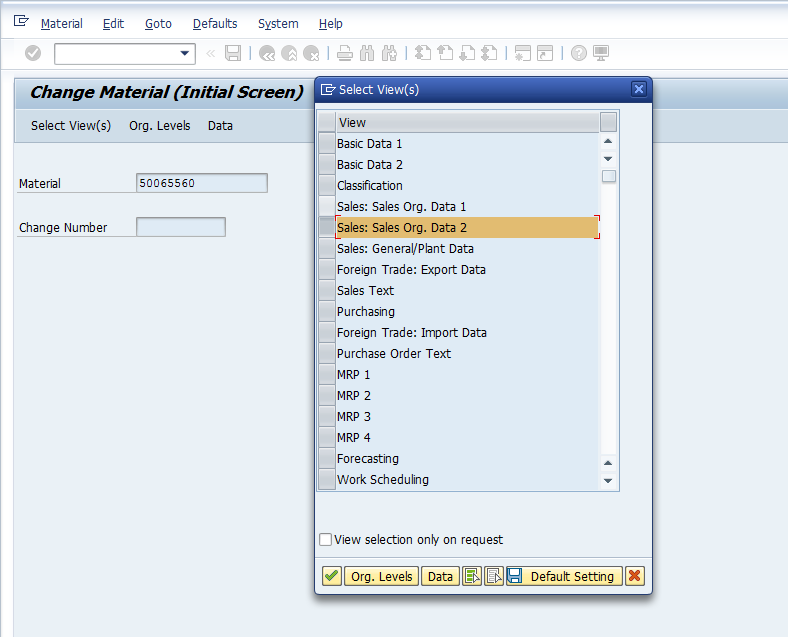
Press Enter and enter the organizational level data in the pop-up screen.
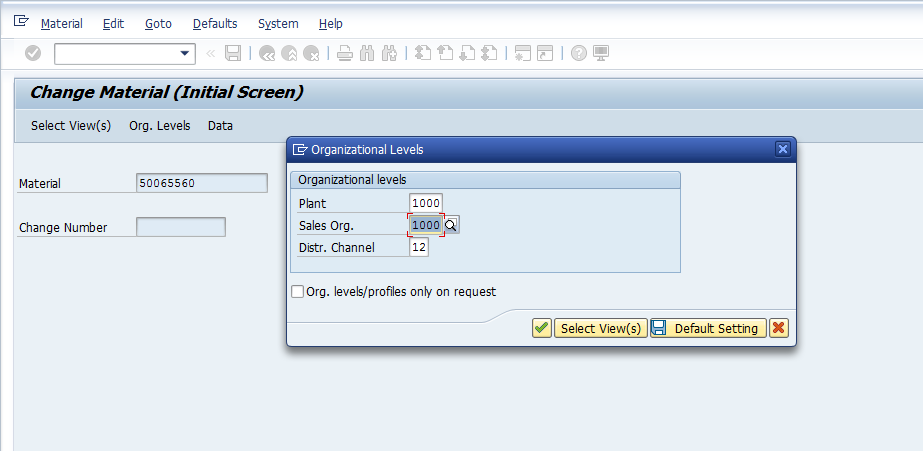
Hit Enter again to update the material master. Update the item category group to 0001 – Make-to-Order as shown below:
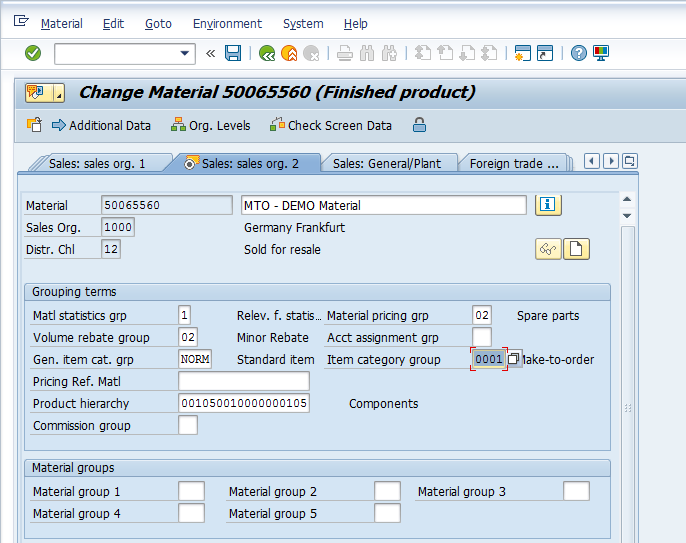
Create Quotation
In the scenario described earlier where a customer requires a completely customized order for embroidered towels, the customer submits their requirements to the company, then the company must generate a quotation. In the SAP make to order process, create a quotation using transaction code VA21. In the initial screen, enter a quotation type and hit Enter to enter the quote information.
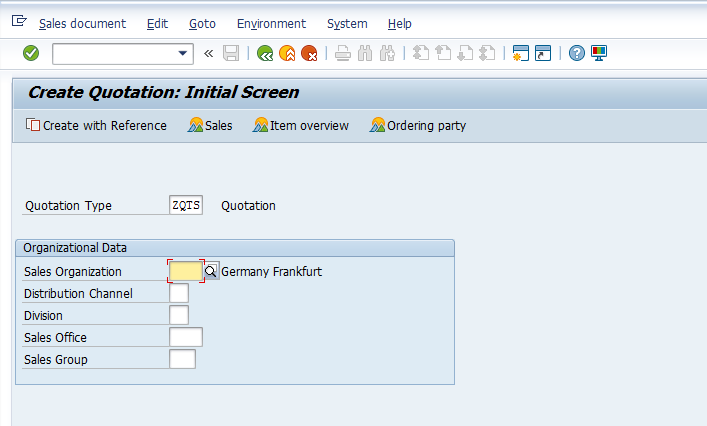
Enter the following information:
- Code of the customer that requested the product
- Validity dates for the quotation
- Finished goods material number from the last step
- Order quantity
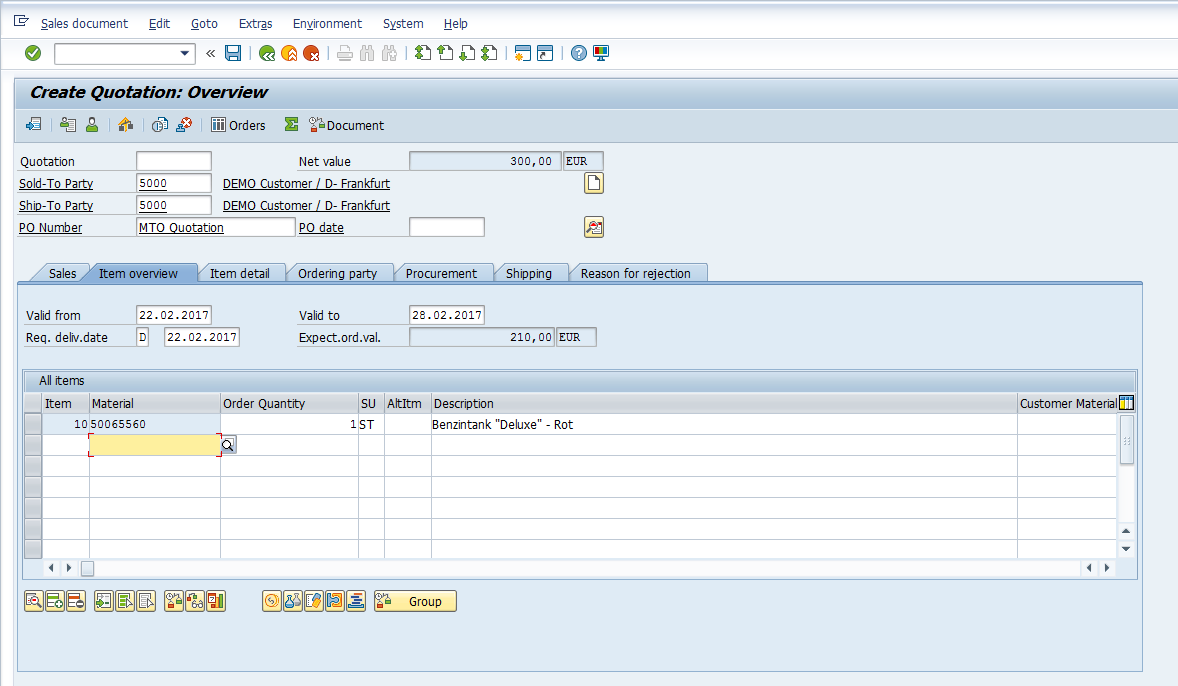
To update the pricing for the custom order, highlight the relevant line item and press the item conditions button ![]() .
.
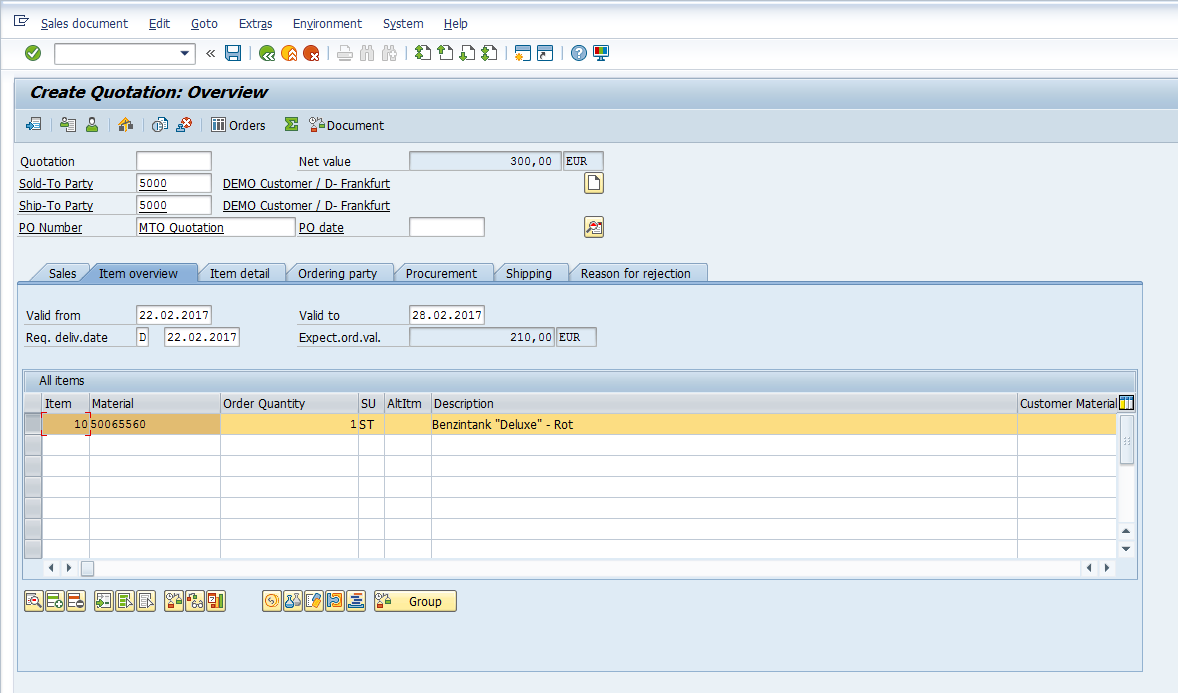
Click the Conditions tab to see the price for the item. Update as necessary to correspond with the required customizations.
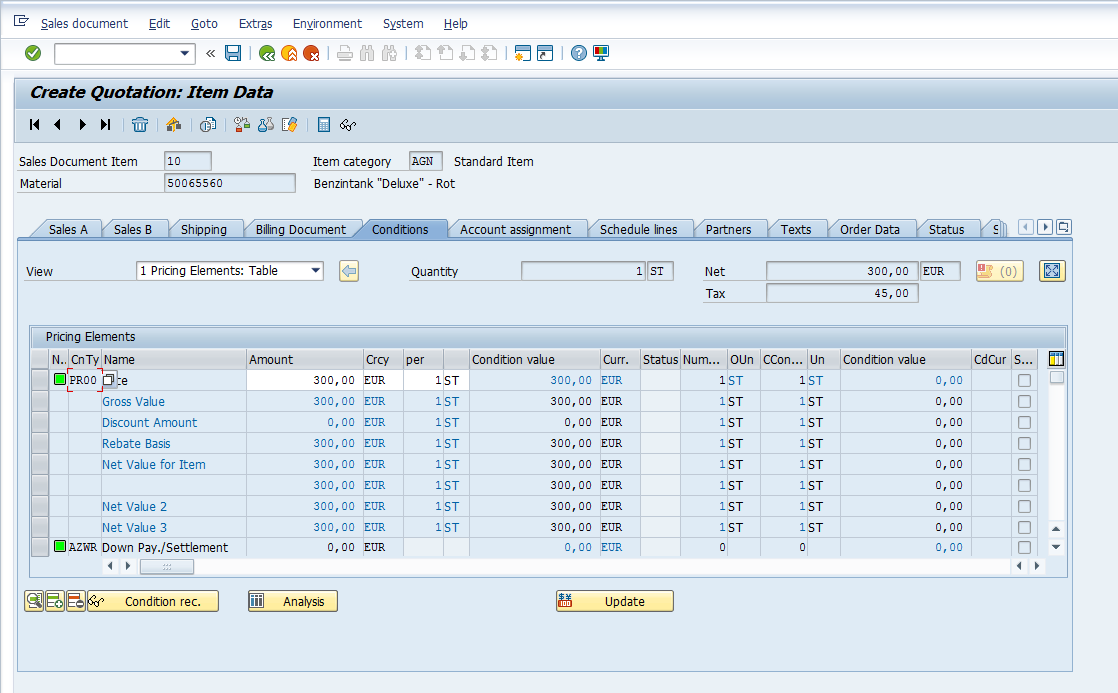
Hit Enter then Save ![]() . The quotation will be saved with a confirmation message:
. The quotation will be saved with a confirmation message: ![]()
Note down the quotation number.
Create Sales Order
Once the customer places the order based on the quotation, create the sales order with reference to the quotation created in the last step. Execute transaction code VA01 and enter the relevant sales order type in the initial screen.
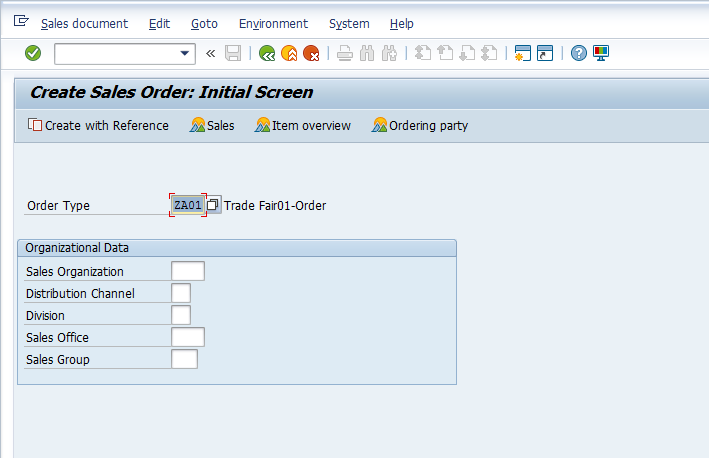
Hit the Create with Reference button ![]() to continue. In the pop-up window, click the Quotation tab and enter the quotation number created in the last step. Hit the Copy button
to continue. In the pop-up window, click the Quotation tab and enter the quotation number created in the last step. Hit the Copy button ![]() to copy quotation information to the sales order.
to copy quotation information to the sales order.
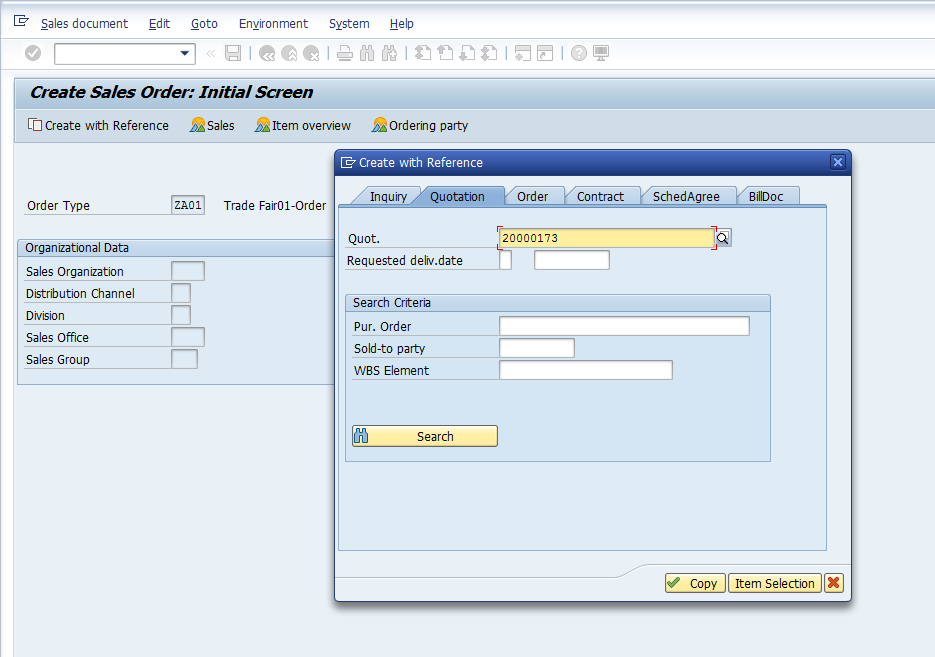
Sales order components are copied from the quotation. Take note of the item category. This field is populated as a result of the sales document type and item category group combination. This particular combination is configured to produce the item category TAK – Make-to-order Prod. as shown below:
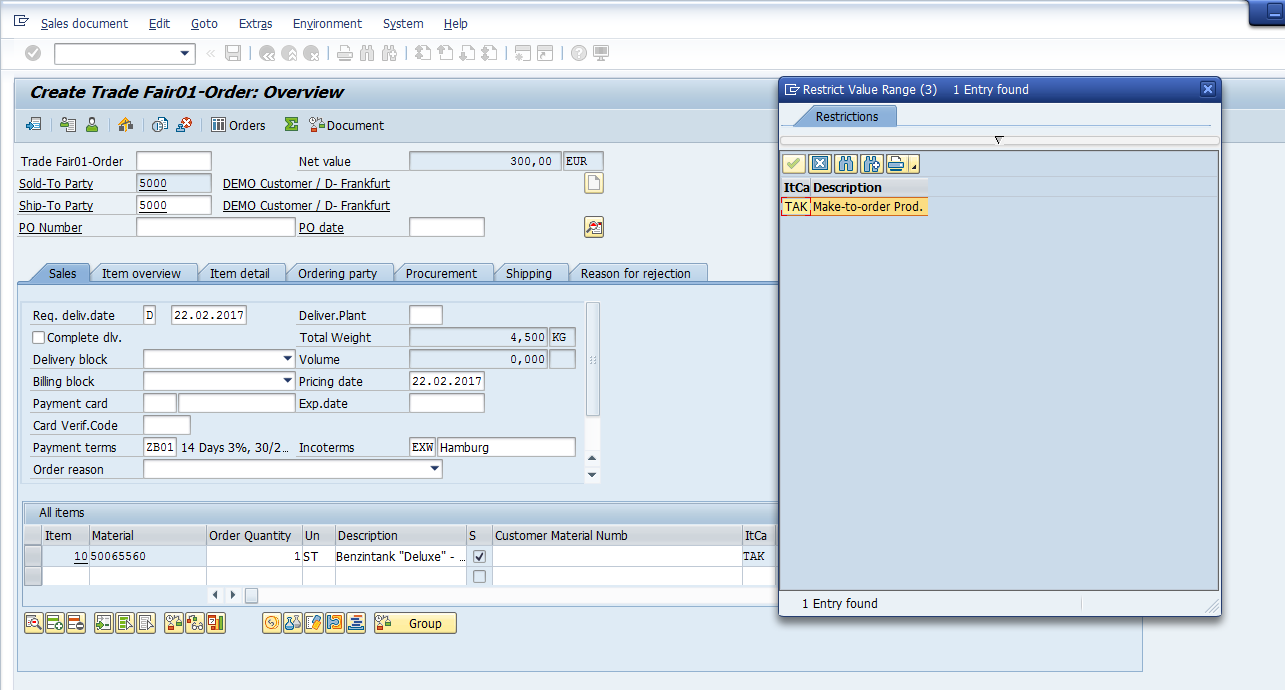
To check the pricing or make updates for customer changes, highlight the relevant line item and press the item conditions button ![]() . Click the Conditions tab to see the price for the item as copied from the quotation.
. Click the Conditions tab to see the price for the item as copied from the quotation.
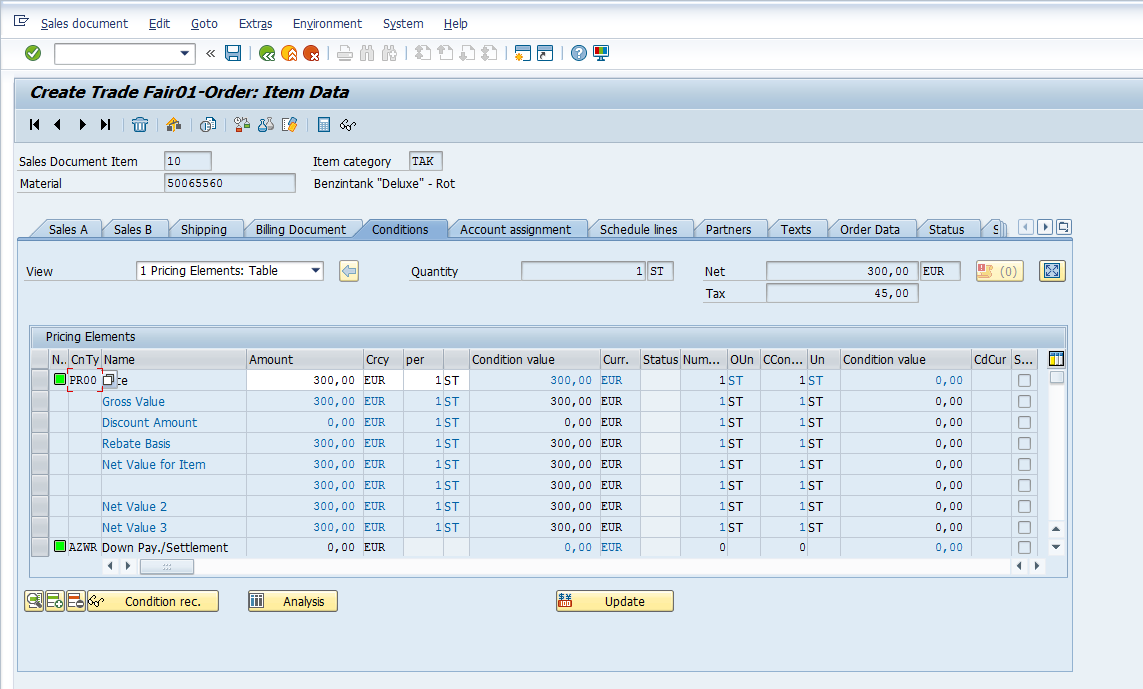
Costing for the SAP make to order process is done on the sales order. Scroll down to condition type EK02 – Calculated costs to see the costing and ensure that there is sufficient profit margin.
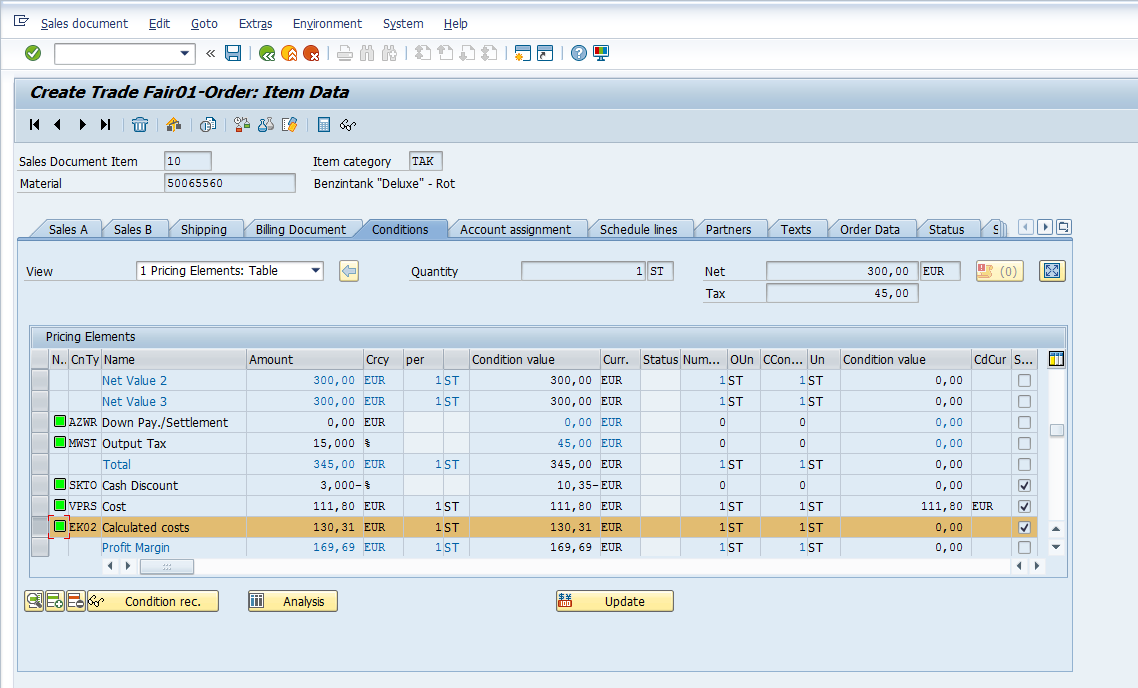
Hit Enter then Save ![]() . The sales order will be saved with a confirmation message:
. The sales order will be saved with a confirmation message:
![]()
Note down the sales order number.
Check Production Order
Enter the sales order in change mode to see the production order which was automatically generated. Use transaction code VA02 and enter the number of the sales order created in the last step in the initial screen. Hit Enter to see sales order information in change mode. Select the line item and press the Display item details button ![]() from the toolbar at the bottom.
from the toolbar at the bottom.
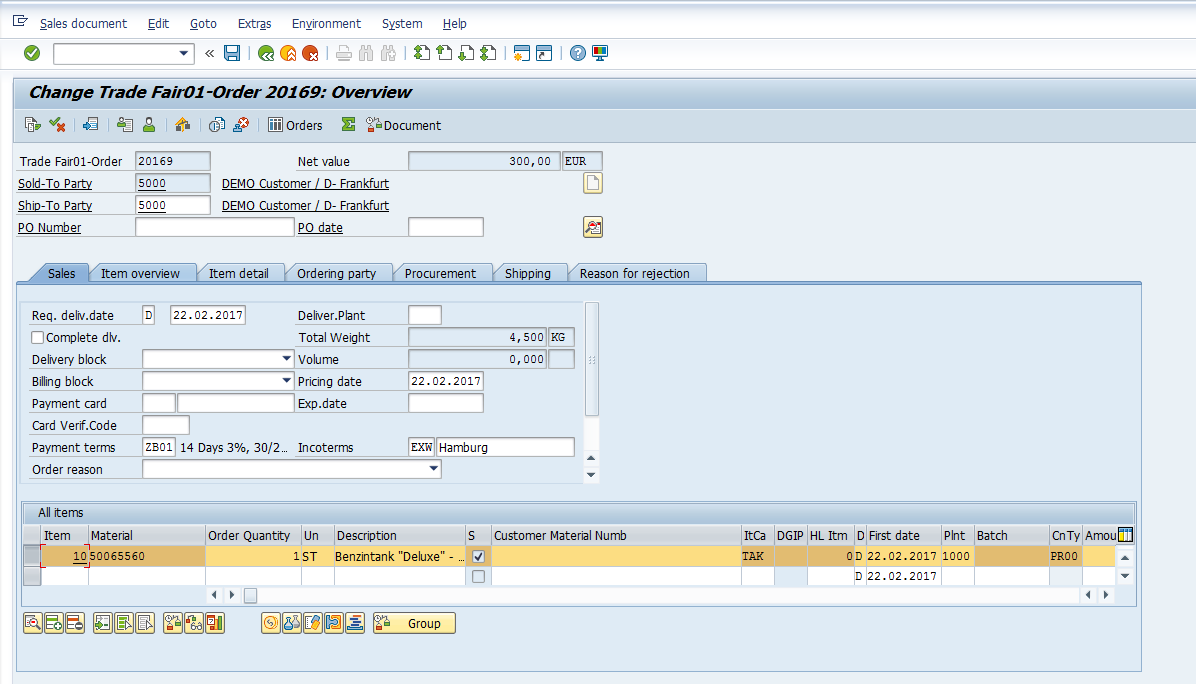
In the item details, select the Schedule lines tab. Press the Procurement button ![]() to see the production order details.
to see the production order details.
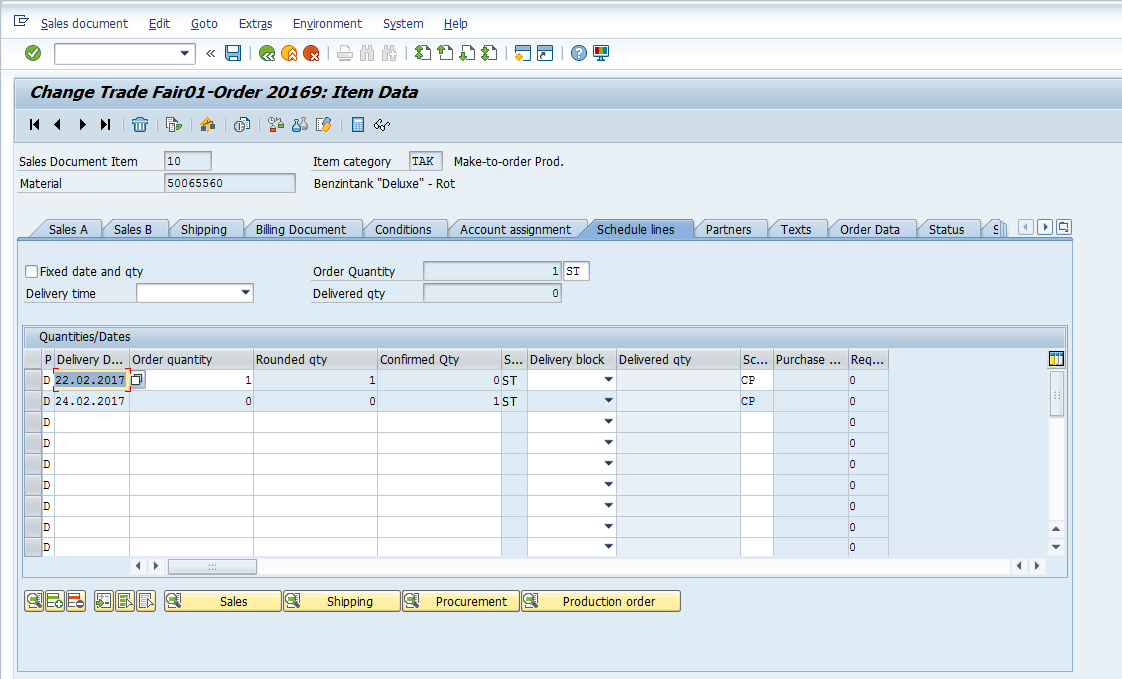
In the Assembly/Process section of the procurement details, the production order number is displayed. In our case, the production order number is 60006109 as shown below. To see further details of the production order, press the Header button ![]() .
.
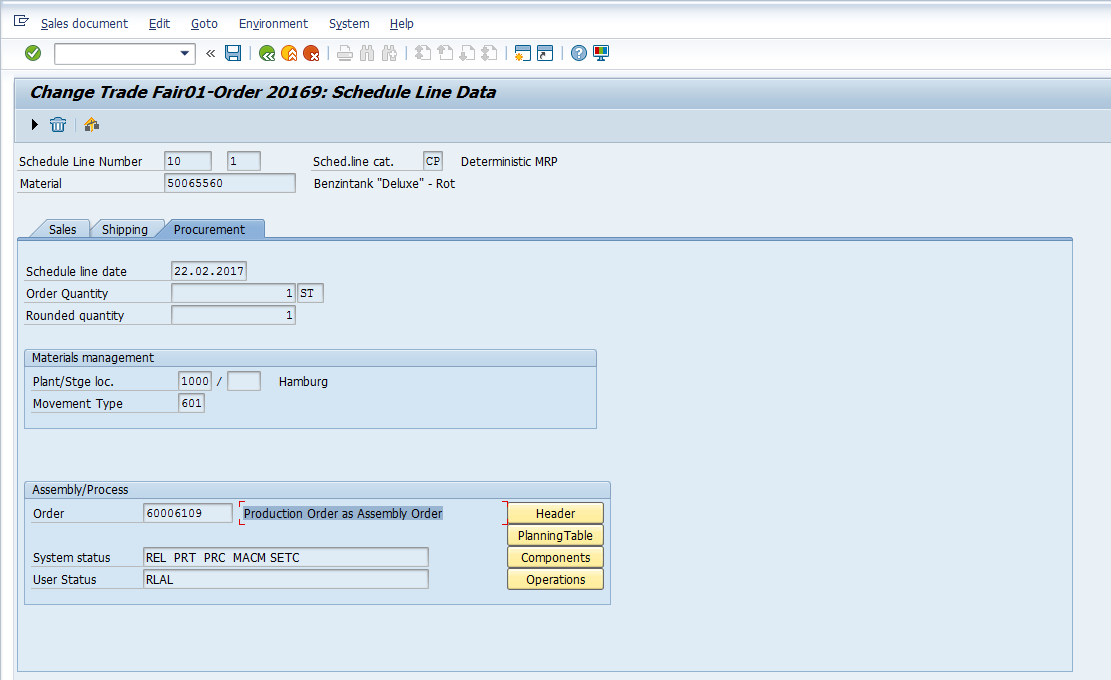
The production order shows the start and end dates of production of the finished product. You can also see the sales order number, item number and schedule line reference along with the customer details as displayed below:
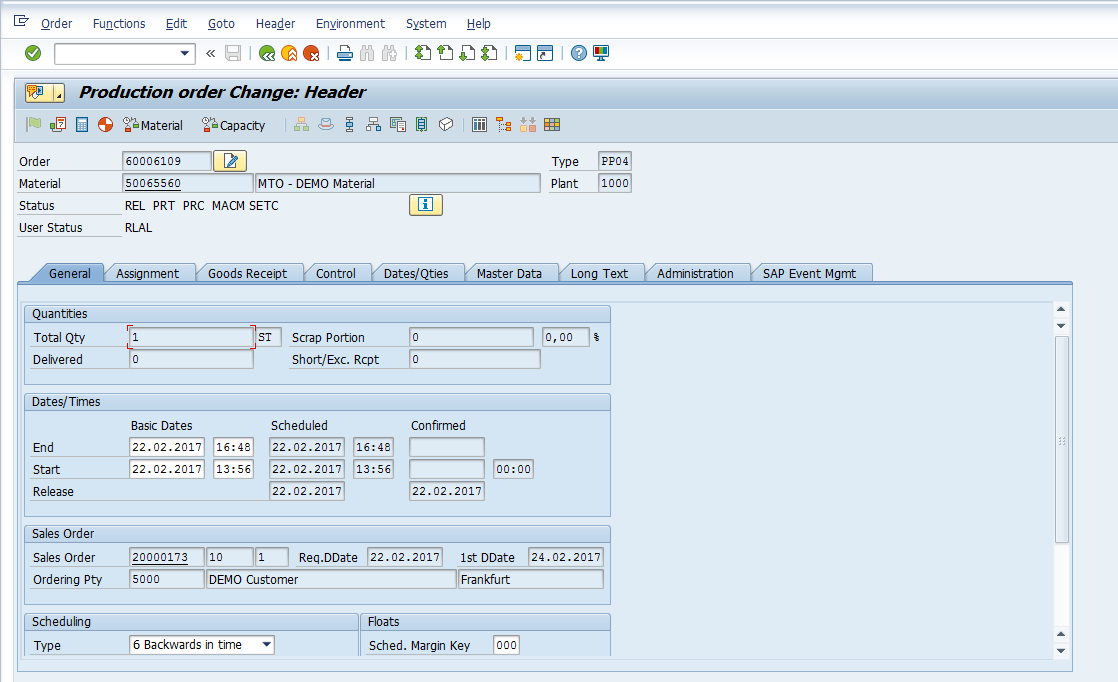
Execute Delivery
Now let’s suppose that the SAP make to order production process has been completed and goods are sent to the finished goods storage location awaiting dispatch to the customer. Check the stock overview via transaction code MMBE and enter the finished goods material number to see the stock for the specific make to order product. (In the below stock overview, the quantity is presented in European format, with a comma representing a decimal point. Thus, the below image shows a quantity of 1 in unrestricted use.)
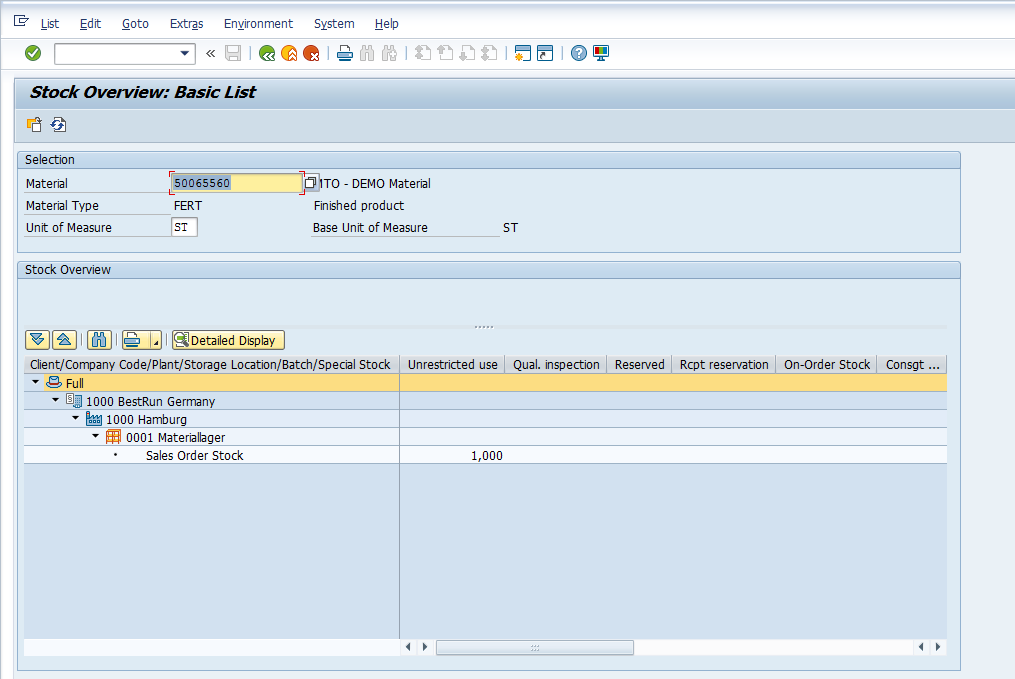
Let’s create a delivery and see what happens to the stock level. Use transaction code VL01N to enter a delivery. In the initial screen, enter the shipping point and sales order number as shown below:
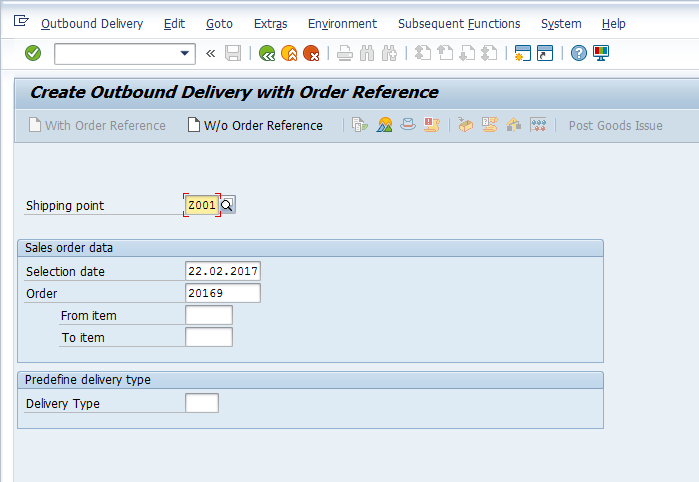
Hit Enter to proceed to delivery document creation. The deliver document is displayed with delivery information pre-populated from the sales order.
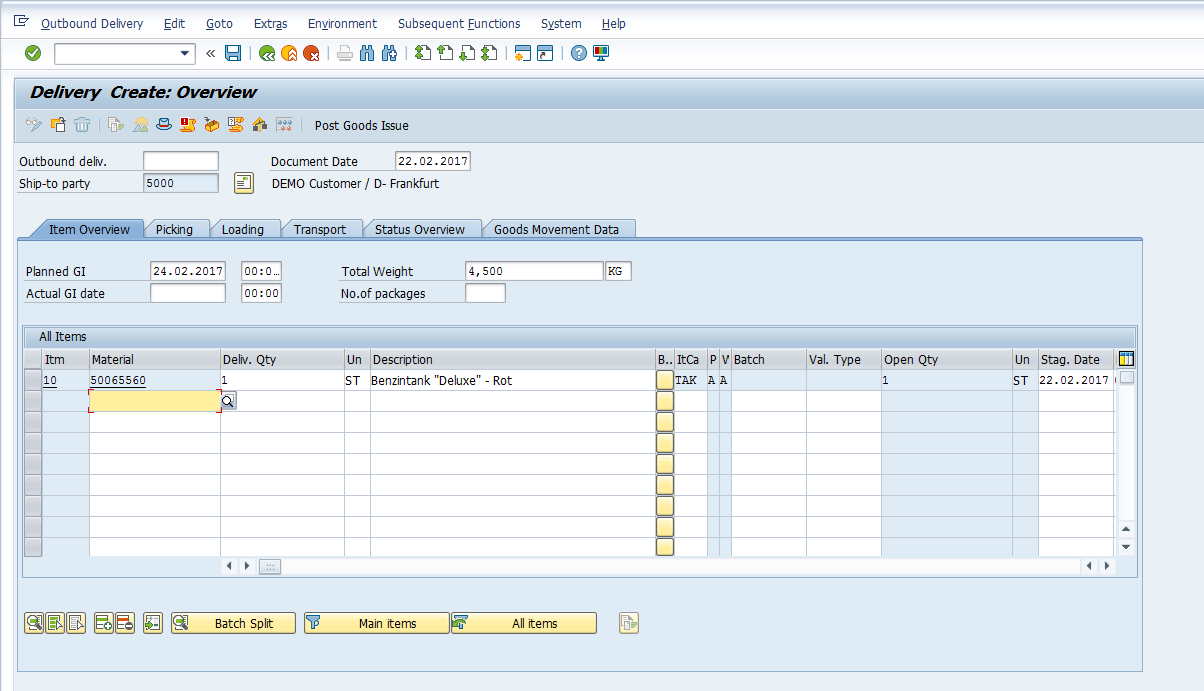
Press the Post Goods Issue button ![]() to save the movement. The delivery document will be updated with a confirmation message as shown below:
to save the movement. The delivery document will be updated with a confirmation message as shown below:
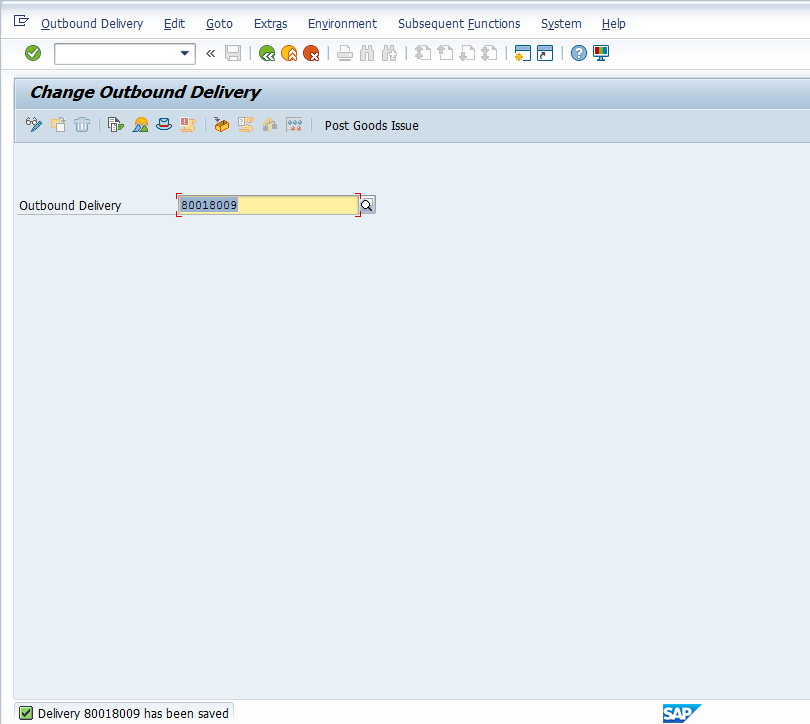
Let’s check the stock overview once more to see if the sales order stock is consumed. Execute transaction code MMBE and enter the finished goods material number. The stock is reduced by the quantity entered in the delivery document. In our case, the stock is now non-existent, as shown below:
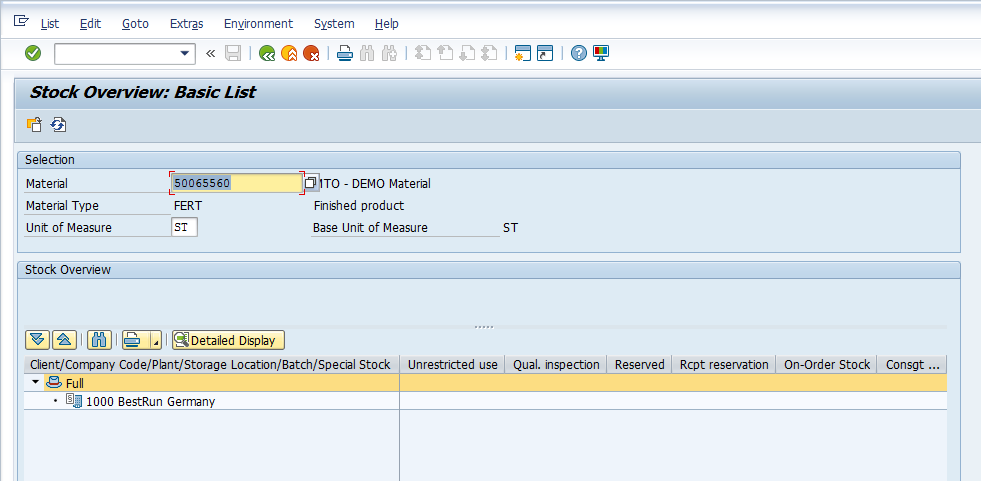
Generate Billing
Finally, generate the billing for the make to order product. Execute transaction code VF01 to create the billing document. In the initial screen, enter the sales order number and press Enter to proceed to the billing document.
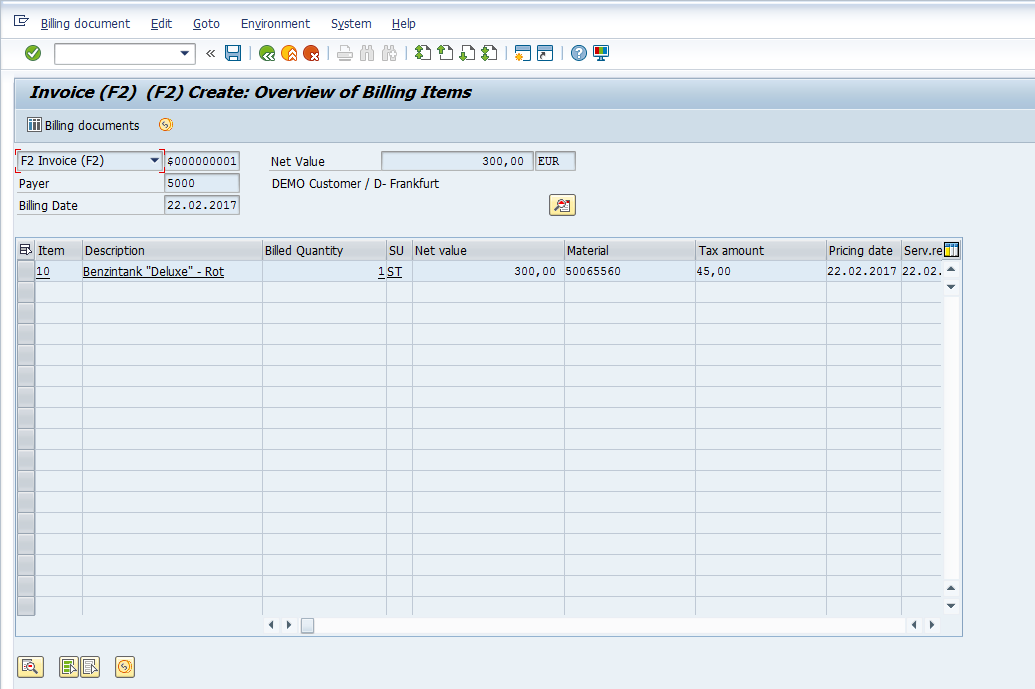
Hit Save ![]() to post the billing document, print the output, and post the accounting document. The billing document is saved with a confirmation message:
to post the billing document, print the output, and post the accounting document. The billing document is saved with a confirmation message: ![]()
Let’s have a look at the sales document flow via transaction code VA23. Here you can trace the flow of documents through the entire SAP make to order process, beginning with the quotation and completing with the accounting document.
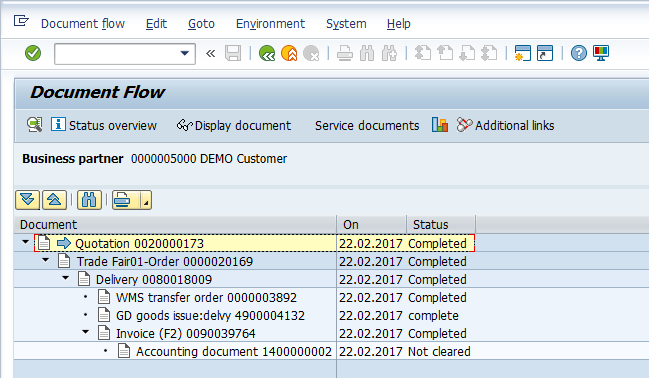
—
Did you like this tutorial? Have any questions or comments? We would love to hear your feedback in the comments section below. It’d be a big help for us, and hopefully it’s something we can address for you in improvement of our free SAP SD tutorials.
Navigation Links
Go to next lesson: SAP SD Credit Memo Processing
Go to previous lesson: SAP Service Order Process
Go to overview of the course: SAP SD Training

Hi Team,
Excellent explanation, can you tell me how EK01 cost was updated in the above document and what is the settings for that?
Regards,
Sudheer
You have to define the Cond. Type EK01 in the requiremenent class.
Hi,
Why did we use the Order related billing when we have delivery process. Can we create Invoice without creating delivery int his scenario.
That isn’t will be a 3rd Party order (PR–> PO)
Excellent work and i have to need to understand planning strategy 40, how it is work, can you please explain planning strategy 40
Hello,
Excellent document. The creation of IBD is failed due to Make to order item cat. is maintained in material master. What could be the reason behind it?
Excelent work….
Hello, Im not getting the Production Order in Schedule line data of a item data. What settings need to be done
Hello, what will be the costing method of production order for “Make to Order” scenario. Is it based on Actual costing or standard costing. I mean what cost will be posted when production order is confirmed and will it be to balance sheet or P&L accounts.
Hi Rasheed,
Awesome efforts. Really awesome.
I have a doubt here. How the inventory accounting document will generate here? What will happen when we will assign this production order specific to a Sales Order? This means which movement type will be used here to assign this produced FG material to the particular Sales order and will the inventory account generate here? And what will be the inventory account while doing outbound delivery?
Regards,
Sumant