 Welcome to the tutorial about SAP Free Goods functionality. It is part of our SAP SD training course. You will learn about implementation of free goods functionality in SAP ERP and see how it works in sales orders.
Welcome to the tutorial about SAP Free Goods functionality. It is part of our SAP SD training course. You will learn about implementation of free goods functionality in SAP ERP and see how it works in sales orders.
Giveaways, buy two get one free and other types of free goods are a common practice in the business these days. Swift, cut throat competition and narrow margins force businesses to offer something extra apart from the value proposition and unique selling proposition which the brand offers. Giving away bulk deals to customers help the businesses to capitalize on their volumes.
SAP offers free goods functionality to meet the requirement of modern day business. This is the standard feature which SAP Sales & Distribution offers. We shall be looking at SAP Free Goods functionality both from frontend and backend configuration perspective.
SAP Free Goods
Free Goods functionality in SAP Sales & Distribution is based on the condition records. Condition record is maintained in the system with the validity dates. If SAP Free Goods condition records falls within the validity period at the time of an order entry, then a rule of SAP Free Goods is activated and offered to the customer in the sales order. Hence, master records for free goods should be created in the master data which is a prerequisite.
SAP Free Goods functionality works as a Bill of Materials (BoM) structure meaning when you enter a material in the sales order and if the material, customer or other combination in which the condition record is maintained falls true, the system proposes the free goods quantity based on the rule defined in the condition record. The system makes an additional line item with item category ‘TANN’ with the free goods quantity.
These free goods are free of charge and nothing is charged from the customer. Hence, customer enjoys 100% discount on the free goods. Based on the country’s taxation structure and commercial laws, company’s may charge taxes, surcharges, duties or levies from the customer, only if either the customer or material or both are liable for taxes. In this case, the customer shall only pay for the tax, surcharge, duties or levies applicable on the free goods and the rest will be his discount 100% applied on the base, trade or retail price.
The system re-runs the free goods condition record in the sales order if the quantities in the main item change or if the pricing date changes. The system then deletes the sub-item(s) and re-creates them. Any manual changes to the free goods quantity are lost.
Types of SAP Free Goods
The following are the types of free goods which SAP Sales & Distribution offers in the standard.
SAP Free Goods – Exclusive
In SAP Free Goods Exclusive functionality, free goods are offered to the customer which is in addition to what the customer has ordered. For example, the customer places an order for 10 pieces, the business offers 2 free goods or bonus quantities in addition to what the customer has asked for.
Exclusive free goods can be or a different material or SKU. Meaning, if the customer orders for material ‘A’, exclusive free goods can either be material ‘A’ or material ‘B’.
SAP Free Goods – Inclusive
In SAP Free Goods Inclusive functionality, free goods are offered to the customer which is included in the quantity what customer has ordered. For example, the customer places an order for 10 pieces, 2 pieces are made part of the free goods or bonus quantities in within what the customer has asked for.
Inclusive free goods involve the same material or SKU and it must be same. Meaning, if the customer orders for material ‘A’, inclusive free goods can only involve material ‘A’.
Configuring SAP Free Goods
To configure free goods at the backend in the SAP system, you need to type SPRO in the transaction bar. Then, navigate to the following menu path:
SPRO > Sales and Distribution > Basic Functions > Free Goods
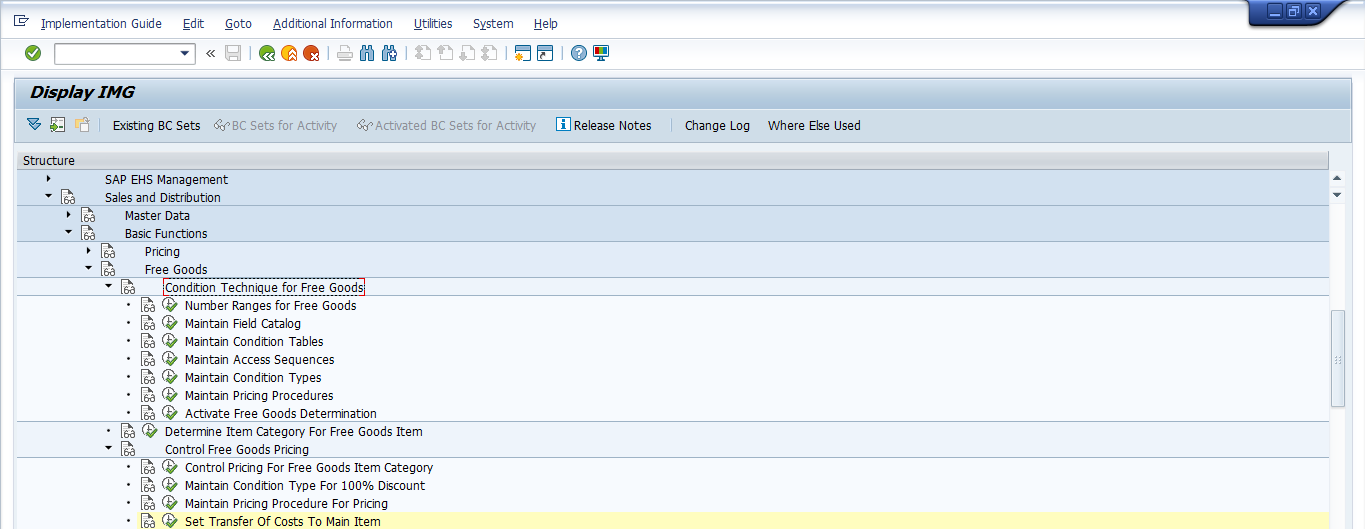
If you have a requirement which the standard functionality doesn’t fulfill, you can create your own free goods determination criteria using the conditioning technique. In this tutorial, we shall opt for the standard Free Goods Determination Technique which is condition type NA00 and procedure NA0001.
SPRO > Sales and Distribution > Basic Functions > Free Goods > Condition Technique for Free Goods > Activate Free Goods Determination
Press ![]() button to continue. There is a prerequisite to mention the Sales Area, Customer Pricing Procedure and Document Pricing Procedure to identify that a particular combination is valid or relevant for Free Goods Determination.
button to continue. There is a prerequisite to mention the Sales Area, Customer Pricing Procedure and Document Pricing Procedure to identify that a particular combination is valid or relevant for Free Goods Determination.
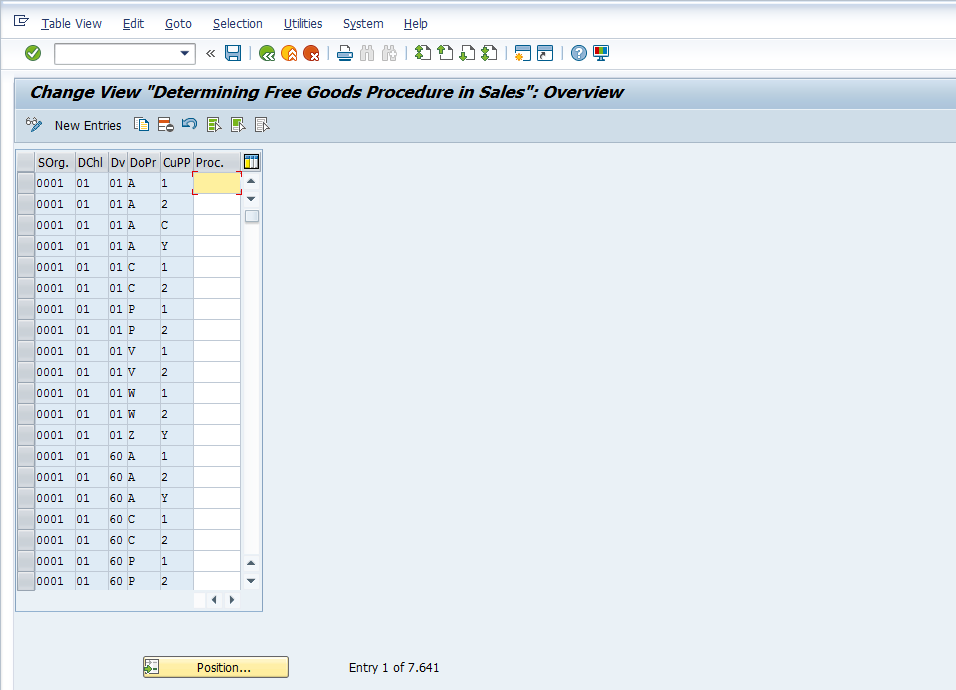
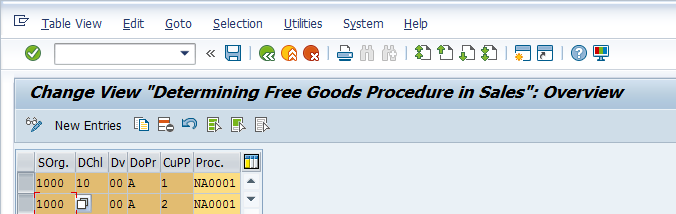
Here we have identified a particular Sales Area, Document and Customer Pricing Procedures which are relevant for SAP Free Goods Determination functionality.
There are further prerequisites for SAP Free Goods to work. We need to maintain settings for item category.
SPRO > Sales and Distribution > Basic Functions > Free Goods > Control Free Goods Pricing > Control Pricing for Free Goods Item Category
Press ![]() Button to continue.
Button to continue.
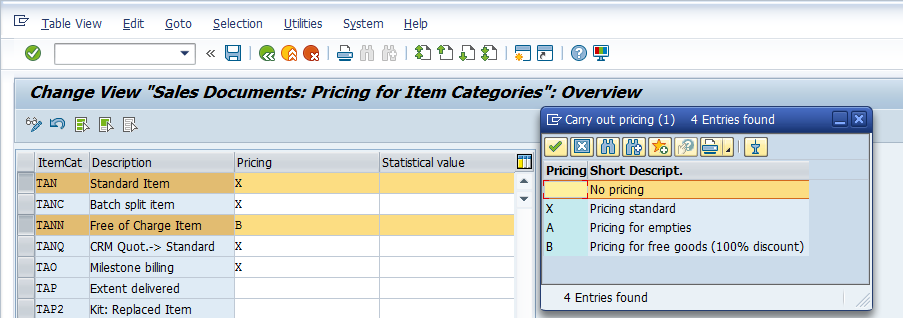
In the above screenshot, the highlighted Item Categories TAN and TANN are standard item categories for standard pricing and free goods. TAN is assigned ‘X’ which is standard pricing and TANN which is a free goods pricing category is assigned ‘B’ which is pricing for free goods with 100% discount.
SPRO > Sales and Distribution > Basic Functions > Free Goods > Control Free Goods Pricing > Maintain Condition Type for 100% Discount
Press ![]() button to continue.
button to continue.
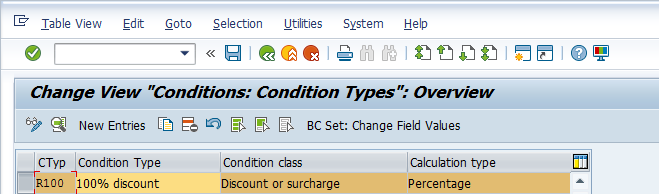
Condition type R100 is the standard condition type for free goods. You can create a customized one starting from either ‘Y’ or ‘Z’, as per SAP standard practice for customization, depending on your requirements. The free goods condition type should be placed in the pricing procedure.
SPRO > Sales and Distribution > Basic Functions > Free Goods > Control Free Goods Pricing > Maintain Pricing Procedure for Pricing
Press ![]() button to continue.
button to continue.
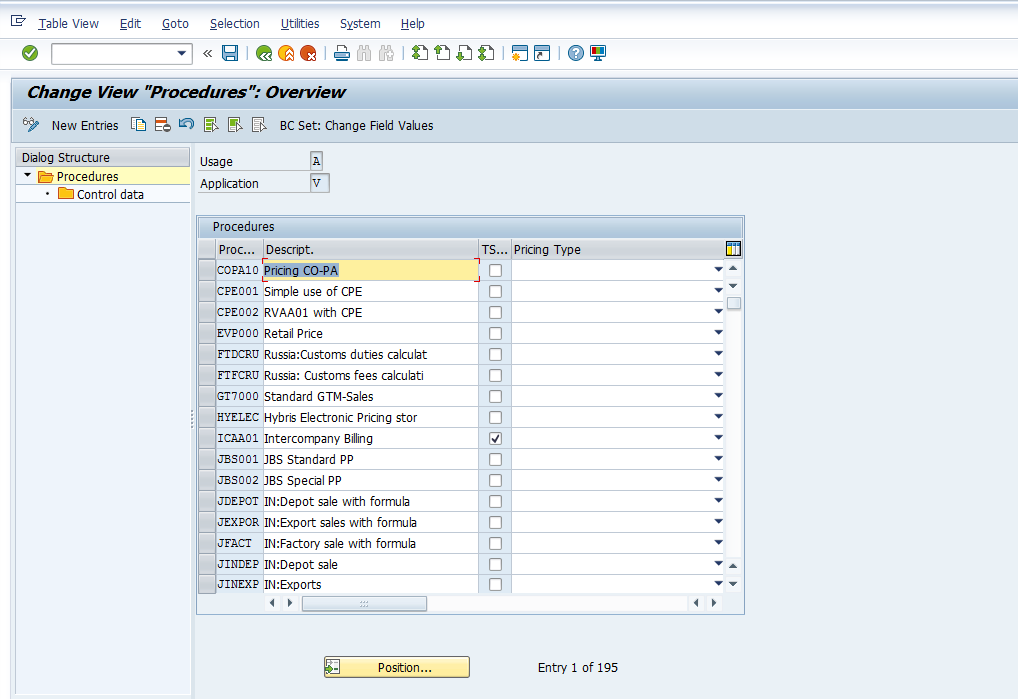
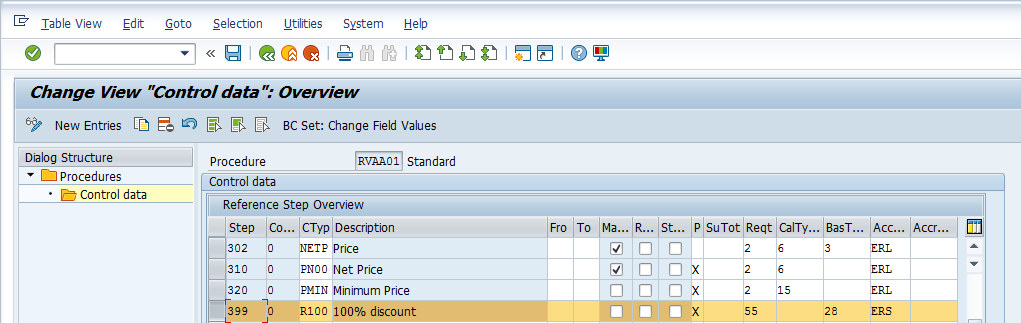
You can see the free goods 100% discount condition type embedded in the required pricing procedure. Please don’t forget to mention routine ’55 – Free Goods’ in the requirement field which actually activates the free goods functionality on the sales order and routine ’28 – 100% Discount’ in the alternative formula for condition base value.
SAP Free Goods Condition Records
Enter VBN1 in transaction command field for creating a free goods master record or navigate as shown on the screenshot below.
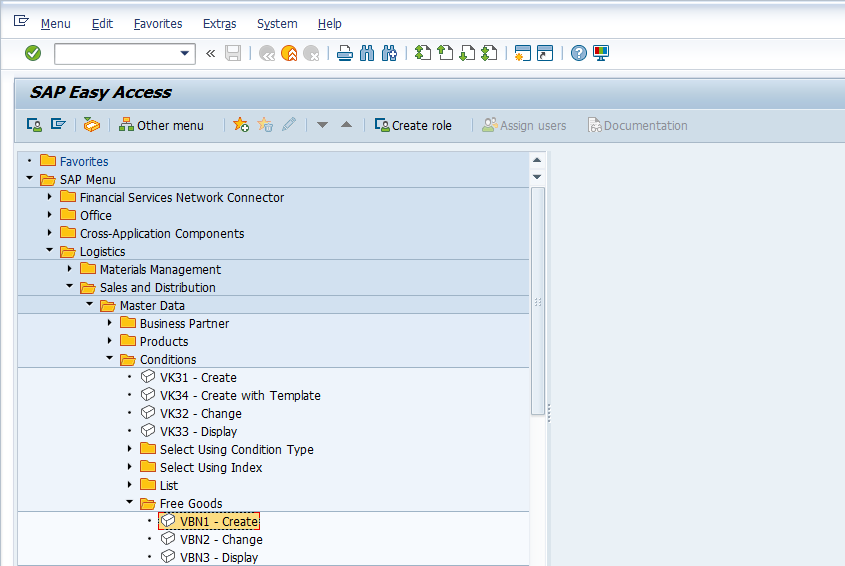
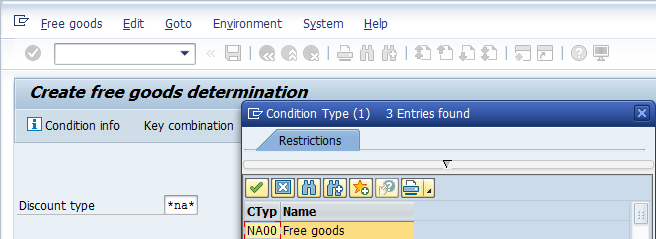
Enter Condition Type NA00 for free goods master record. Press Enter or ![]() button to continue.
button to continue.
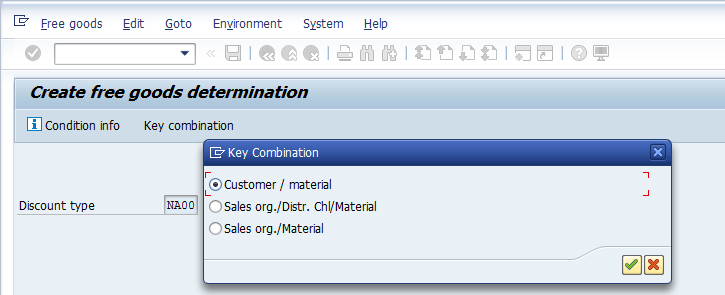
Select the relevant combination where you want to maintain the free goods determination. These combinations can be customized in the backend. Press Enter or ![]() button to continue.
button to continue.
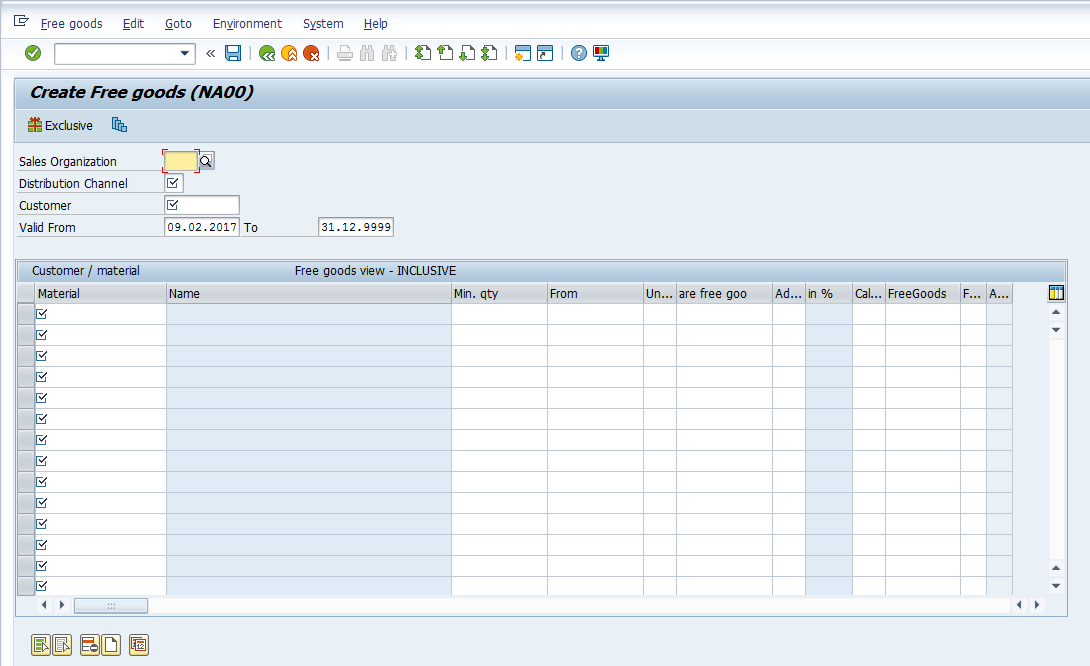
Enter the Sales Organization, Distribution Channel, Customer number, validity dates and enter the list of materials offered as free goods for this customer.
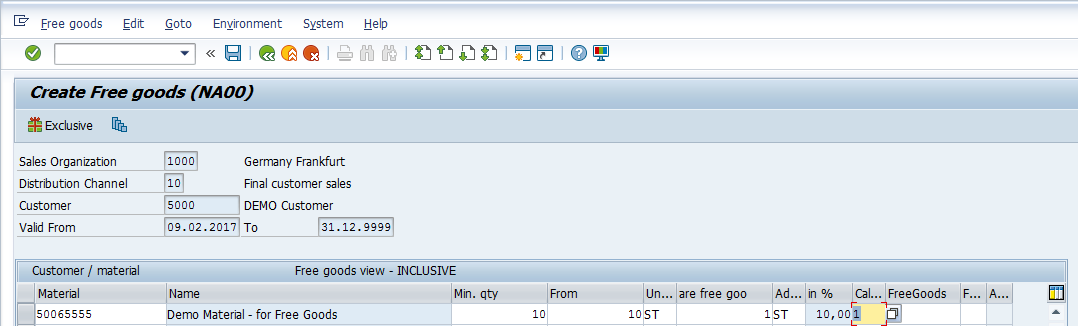
Here, we have entered a material which we have chosen for our free goods inclusive scenario. Minimum quantity should be 10, it specifies whether free goods applies for the inclusive free goods scenario against which 1 quantity shall be given as a free good with calculation rule 01. Once you are done, press ![]() button or CTRL+S to save the assignment and continue.
button or CTRL+S to save the assignment and continue.
Calculation Rule in SAP Free Goods Determination
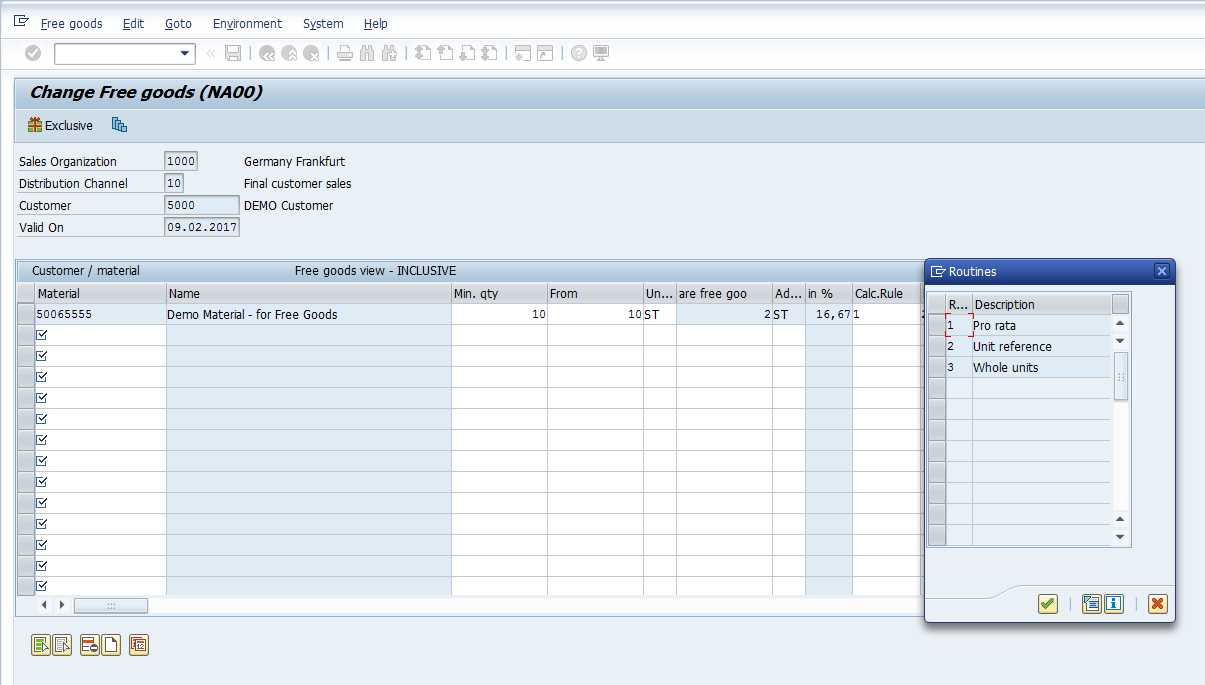
SAP Sales & Distribution offers three standard calculation rules for calculating free goods determination. When you specify or choose a particular rule, the system determines how to proceed further at the time of sales order execution.
Inclusive SAP Free Goods in Sales Order
Let’s see a demonstration how free goods functionality works in a sales order.
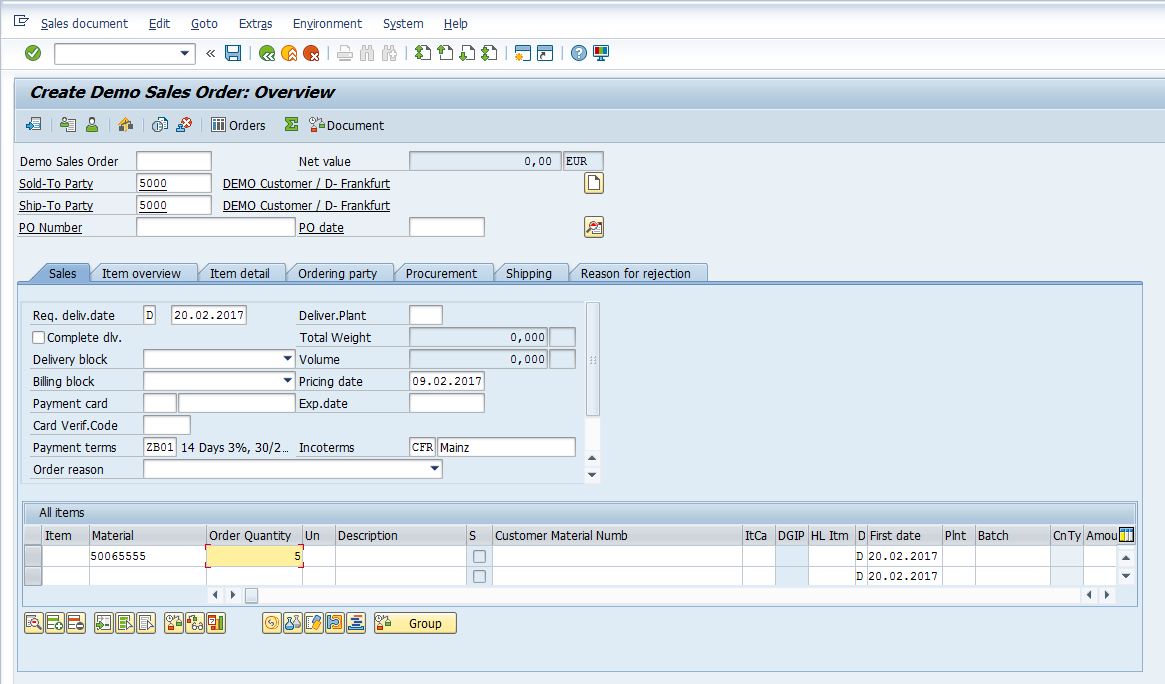
Once we have entered 5 quantity, press Enter or ![]() button to continue. The system prompts that the minimum threshold of free goods quantities has not reached.
button to continue. The system prompts that the minimum threshold of free goods quantities has not reached.
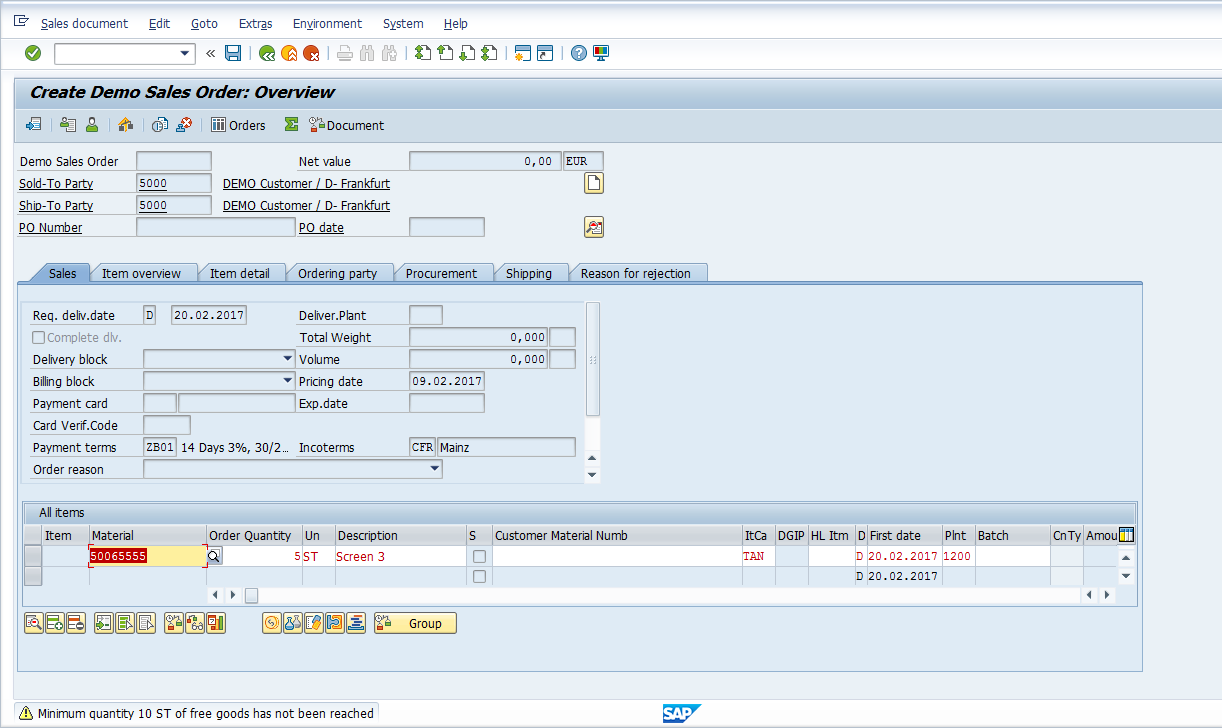
Now, let’s enter the minimum free goods quantity of 10 and see the system’s response. Press Enter or ![]() button to continue with execution of free goods.
button to continue with execution of free goods.
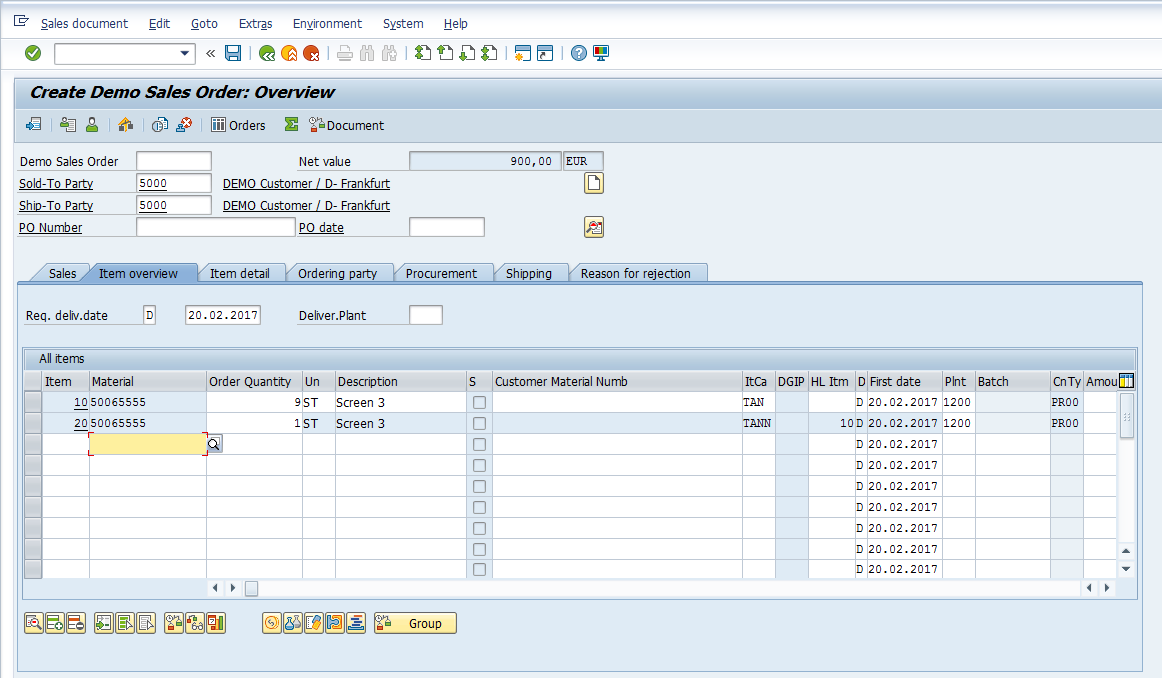
Since the minimum level of free goods has been reached, the system has created another line automatically. Order quantity entered was 10 ST and the system, based on the free goods master record, has changed the quantity of main item ‘TAN’ from 9 ST from 10 ST and has created a new line item ‘TANN’ with the free goods quantity.
Double click a line item and go to the conditions tab or select the relevant line item and press condition items button ![]() to view the pricing behavior.
to view the pricing behavior.
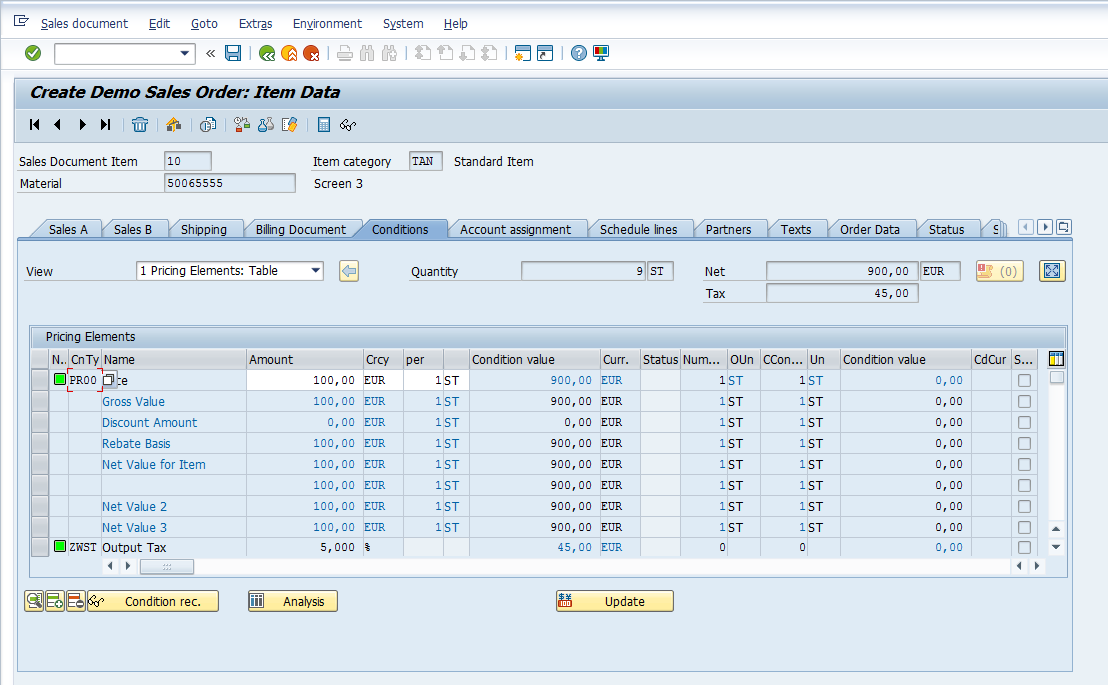
Use the buttons ![]() to move between line items.
to move between line items.
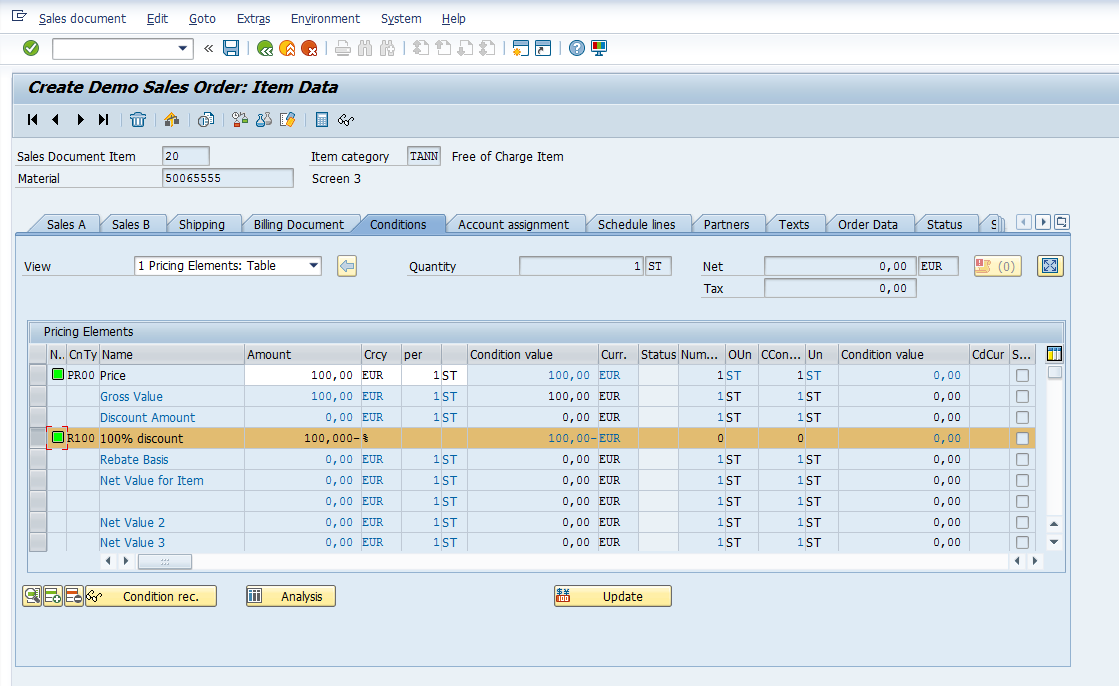
You can see that the free goods condition type is activated which has reduced the base price by 100%. Price of 1 ST is 100 EUR. Price of 10 x 100 makes 1000 EUR. Since one item is discounted, the total price of sales order is 900 EUR.
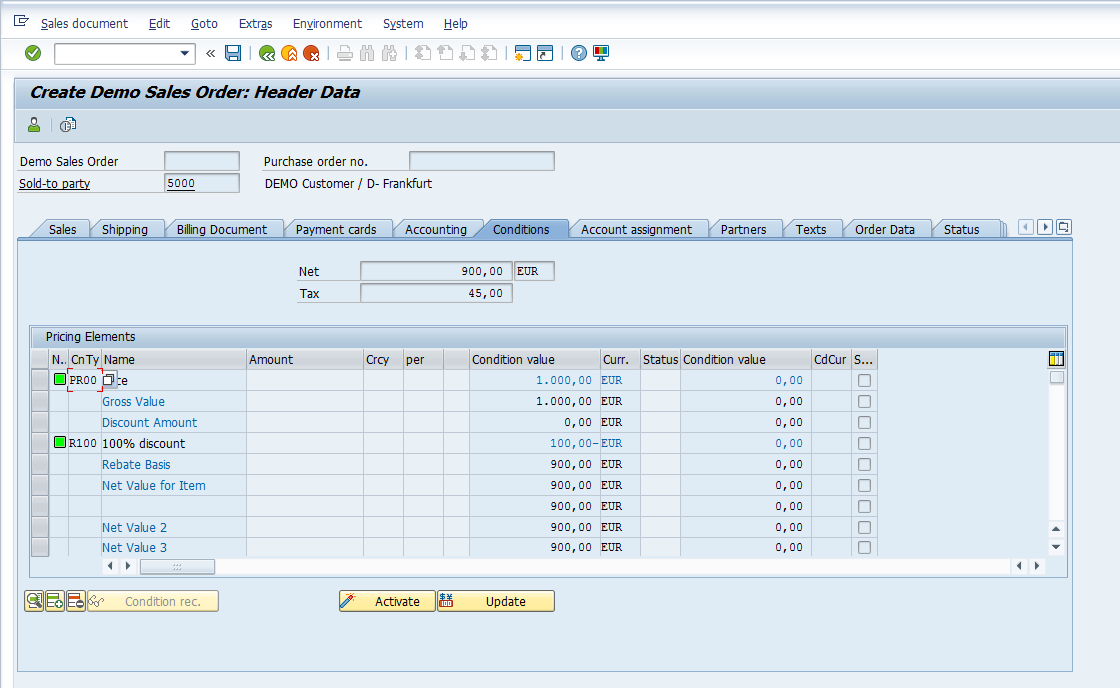
Exclusive Free Goods in Sales Order
Let’s see a demonstration how exclusive free goods functionality works in a sales order.
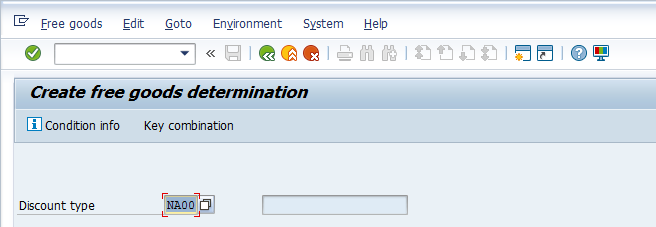
On the next screen, press either ![]() button or Shift+F6 to proceed and maintain the exclusive free goods condition record.
button or Shift+F6 to proceed and maintain the exclusive free goods condition record.
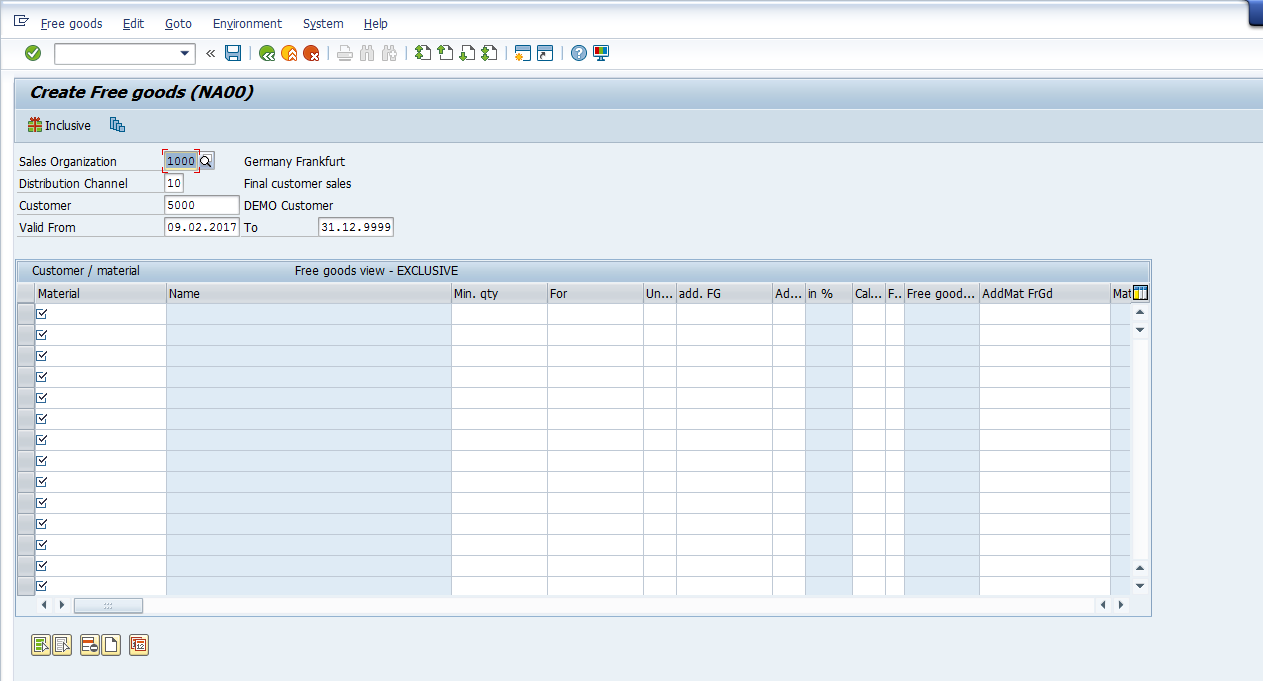
Enter the Sales Organization, Distribution Channel, Customer number, validity dates and enter the list of materials relevant as free goods for this customer.
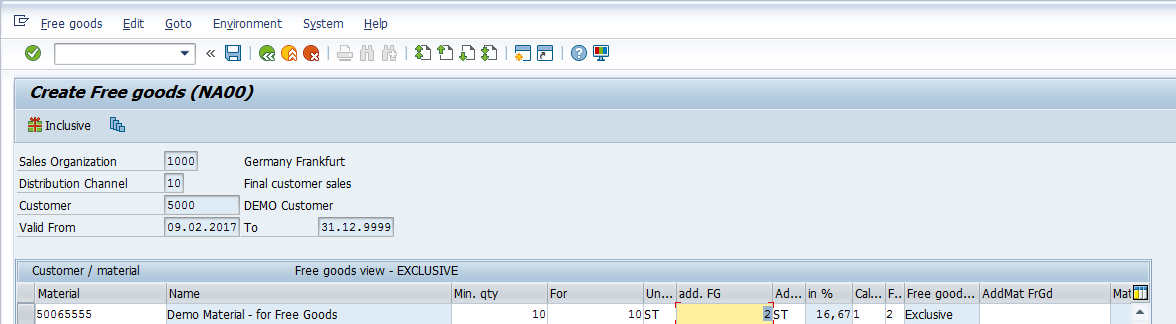
Here we have entered a material which we have chosen for our free goods exclusive scenario. The minimum quantity should be 10, it specifies that free goods applies for the exclusive free goods scenario against which 2 pieces shall be given as free goods. Once you are done press ![]() button or CTRL+S to save the condition record and continue.
button or CTRL+S to save the condition record and continue.
Next, let’s create a sales order to test our exclusive free goods condition record.
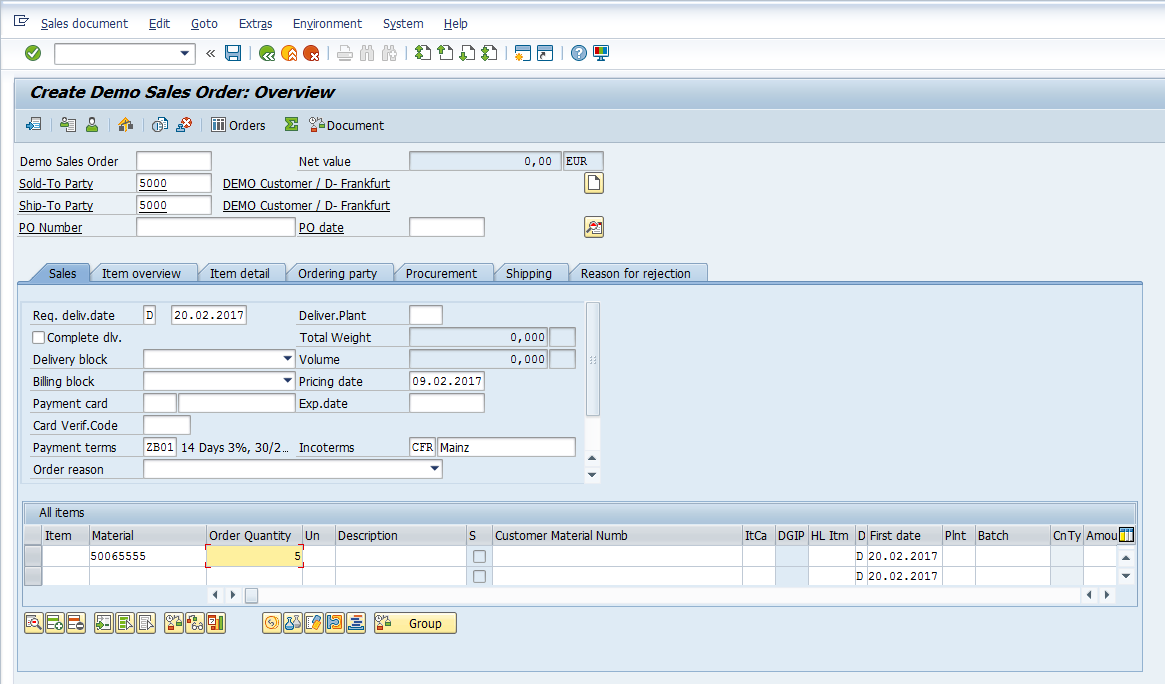
Once we have entered 5 quantity, press Enter or ![]() button to continue. The system prompts that the minimum free goods quantity has not been reached.
button to continue. The system prompts that the minimum free goods quantity has not been reached.
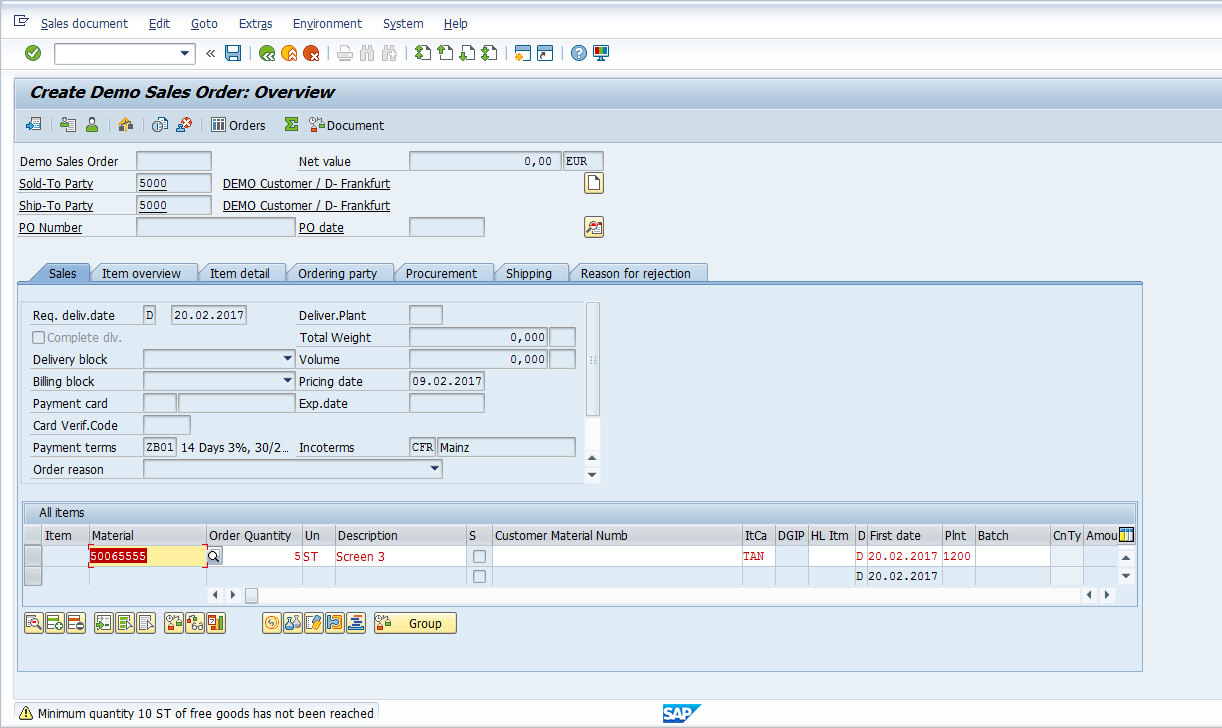
Now let’s enter the minimum free goods quantity of 10 and see the system’s response.
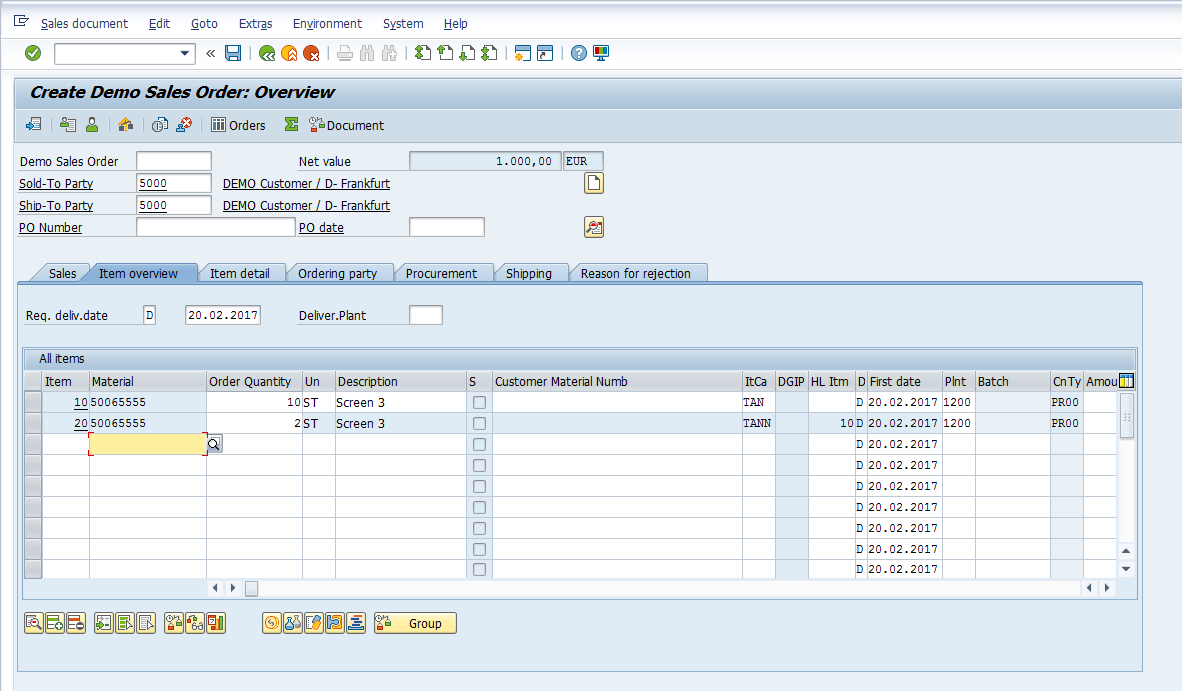
Since the minimum level of free goods has been reached, the system has created another line automatically. Order quantity entered was 10 ST and based on the free goods condition record, the main item’s quantities remains unchanged for item category ‘TAN’ but the system has created a new line item (2 ST) with item category ‘TANN’ for the free goods material.
Double click a line item and go to the conditions tab or select the relevant line item and press condition items button ![]() to view the pricing behavior.
to view the pricing behavior.
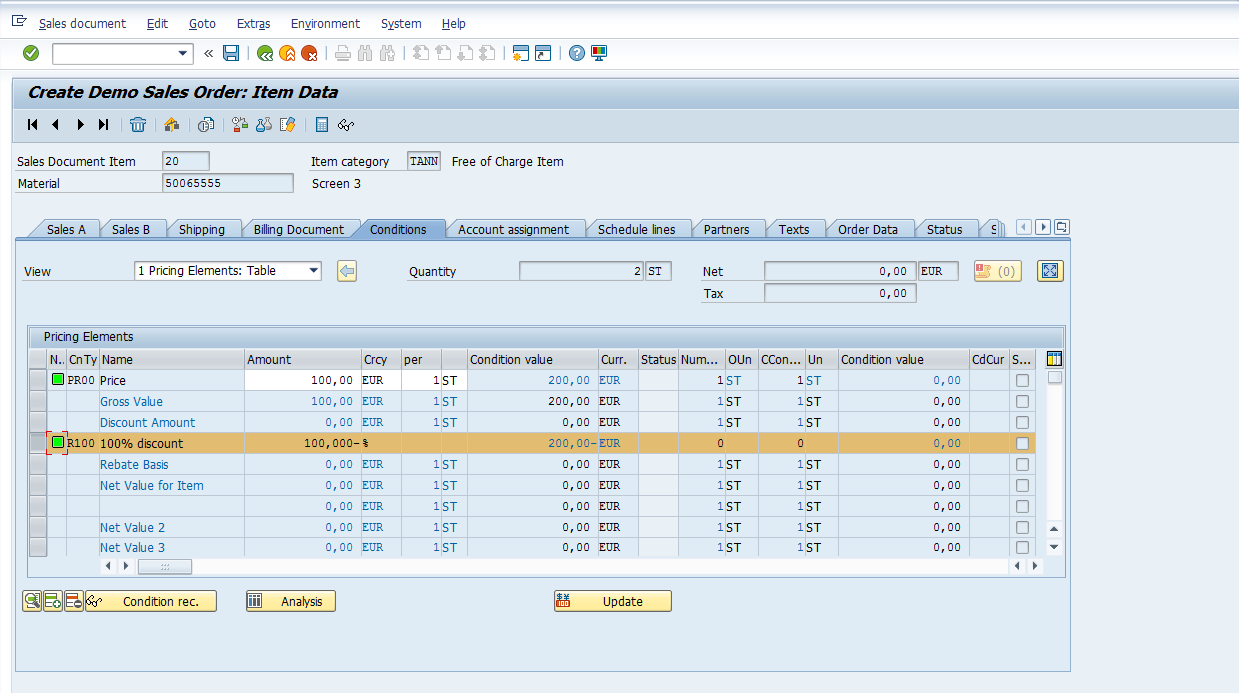
You can see that the free goods condition type is activated which has reduced the base price by 100%. The price of 1 ST is 100 EUR. The price of 10 X 100 makes 1000 EUR. Since this is an exclusive SAP free goods scenario, the total price of the sales order remains 1000 EUR.
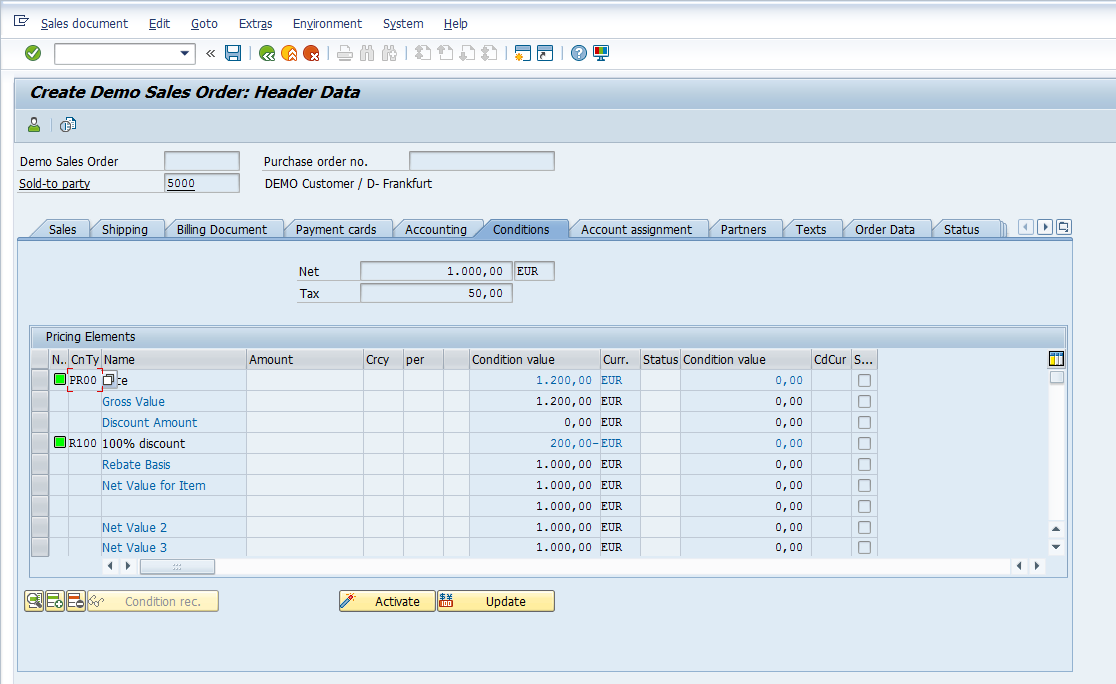
—
Did you like this tutorial? Have any questions or comments? We would love to hear your feedback in the comments section below. It’d be a big help for us, and hopefully it’s something we can address for you in improvement of our free SAP SD tutorials.
Navigation Links
Go to next lesson: SAP Sales to Employees Process
Go to previous lesson: SAP Material Exclusion
Go to overview of the course: SAP SD Training

Well explained free goods determination. Thanks for sharing.
Regards
Covers the topic in depth.thanks
Simply Perfect. Thank you very much!
Explained good “Exclusive scenario with same material”, please add “Exclusive scenario with another material”
Very nice free training, thank you.
If an example could be added where another material (mat B) is added, I would be interested in that too.
Very Good content…Each step is described in well manner!!
Very Well Explained.Thank you for sharing Knowledge.
Could you please share info on Sales BOM .How it works with PP integration ?
Hola!
¿Cómo podría enviar la condición de bonificación en especie a través de un IDOC?
En la ruta VBN2-Info Condición-Más-Tratar-Enviar condición me aparece la opción bloqueada. No se cómo activarla.
Gracias!!
well explained, helpful for beeginners also
Very nicely and explained step by step . Good job keep it up. I feel if table details are added then it can be even more helpful .
Thanks
In the Exclusive setup, we need the delivery creation only when parent and free goods are available.
Example: In case of 1 to 1 that is 1 free goods for 1 Parent material, if ordered quantity is 5, and Parent available is 3 and Free Goods available is 2, then we want only 2 Parent and 2 Free goods be delivered and then the remaining should go on back order. None of the values (A,B,C, or E) seems to work for field KONDN-LSTANR, which is meant to control for parent and free goods go in conjunction. Has any one able to solve this problem.
Excellent explanation